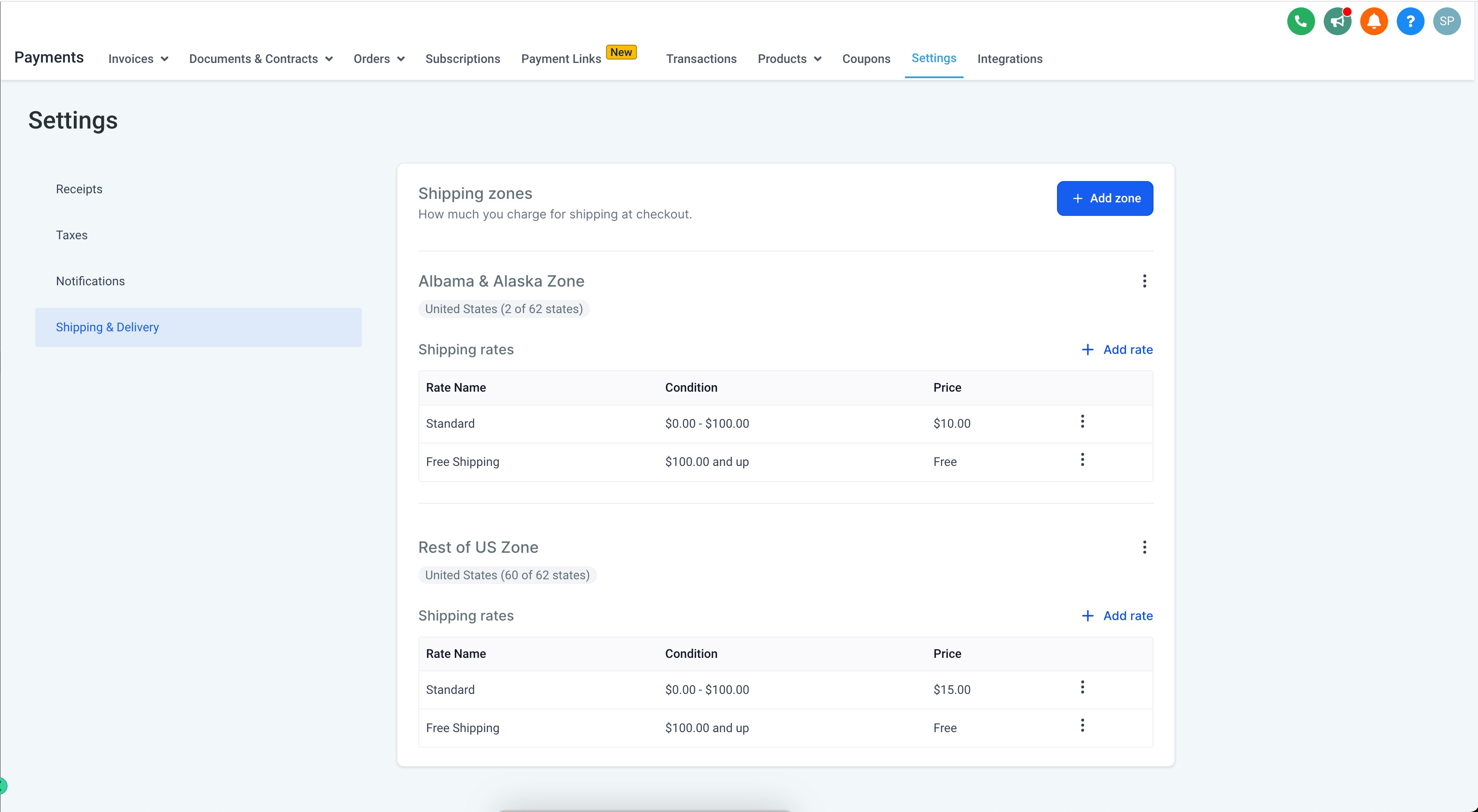How to Configure Shipping & Delivery Rates In Ecommerce Stores
Important Note:
Shipping zones only work for e-commerce products that are being sold via the Store element on a Website.
- How To Add An E-Commerce Store To A Website: Sites > Websites > select a website and enter the editor on any page > select + icon in top left corner of page builder to add an element > Select 'Store' from the left list > click '+ Add to site' button.
There is no way at this time to add shipping charges to products sold via a regular order form on either a funnel or website.
- E-commerce store owners can now define manual delivery charges based on shipping zones.
- A new shipping zone can be created by clicking “Add Zone” and selecting countries and regions to include in this specific zone.
- Manual shipping rates can be defined inside a shipping zone using "Add Rates."
- Store owners can define multiple pricing for each zone. Multiple "Shipping Zones" can be created with different delivery charges.
- While defining rates, delivery rates can be defined according to the total amount in the cart.
- Examples:
- Apply Free Shipping to the Order - if the order amount is above $500.
- Charge $10 for Shipping the Order - if the order amount is below $500.
- You can create as many shipping zones as you need to.
- This feature will help store owners to create differential pricing for multiple shipping zones
How to Pull Up the Shipping and Delivery Settings
Go to Payments > Settings > Shipping & Delivery.



How to Add a Shipping Zone
Click on "Add Zone" to a Shipping Zone.

Enter a name for your zone > select the countries and regions you want to include in the zone > then click Add.

How to Add a Shipping Rate
Next you would add a shipping rate, by clicking "Add Rate."

How to Add a Shipping Rate Based on the Order Price
- Select "Use flat rate" ( since the "Use carrier or app to calculate rate" is for an integration that is currently in beta).
- Enter a "Rate Name."
- Enter a "Delivery Description."
- In the "Amount" field enter the amount they will be charged in shipping fees, if their order is within this rate's minimum and maximum price range.
- Check the box for "Conditional Pricing."
- Select "By Order Price."
- Set a minimum order price ( the lowest amount their order can be, to qualify for this shipping rate).
- set a maximum order price ( the highest amount their order can be, to qualify for this shipping rate).


How to Set Up Delivery Rates Based on Weight
Many store owners have faced challenges when they want to set up different charges based on product weight. With this new feature, store owners can now easily implement differential shipping and delivery charges for various weight ranges.
- Store owners can setup Shipping & Delivery charges for their e-commerce stores by going to Payments > Settings > Shipping & Delivery > Add Zones > Add Rate.
- In addition to conditional shipping fees based on order amount, store owners can set a conditional shipping fee based on the product weight for the specific shipping zones.
- Store owners can create differential pricing for multiple product weights in a zone.
- While defining rates, delivery rates can be defined for specific zones according to the Product weight in the cart.
Examples:
- Apply Free Shipping to the Order - if the order weight is between 0 - 10kg.
- Charge $10 for Shipping the Order - if the order's weight is below 10kg.
How to Set Up a Conditional Shipping Fee Based on Weight
- Going to Payments > Settings > Shipping & Delivery > Add Rate.
- Select "Use flat rate" ( since the "Use carrier or app to calculate rate" is for an integration that is currently in beta).
- Enter a "Rate Name."
- Enter a "Delivery Description."
- In the "Amount" field enter the amount they will be charged in shipping fees, if their order is within this rate's minimum and maximum price range.
- Check the box for "Conditional Pricing."
- Select "By Item Weight."
- Set a minimum order weight ( the lowest weight their order can be, to qualify for this shipping rate).
- set a maximum order weight ( the highest weight their order can be, to qualify for this shipping rate).


How to Configure Shipping Rates by State for Your Ecommerce Business
Store owners who were selling products in a specific states/ provinces only within a country, due to which there was a challenge in setting up Shipping & Delivery charges. With this feature, store owners can now define shipping & delivery charges for selected states/ province within a country.
- Store owners can setup Shipping & Delivery charges for their Ecommerce stores by going to Payments > Settings > Shipping & Delivery > Add Zones.
- While choosing zones, user can choose specific states / province in a country.
- Store owners can also set a conditional pricing based on amount for the specific zones.
- Store owners can create differential pricing for multiple shipping zones based on states / province.
- Once a states / province is added in a zone, it can't be added to another zone.
- While defining rates, delivery rates can be defined for specific zones according to the total amount in the cart.
- Examples:
- Apply Free Shipping to the Order - if the order amount is above $500.
- Charge $10 for Shipping the Order - if the order's amount is below $500.