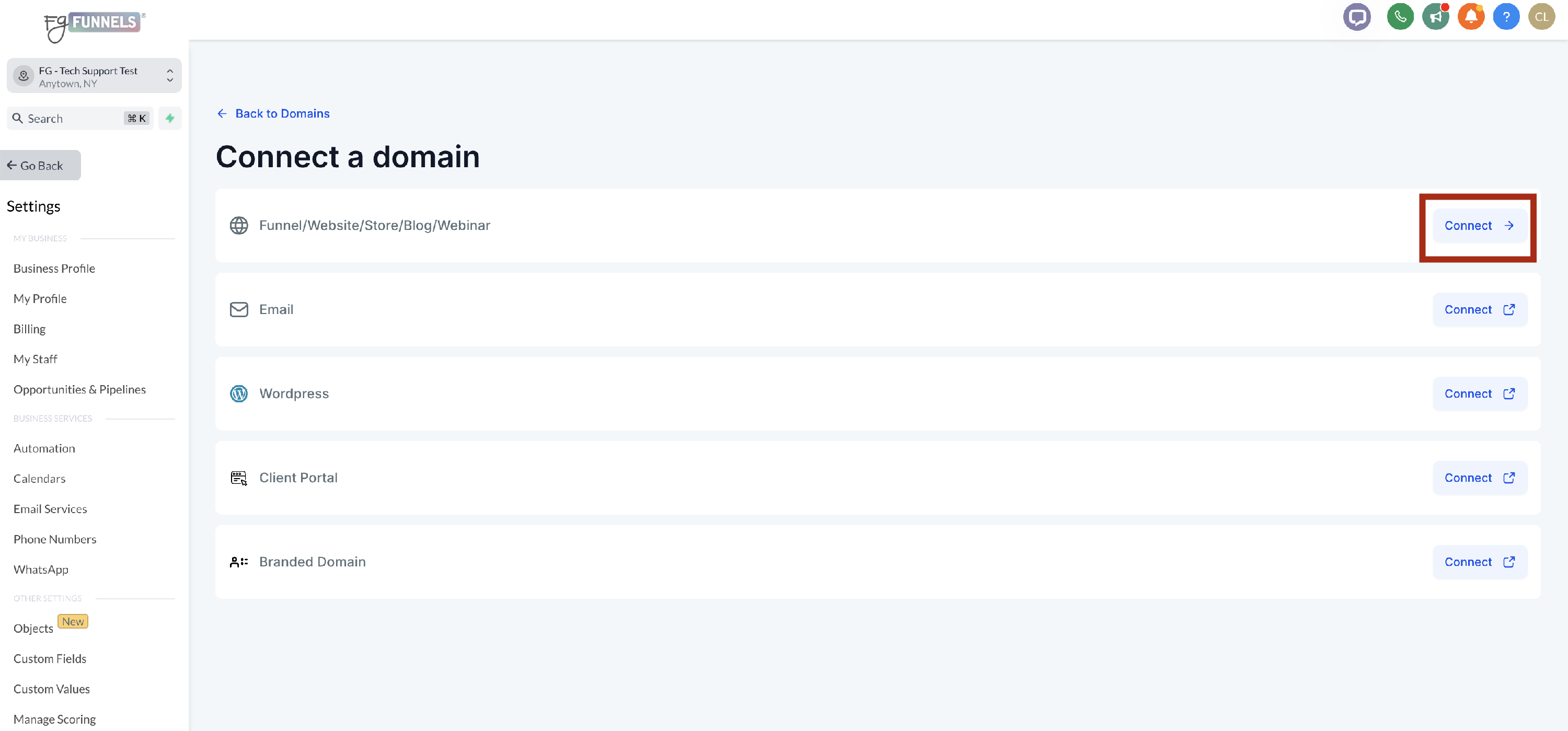Configuring a Domain Purchased in FG Funnels
You will need to configure a domain you have purchased in FG Funnels in order to use it for your funnels and websites as specific records need to be added. This is a very easy process as described below.
- Navigate to Settings -> Domains. Click on Manage next to the domain you purchased in FG Funnels to see the DNS records.
- Select the Connect this Domain button in the upper right hand corner.
- When the Connect a Domain screen appears, click on Connect next to Funnel/Website/Store/Blog/Webinar.
- When the Connect Domain screen appears, ensure that your domain is listed then click Continue.
- Under the popup that appears, select if you want to add the www. version of the domain as well and hit Continue.
- The next screen you will see says that your domain is already authorized because it was purchased in FG Funnels. Select Add Records.
- Wait for the records to be added. This can take up to 1 minute. Once the records are added, you will see the screen redirect back to the Domain overview screen and your domain configuration will be listed.
- Once your domain is configured, if you added the www. version of your domain in addition to the non-www. version, you will want to set up a redirect from within FG Funnels, so that visitors go to the same page whether or not they added the www. You can do that from this article How to Redirect FG Funnels Domains (www to non-www).