How to Add a Video to a Course Lesson
This article goes over how you can add one video or multiple videos to a single course lesson. You do not need to watch all of these videos below, just one. Each tutorial video goes over a different way to add your video(s) to a course lesson.
Content
The course editor looks slightly different than some of the videos below. When you go to upload a video, you won't click 'upload video'. Instead, you click on the 'Lesson Media' options at the top to add your videos.
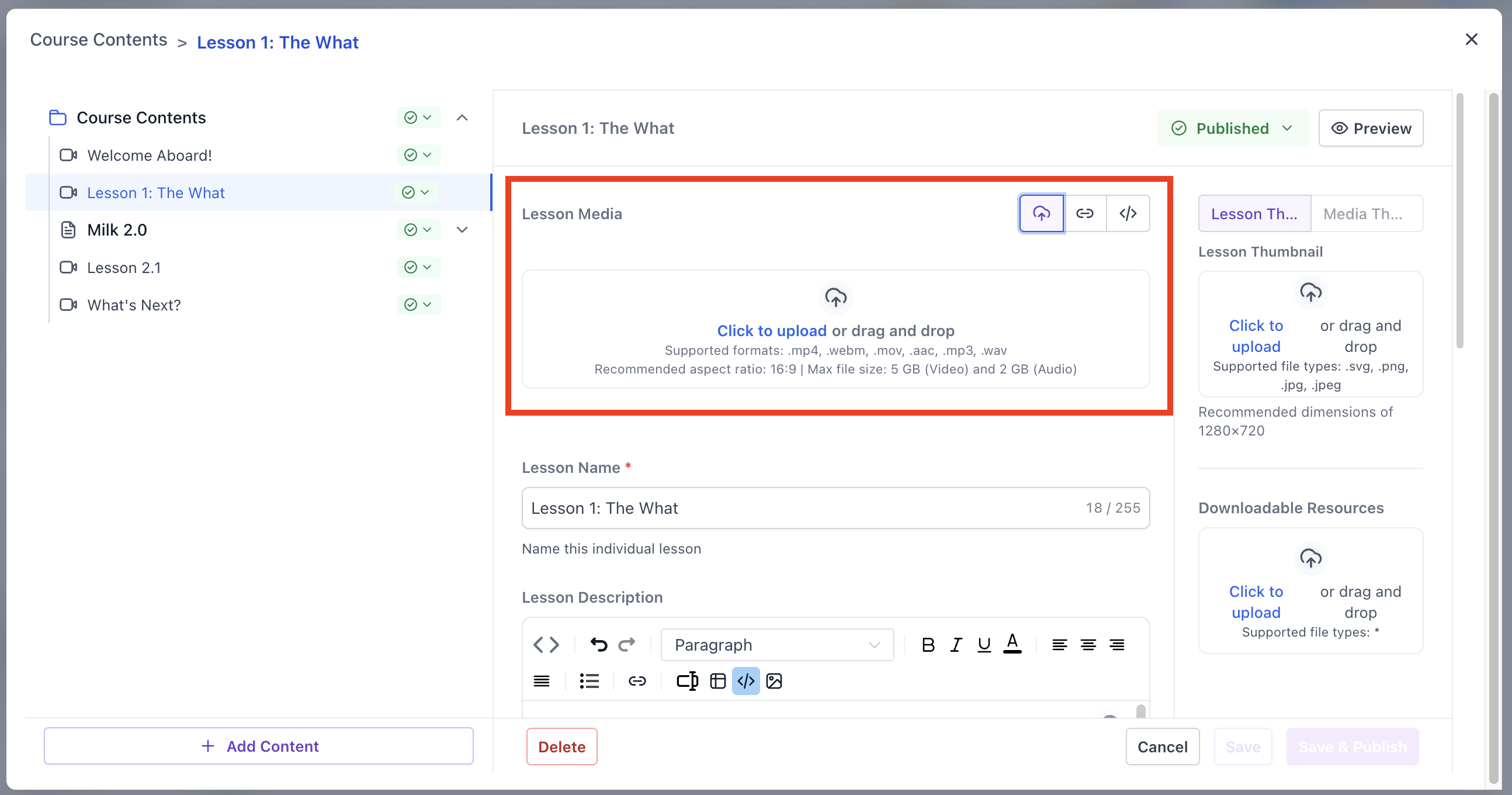
There are three different options to choose from to add your media: 1) upload from device, 2) import from link, 3) embed from URL.
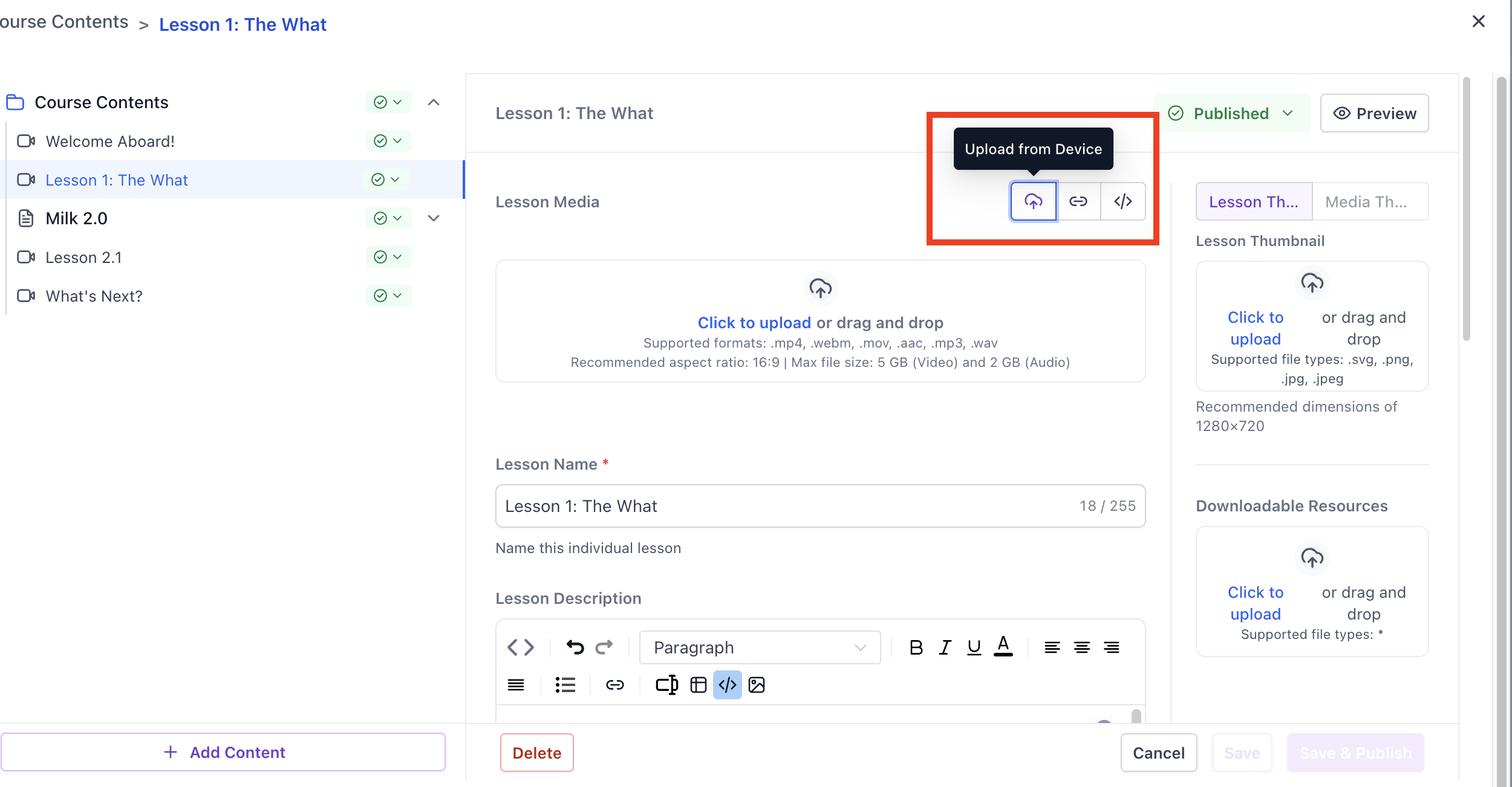
How to Upload Only One Video at the Top of Your Course Lesson
This section will go over all the options for just adding one single course video at the top of your course lesson.
How to Upload a Single Video to Your Course Lesson Directly From Your Computer
How to Upload a Video to Your Course Lesson Using the Video Link From Your Media Storage
At this time, it's not possible to add a YouTube video or Vimeo video to our course just by using the video link.
- Max file size: 5 GB (Video) and 2 GB (Audio)
- Protected links may not import successfully — if that happens, download the file and upload it from your computer
How to Embed a Single Video at the Top of Your Course Lessons Using the Upload Video Button
How to Add Multiple Videos to a Single Course Lesson
If you want to add multiple videos to a single lesson, then you can either:
1) Upload the video to your "Media Storage" inside FG Funnels. Then use the links from the videos in your "Media Storage" to embed multiple videos on one lesson page, by using the "Embed Media" option, in the lesson's "Description" section.
2) Copy the embed code from a 3rd party video hosting service ( YouTube, Vimeo, etc. ), and embed the videos into your course lesson's "Description" section, by using the "Custom Code Editor" ( the < > symbol on the far left of the course description ) - OR - by just copying the video links and using the "Embed Media" option.
