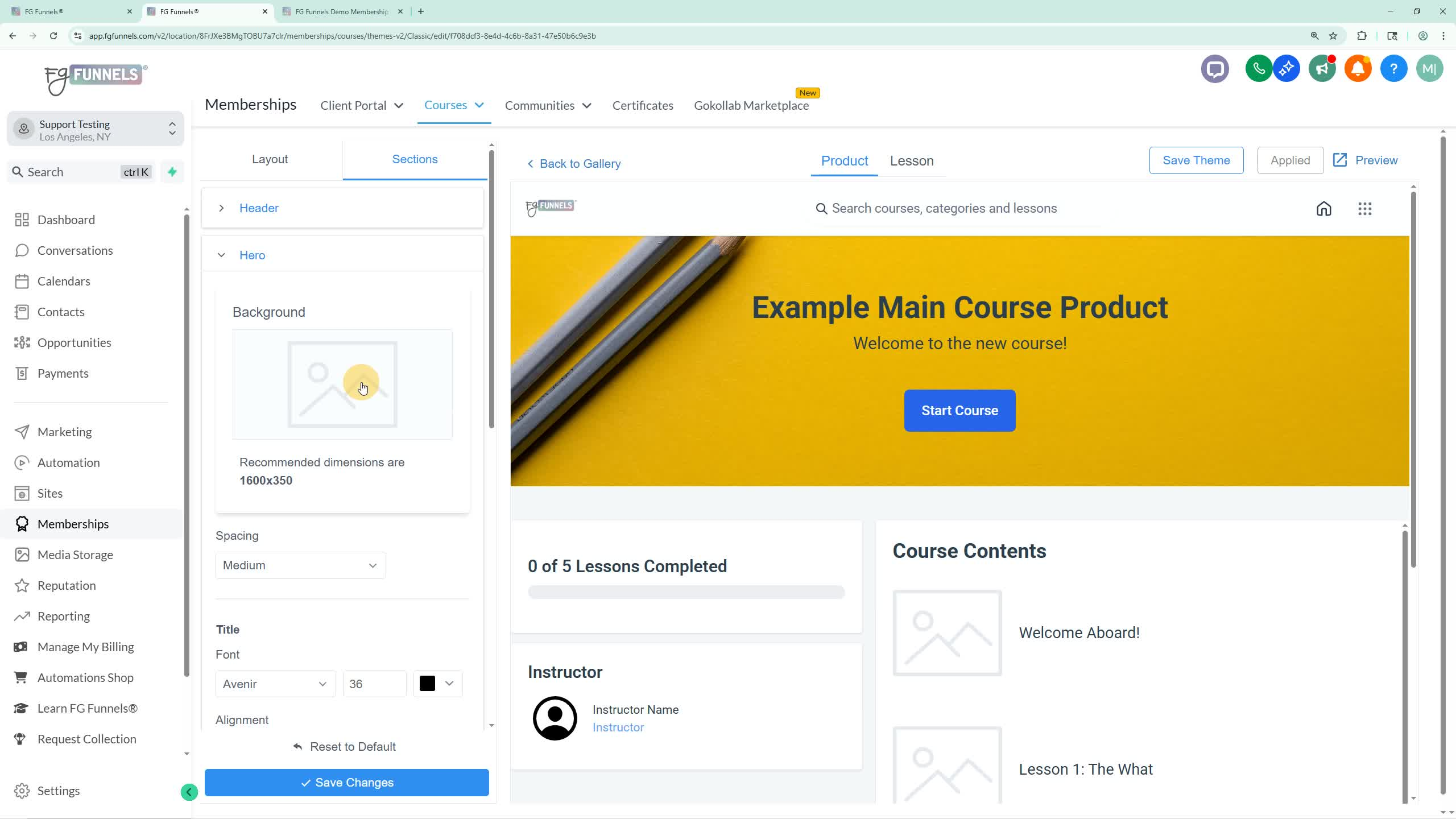How to Change the Yellow Banner at the Top of a Course
This article goes over how to replace the yellow banner in the hero section of a course with your own background image. It also shows how to removing the course title, description, and start button in the hero section of a course product.
Content
- How to Change the Yellow Banner in Your Course Hero Section
- Removing the Course Title, Description, and Start Button From the Hero Section of a Course Product
How to Change the Yellow Banner in Your Course Hero Section
Steps:
- Go to the left side menu and click on Memberships.
- Hover over Courses at the top of the page.
- Click on Products.
- Choose the course you want to update.
- Click on Customize to open the course customizer.

- In the customizer, click on Sections on the left side.
- Select Hero on the left side.
Click on the default placeholder background image. You can replace the yellow banner with a solid color, or upload your own custom image:
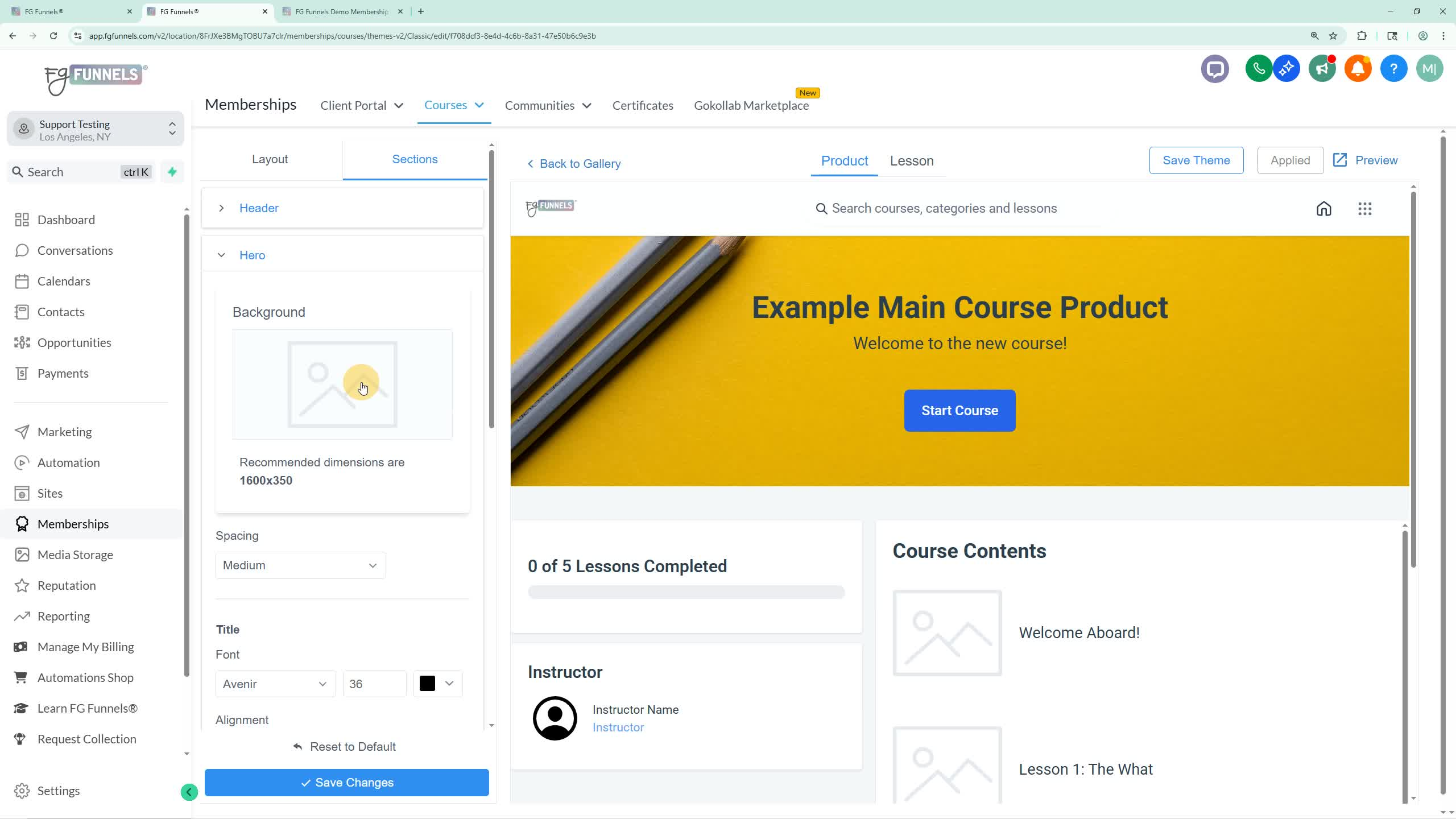
- Choose a new background color:
- Select a color from the options.
- If you have a specific hex code, enter it in the provided field.
- Click OK.
- Click Save at the bottom to apply the new background color.
- To replace the background with an image:
- Choose a new background color:
- Click on the Hero background section again.
- Click on Choose File.
- Select the desired image on your computer and double-click it.
- Click Upload.
- Click Save at the bottom to update the hero section with your new image.
Removing the Course Title, Description, and Start Button From the Hero Section of a Course Product
/* Removing ALL content in the hero section -- this will remove the course title, description, and button. */
div#hero-section {display: none;}
/* To remove ONLY the Title in the hero section */
div#product-title {display: none;}
/* To remove ONLY the Description in the hero section */
div#product-description {display: none;}
/* To remove ONLY the Button in the hero section */
div#product-status {display: none;}
Steps:
- Go to the left side menu and click on Memberships.
- Hover over Courses at the top of the page.
- Click on Products.
- Choose the course you want to update.
- Click on the 'Details' tab at the top of the product page.
- Scroll down to the 'Advanced' section.
- Scroll down to the 'Custom CSS' input area.
- Use the provided CSS code to remove elements:
- To remove everything in the hero section, paste the full CSS code.
/* Removing ALL content in the hero section -- this will remove the course title, description, and button. */
div#hero-section {display: none;}
- To remove only the title, paste the specific title removal CSS code.
/* To remove ONLY the Title in the hero section */
div#product-title {display: none;}
- To remove only the description, paste the specific description removal CSS code.
/* To remove ONLY the Description in the hero section */
div#product-description {display: none;}
- To remove only the button, paste the specific button removal CSS code.
/* To remove ONLY the Button in the hero section */
div#product-status {display: none;}
- After entering the desired CSS code, click 'Save'.
- Refresh the product page to see the changes take effect.