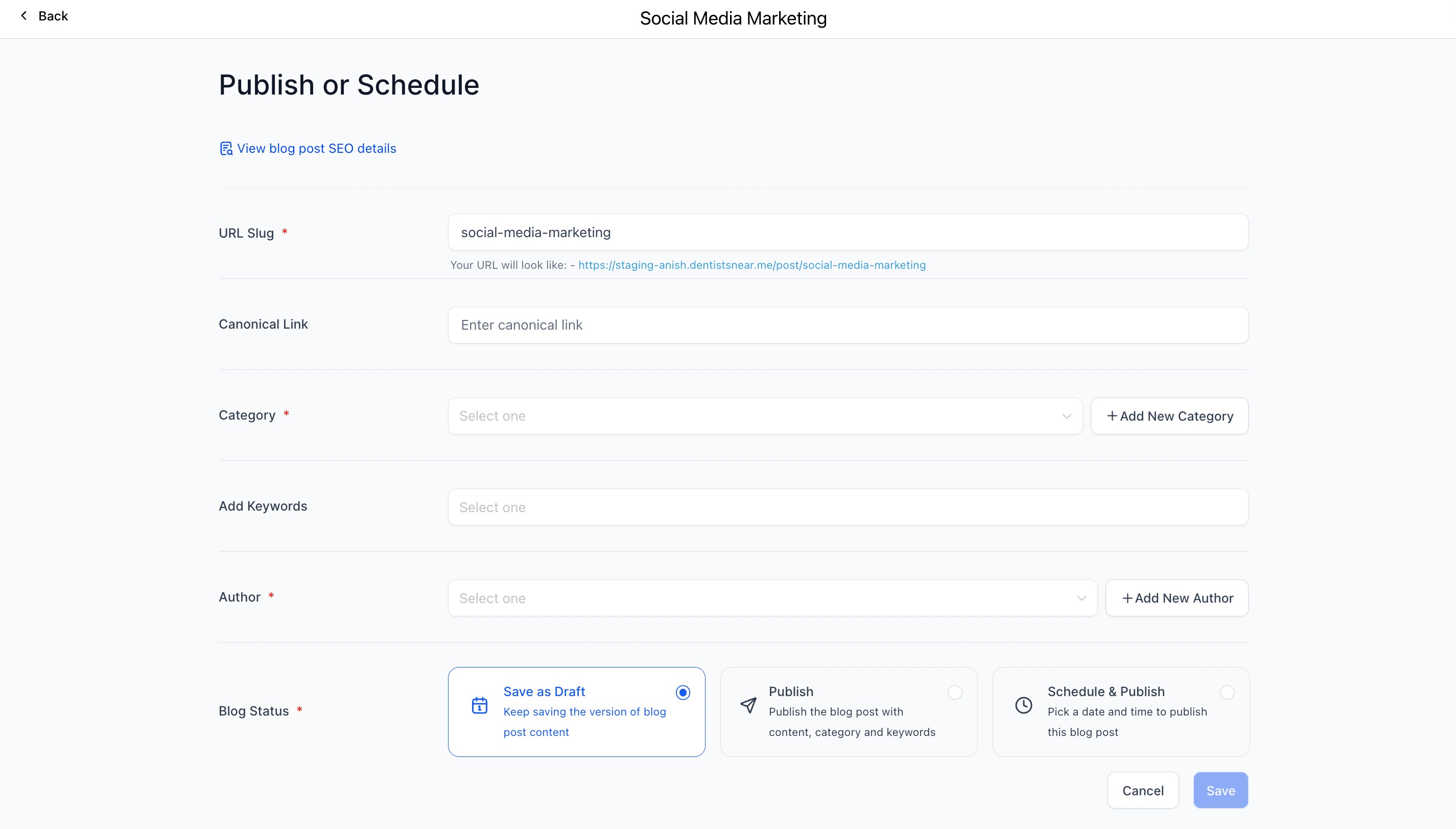How To Create A Blog Post
Blog Post can be created from Blog List > click on the name of Blog and in the list view of blog post there is option to create New Post. Blog Posts/Articles are content that is placed on the blog.
Once the title, image and description are added. The Blog Post can be created with different elements. The different Elements are
- Styling options like Bold, Italics, Underline and Strikethrough in different word editing documents.
- There option to select the fonts family like - san serif, Comic Sans, serif, monospace, cursive, Segeo UI, Helvetica and Arial. The user can add custom fonts too. Just click on Custom Font, - User can search from library of 1500 fonts to use in Blogs, recently used fonts get saved in Blog Post.

- Font Height and Size - The user can decide the height in px and fonts for H1, H2, H3, H4 and Paragraph.
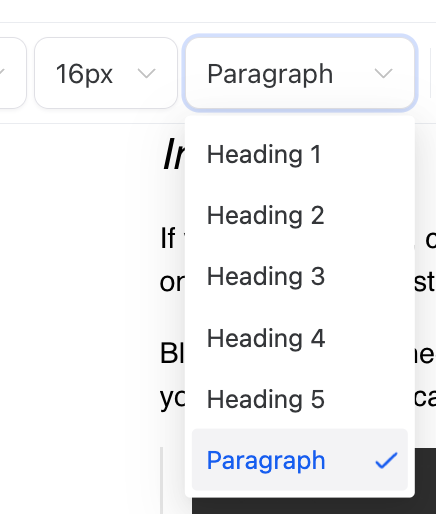
- User can align the text to right, left, center and text justify. They can also set the text indent and outdent. User can also define the spacing between the words from 1, 1.15, 1.5 and 2.

- Users can add the bullet points, numbered points and to-do list.

- User can highlight the text and lines/paragraphs fully.
- User can add the following -
- There is option to select the word to add the links. If the user wants to edit the link, they should select the same and it will allow them to edit the link.

- Option to add images with al text, define the width and height, it allows users to make it responsive to smaller screens, option to add link when someone clicks on the image. User can select the option to select the image from media library or from Content AI - Image.
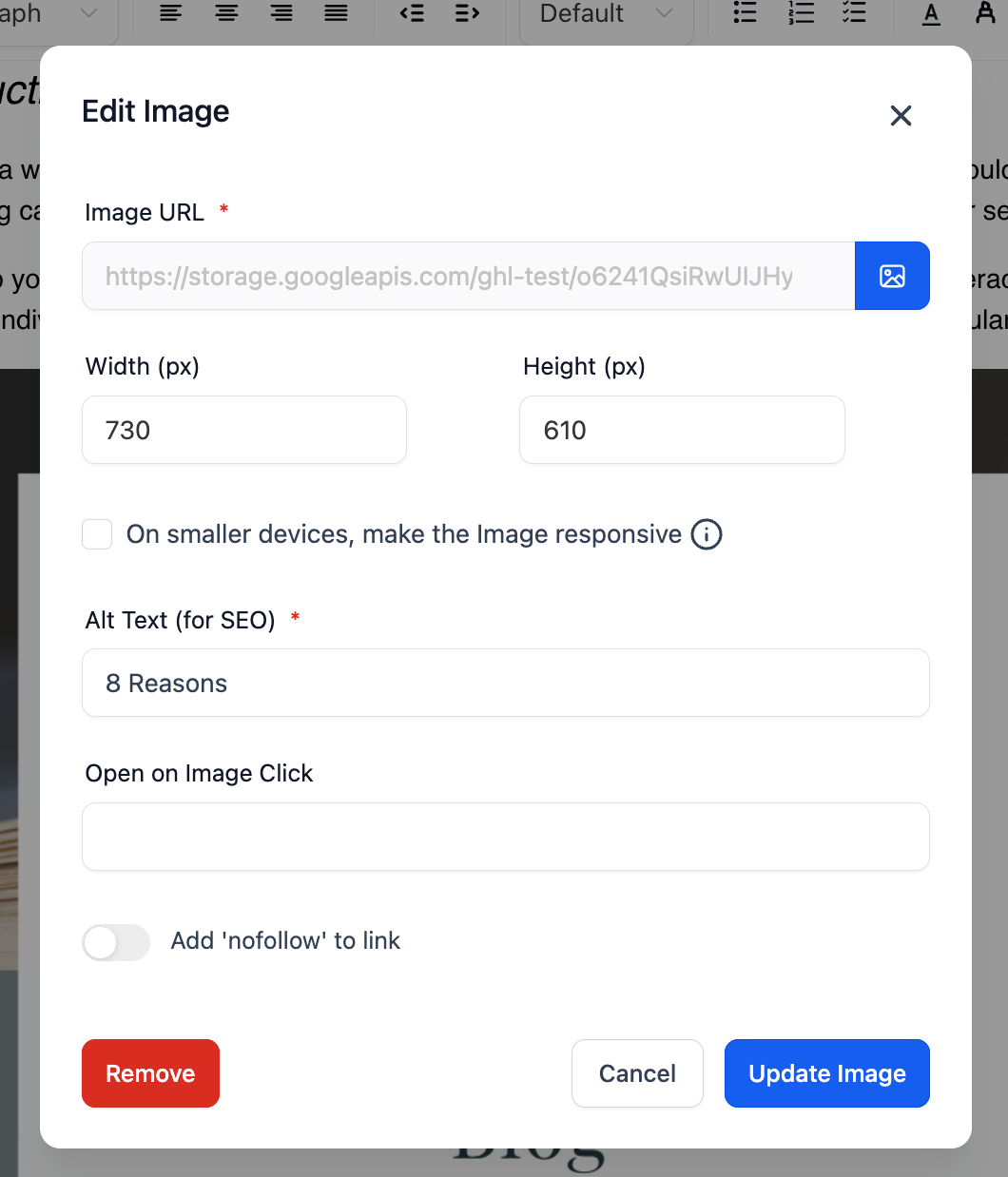
- Option to add audio clips with options to auto play and in loop

- Option to add video from media library and YouTube url - User can define the URL, height and width in px.

- User can insert the quotes or any important speech lines/content

- User can insert the emoji, dividers and custom codes to the blog posts.

- If the content is copied from other document, user can format specific area or full written article to match the style of Blog as a brand or content marketing strategy.

9. Use Content AI to generate Outline, Introduction and Specific Sections
How to Publish Blog Post?
- Once the blog post is generated by writing using AI or content referencing, the user can click on option "Continue" or keep in draft with "Save"
- User can define the url slug of blog post (this is the path that will follow after the blog's domain, example: blog.domain.com/this-is-the-slug)
- User can add canonical url to remove the indexing of content twice.
- User can must select a category - multiple categories are supported. They can also create a new category from this screen, if needed.
- User can add multiple tags to give more keyword referencing.
- User can define the author of the Blog Post. This helps in proving the authenticity and transparency.
- User can update the post's status.
- Save As Draft - to publish the content for future after editing the content.
- Publish - User can select the date to publish as today or from past
- Schedule - User can select the future date to publish and schedule to the content