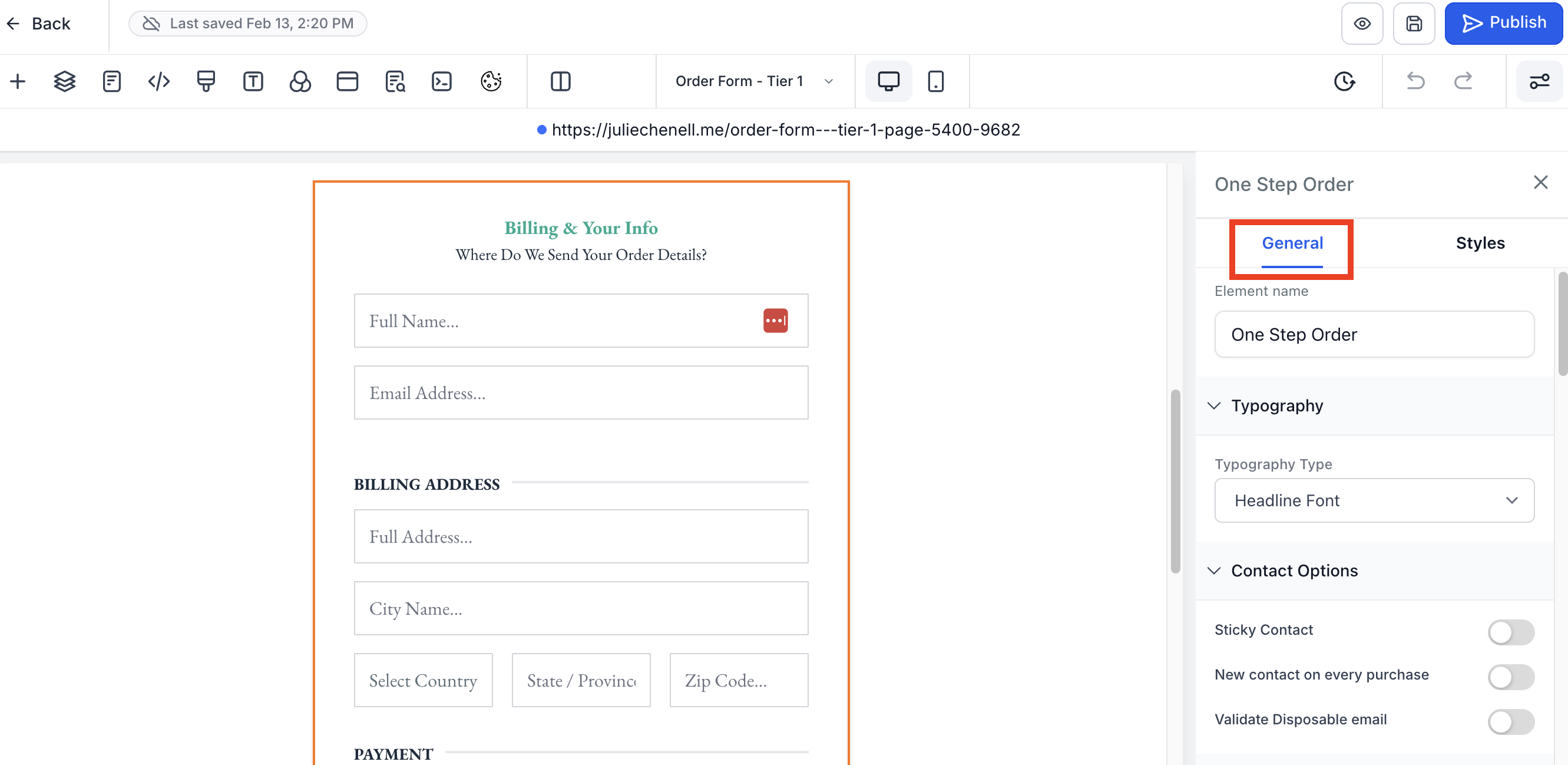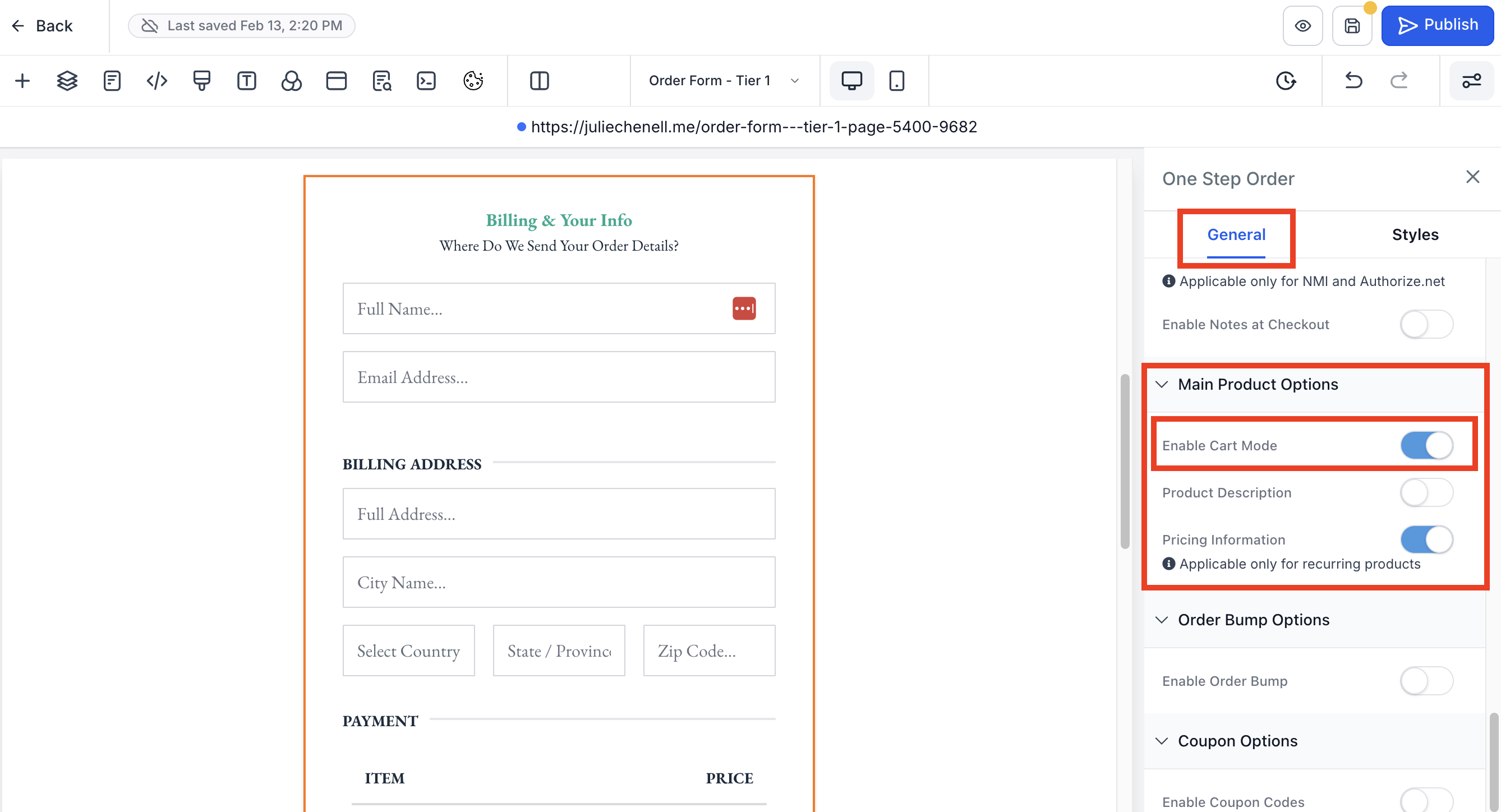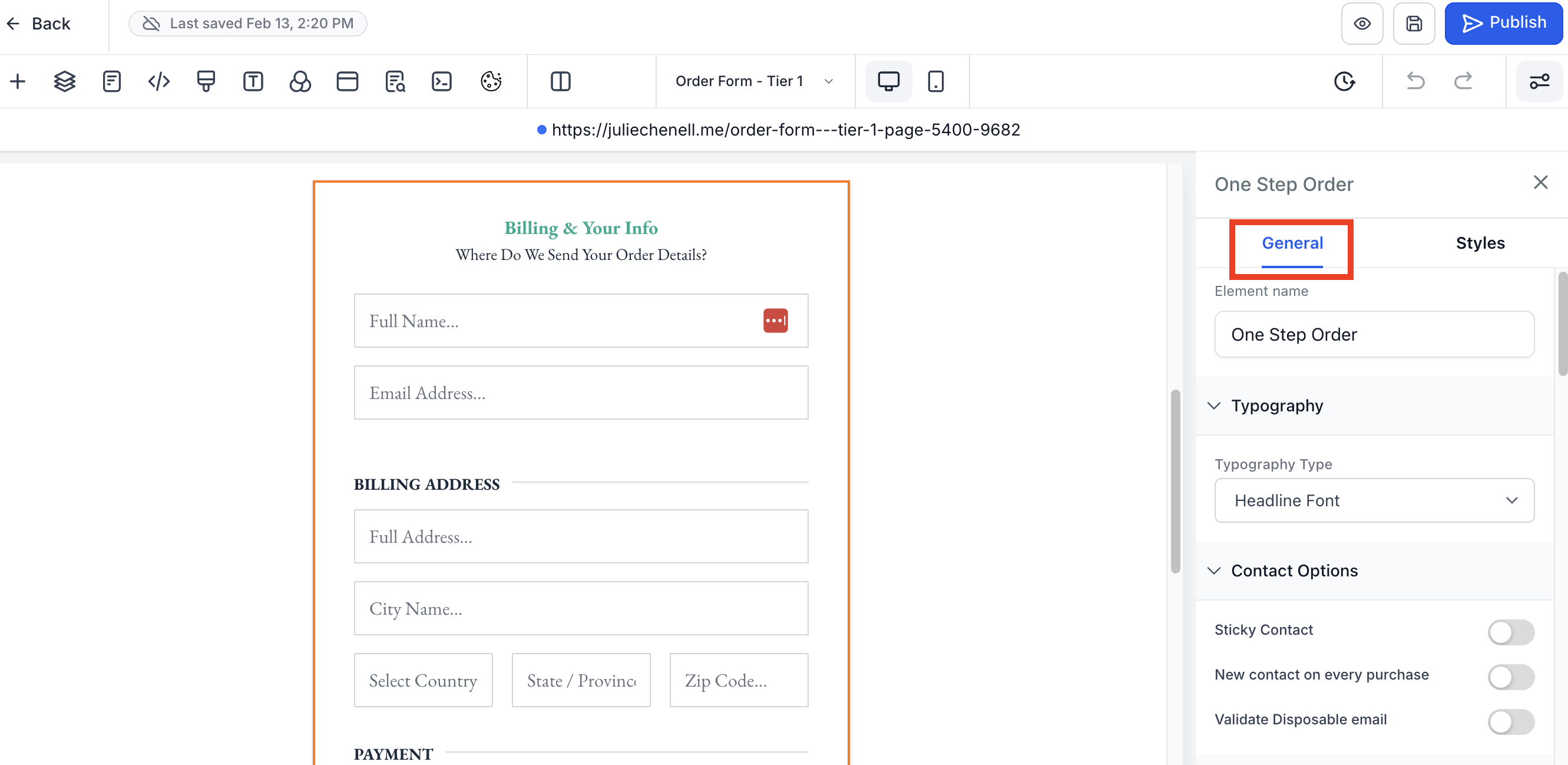Shopping Cart Mode in One and Two-Step Order Forms (V2 Funnels only)
Cart mode allows customers to select multiple items and multiple quantities of items from your order form to purchase in one transaction.
In this article:
What Does Cart Mode Allow For
- Cart mode allows multiple items to be purchased from a single order form.
- Cart mode also allows for multiple quantities of any item to purchased in a single order if you choose.
- Max quantity per order can be set between 1-999 in the funnel product page
For more specifically on multiple quantities, visit the article, How To Enable Selling Quantities of Products.
How to Set Up a Product and a Price
In order for Cart Mode to work properly, you will need to set up your products and prices first and add them to your order form. If you haven't done this already, follow the article, About Products + Order Forms.
How to Enable Cart Mode to Sell Multiple Products in One Order
“Enable Cart Mode” can be selected from the order form options in the right hand panel to allow the sale of multiple products in one order.
- Open your order form page in the builder by going to Sites -> Funnels -> Your Funnel -> Order Form Page -> Edit.
Select the order form in the builder and when the options menu opens on the right, click General towards the top.
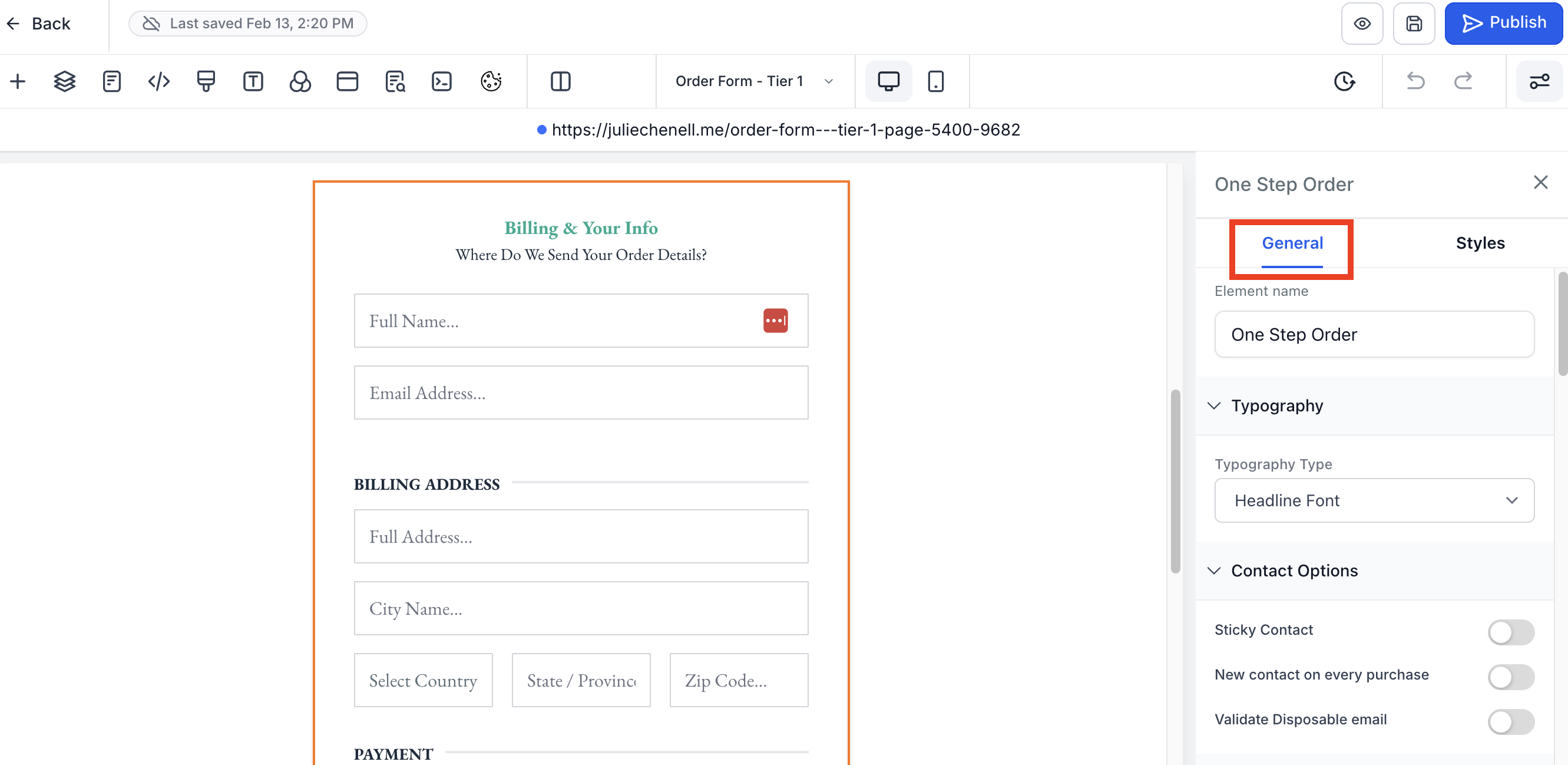
Scroll down to the Main Product Options panel.
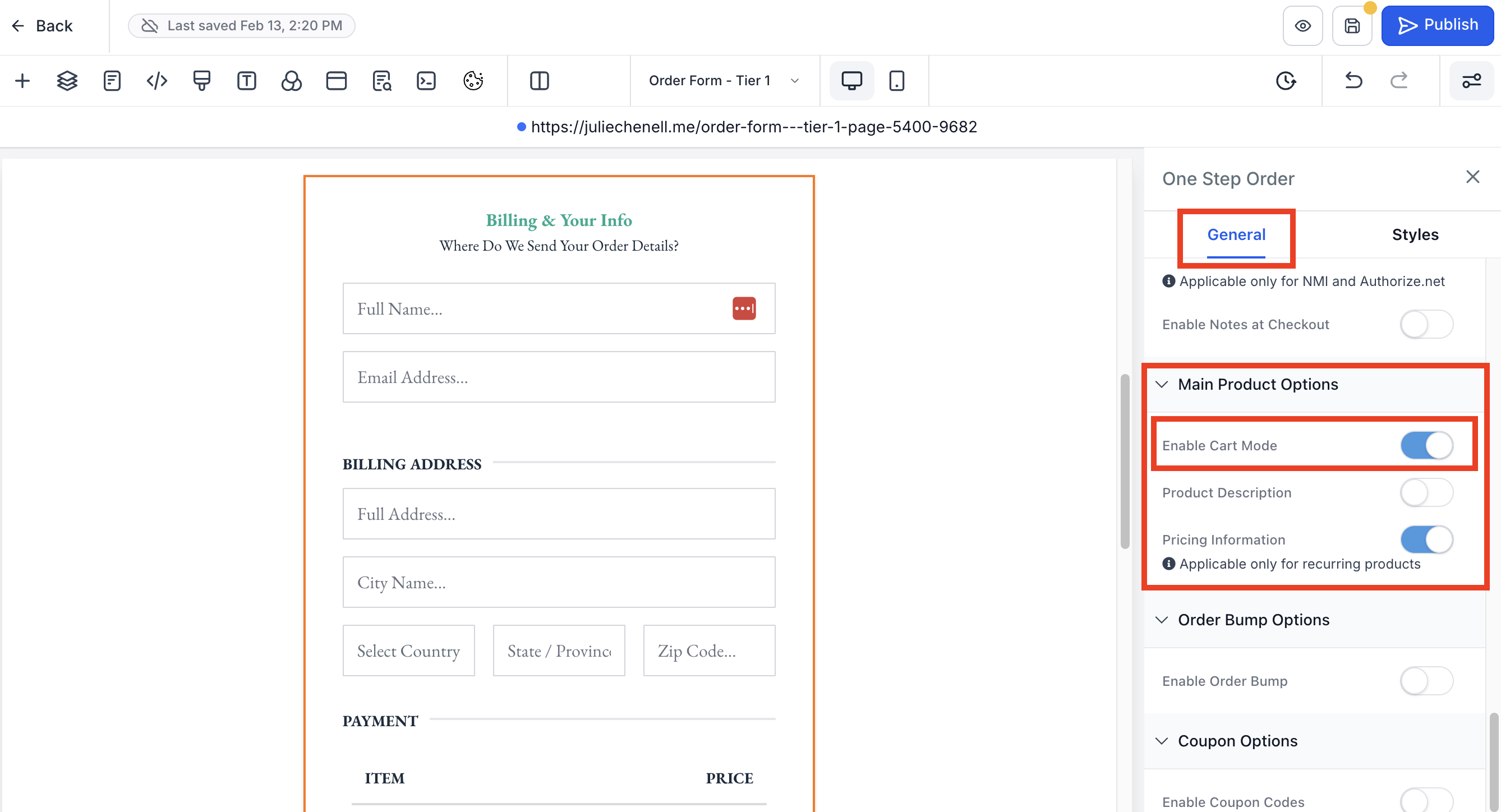
- Toggle on Enable Cart Mode.
- Blue color with the white circle to the right indicates it's on.
- All white with the white circle to the left means it's off.
Please note:
You must have added your products to your order form to see them on your live site. For more, visit the article, About Products + Order Forms.
Sample Order Form with Cart Mode Enabled

How Do I Enable or Disable the Product Descriptions
Product descriptions are pulled from the pricing description set up for each product under Payments -> Products. The product description is set at the product level and will be the same for every price of the product.
In order to enable or disable showing product descriptions on the order form.
- Open your order form page in the builder by going to Sites -> Funnels -> Your Funnel -> Order Form Page -> Edit.
Select the order form in the builder and when the options menu opens on the right, click General towards the top.
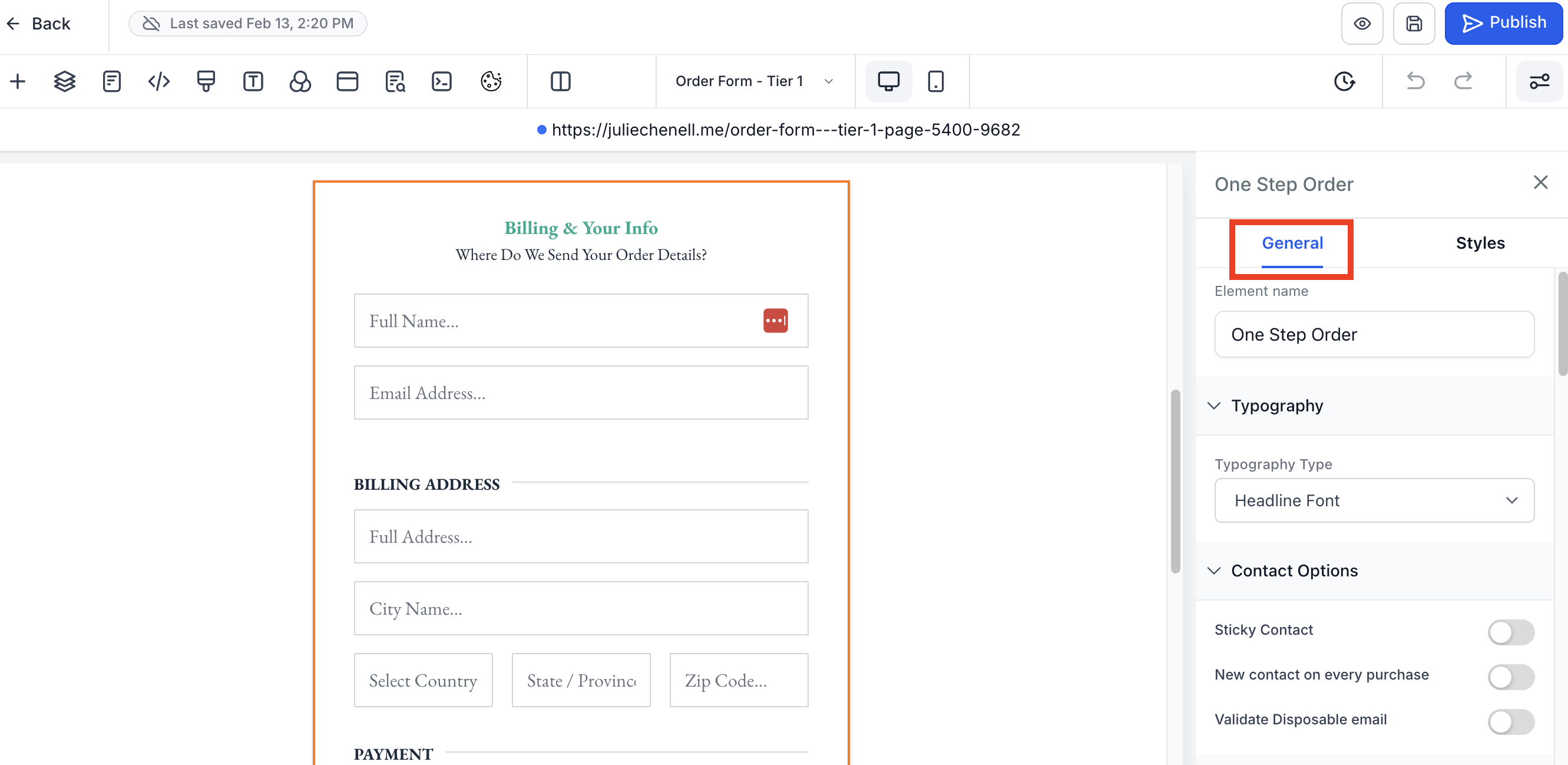
- Scroll down to the Main Product Options panel.
Toggle Product Description on or off.

Sample Order Form with Cart Mode and Product Description Enabled:

How To Enable Selling Multiple Quantities of Items
You can sell multiple quantities of a single product to a single paying customer with cart mode enabled. So for example, if you are selling a book and want people to be able to purchase multiple copies at once, you could use this option.
You can create a new product and enable Multiple Quantities, or edit an existing product and enable Multiple Quantities.
- Make sure cart mode is enabled as described above.
Make sure you are in the funnel overview with step list from Sites -> Funnels -> Your Funnel. From your page with your order form, select Products near the top right of white panel.

Add a new product or edit an existing product. Select your product, price etc.

Under additional options, toggle on "Allow multiple quantities to be purchased."

- Enter the number of units that can be sold per order.
- Set your desired maximum quantity (up to 999) and save settings.
After saving, preview your page to see the quantity box where customers can select between the specified range (e.g., 1 to 5) and make a purchase. If you allow for a quantity over 10 and the customer chooses 10+, they will be prompted to enter the number they would like to purchase and click the checkmark to the right of the number.

It's important to note: this setting does not allow you to set a maximum inventory for a product, it only allows you to set a maximum number of the product that can be purchased in a single cart.
Average Cart Value and Quantity in Funnel Stats
At The Funnel Step Level
The total quantity of all products purchased in this funnel step is shown by Quantity.
At the Product Level
The total quantity of the specific product in that funnel step is shown by Quantity when you are viewing stats for that product sold.
Average Cart Value
The average purchase value of all the orders placed on this funnel is calculated by:
Total Amount / Total Orders

FAQ
Can I sell multiple quantities of bump products?
No, this is not supported at the moment.
Does PayPal support multiple quantities?
PayPal will not support multiple quantities of recurring payment items. Paypal supports multiple quantities of single payment items and single-quantity recurring payment items.
How does this affect the Order Confirmation page?
Order confirmation now includes the quantity column. For existing products and order forms, the quantity will be shown as 1 until multiple quantities are enabled.

How does this affect the Order Summary?
The order summary will also have the quantities column available as per the items selected

How does this affect the Orders and Transactions tabs in Payments?
Orders will now show your purchases of the main product, bump product along with quantity as one and an upsell, if any, as another order.