How to Create Recurring Invoices
You may have heard of the term “recurring billing/invoicing.” It is a way for your customers to pay you automatically without having to manually enter their payment details every time they buy something from you.
This can be very useful if you sell products on a subscription basis; you may want to send them an invoice every month or so for the amount due in advance.
This article will show you how to set up and use a simple recurring invoice.
Covered in this Article:
How to create a recurring invoice?
Understanding Setting invoice frequency.
Status and action types in recurring templates.
View sent invoices and their payment status.
What is being shown in the list view?
How can I get notified upon receiving payment on the invoice?
How to stop sending future invoices?
Can I modify the price, discount, or taxes from the following occurrence?
Can I change the frequency setting of an ongoing recurring invoice?
Which products can I add to recurring invoices?
What is a recurring invoice?
A recurring invoice can be scheduled in advance to send automatically to your customers who bought a recurring service/product. You want to schedule the invoices once and forget it!
Please Note:
We recommend using Stripe Connect with Invoices. In the event you do not wish to use Stripe Connect, payments would need to manually record.
How to create a recurring invoice?
- Open the "Invoices" tab under the payments section.
- Select "New Recurring Template" by clicking New on the All Invoices or Recurring Templates page.

Understanding Setting invoice frequency.
The below table explains different cases of setting invoice frequency:
|
|
|
|
|
|
|
|
|
|
|
|
|
|
|
|
Status and action types in recurring templates.
| Action / Status --> | Draft | Active | Scheduled | Canceled | Completed |
| Edit | Yes | No | No | No | No |
| View | No | Yes | Yes | Yes | Yes |
| Delete | Yes | No | Yes | No* | No* |
| End | NA | Yes | Yes | NA | NA |
Please Note:
Cancelled and Completed invoices can be deleted only if no invoice has been sent out to the customer. Deleted recurring templates are not shown in the list view.
View sent invoices and their payment status.
Users can view the status of an invoice in the 'Status' column:

Click on the three dots on the right hand side of the invoice to view more details:
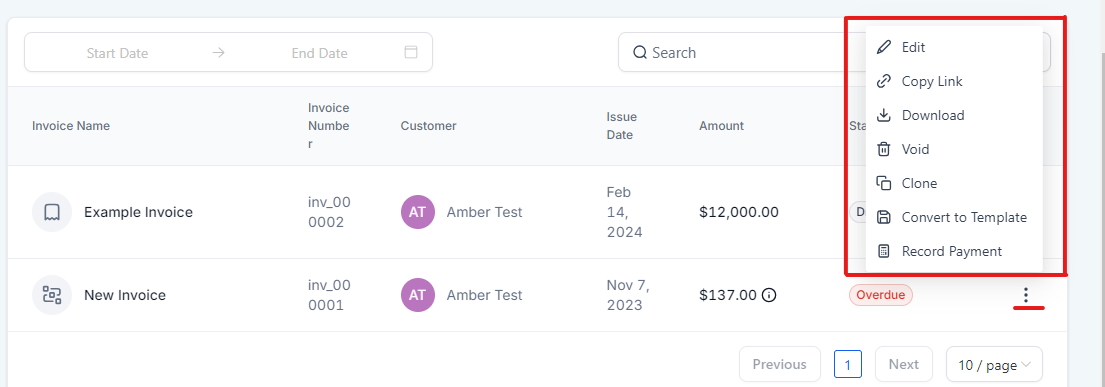
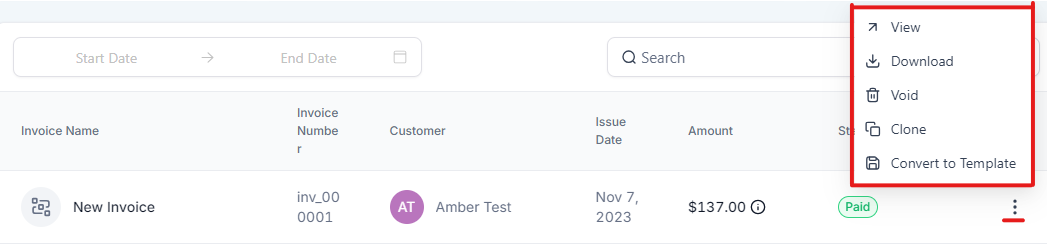
There can be four types of invoices status possible here, which will also be shown in the form of tooltips above the icons:
- Sent: The invoice was successfully sent to the customer
- Overdue: The invoice was successfully sent on time but has still not been paid by the customer
- Paid: The customer has paid for the invoice
Not Sent: There was a system error in delivering the invoice to the customer, and the invoice needs to be sent again.
The invoice statuses can also be checked inside the invoice builder once the recurring template is Scheduled, which will open the right panel similarly.


FAQs
What is being shown in the list view?
The list shown on the Recurring Templates page represents the recurring templates created by the user, which are creating and sending individual invoices to the defined customer as per the frequency settings defined in them individually.
For simplicity, the list shows the parent invoice creator, which creates and sends out invoices per the frequency settings and customer details specified inside them.
How can I get notified upon receiving payment on the invoice?
The table below shows the default notifications sent to the sender and receiver. The location user can create more such automation based on the invoice status(sent/paid) using invoice triggers in workflows.
|
Case
|
Who should receive the email?
|
|
Invoice payment successful
|
Receiver
|
|
Invoice payment failed
|
Receiver
|
|
Invoice received
|
Receiver
|
|
Invoice payment successful
|
Sender
|
|
Invoice payment failed
|
Sender
|
How to stop sending future invoices?
Active or Scheduled recurring invoices can be stopped from sending out any future invoices from the Recurring Templates list page. Select the End option from the Actions dropdown and confirm the same as shown below:

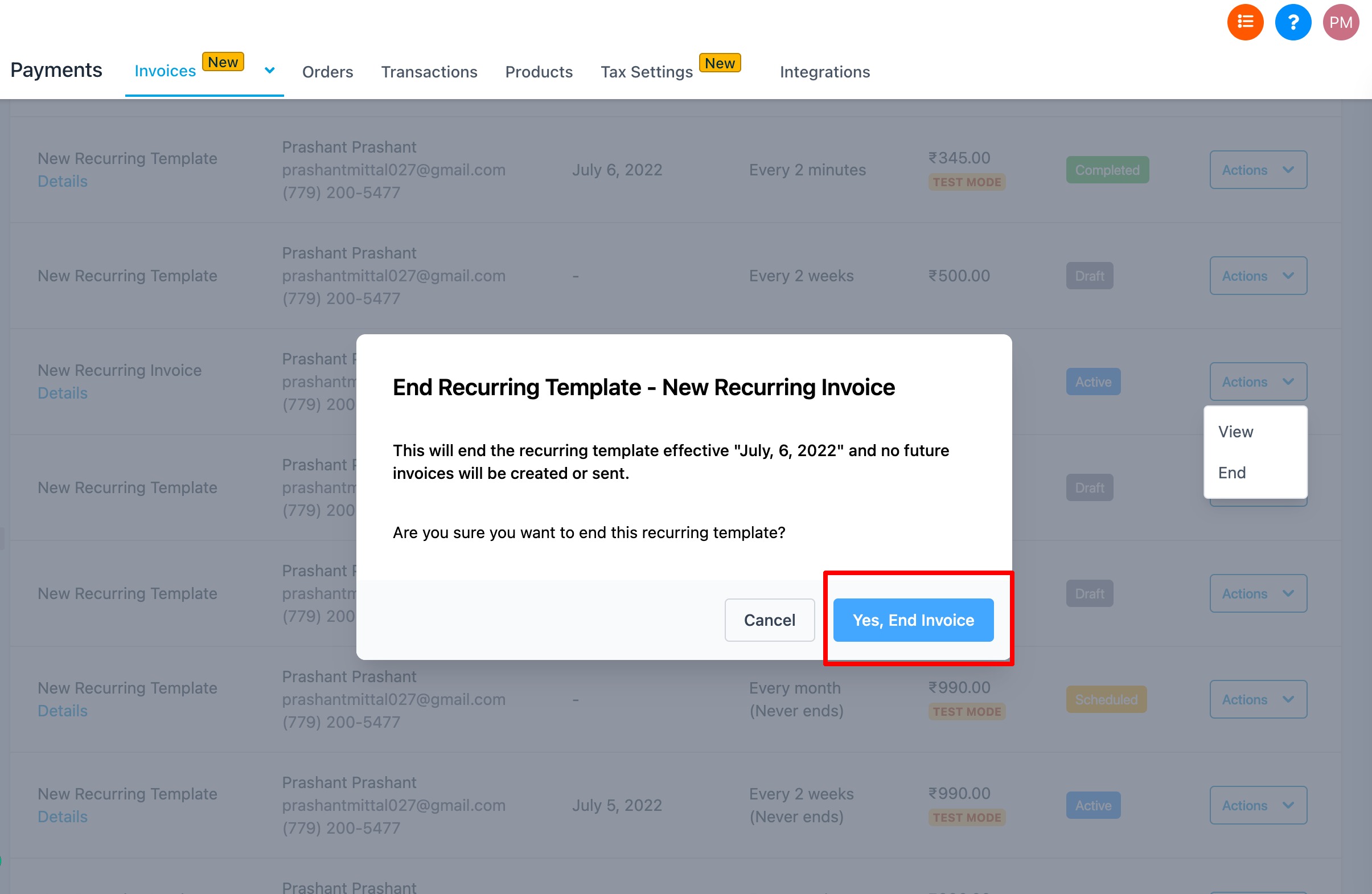
The user also has the option to end the recurring invoice from inside the invoice builder.
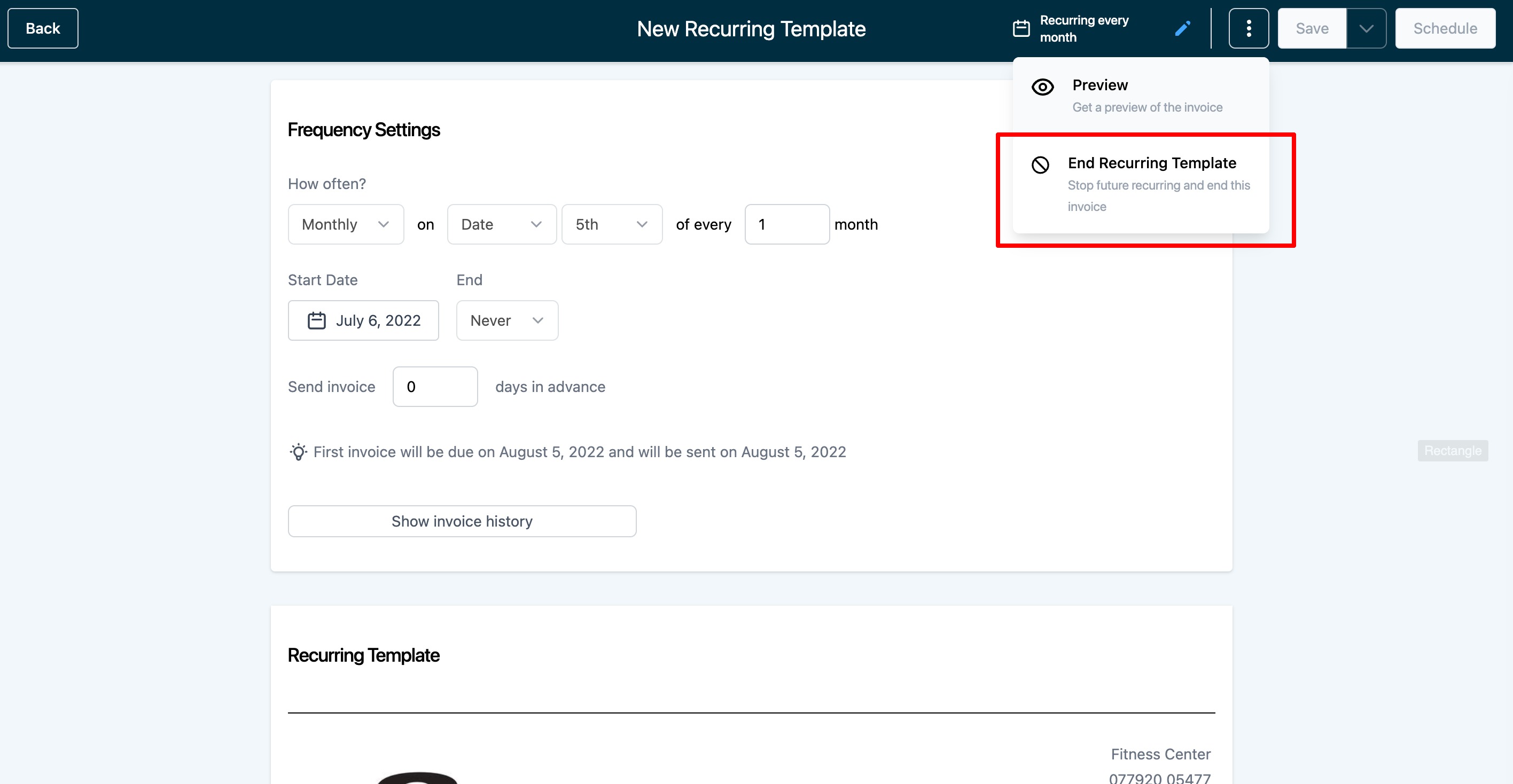
Can I modify the price, discount, or taxes from the following occurrence?
No, you can't change the price, discount, or taxes after you have scheduled the recurring invoice.
Although you can individually edit the sent-out invoice and send it over again to the customer for specific instances, there is no way to change this in automation.
Can I change the frequency setting of an ongoing recurring invoice?
No, you can't change the frequency settings after you have scheduled the recurring invoice.
Which products can I add to recurring invoices?
Only one-time products (NOT subscriptions) can be added to a recurring invoice. In the case of recurring products, the frequency needs to be defined inside the invoice frequency setting.

FAQ
Is PayPal an available payment option on recurring invoices?
- No, PayPal is not a payment option on recurring invoices.








