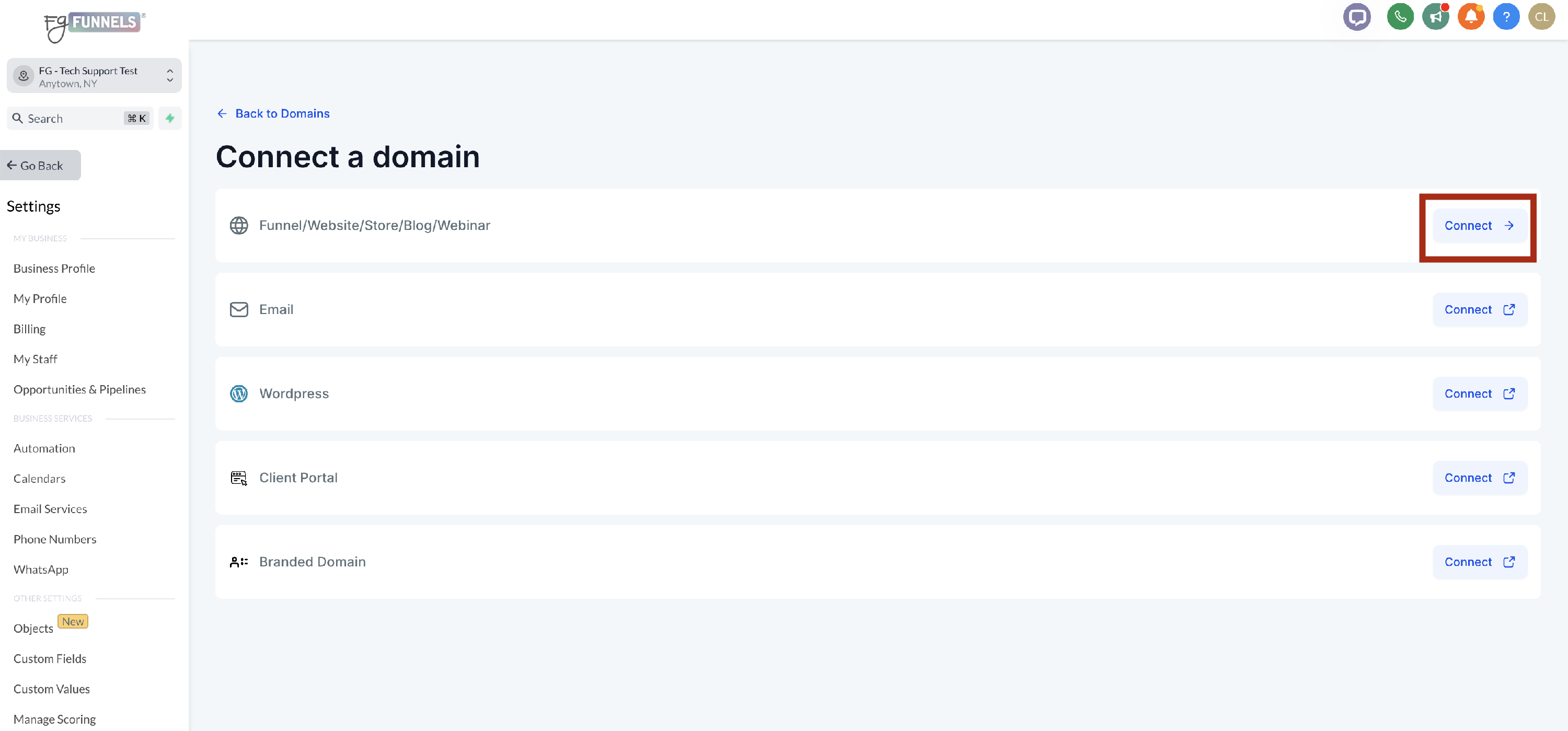Setting Up A Subdomain for Funnels and Websites for Domains Purchased within FG Funnels
There are a number of reasons why you might choose to connect a subdomain for your funnels and websites. You can add a subdomain for a funnel or website whether or not the main domain is added in FG Funnels.
This is specifically for domains that were purchased in FG Funnels. If you purchased your domain elsewhere and want to set up a subdomain, visit the article, Setting Up a Subdomain for Funnels and Websites for Domains Purchased Outside of FG Funnels.
Add A Subdomain for Domains Purchased within FG Funnels
- Navigate to Settings -> Domains.
Find the domain you want to add a subdomain for and click manage to the right.

When the domain listing opens, click the blue connect button in the top right.

Select Connect next to Funnel/Website/Store/Blog/Webinar.
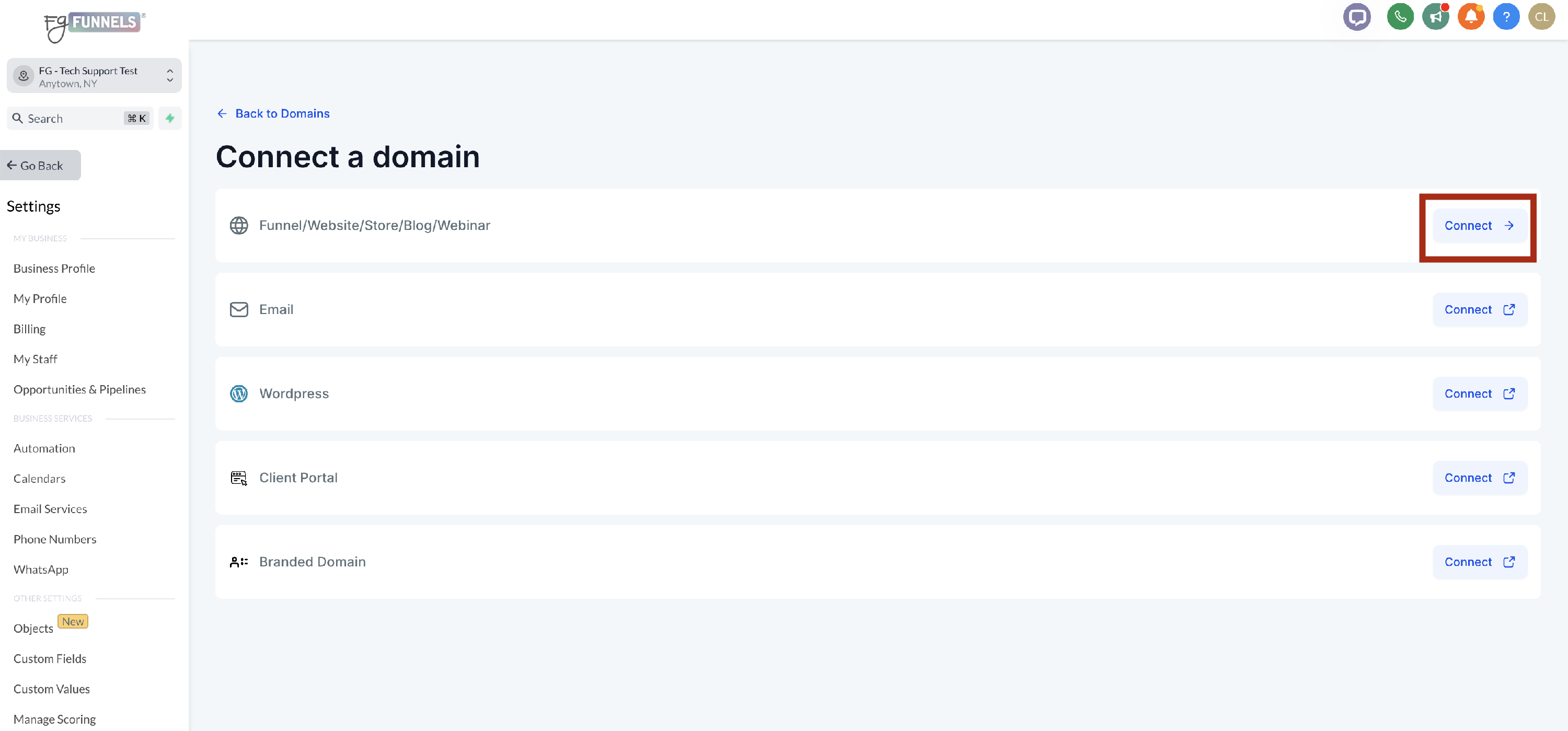
When the Connect Domain screen appears, enter your subdomain and select the correct domain so the subdomain and full domain are showing.

Click Continue.

Within the popup that appears, select Continue.

The next screen you will see says that your domain is already authorized because it was purchased in FG Funnels. Select Add Records.

- Wait for the records to be added. This can take up to 1 minute.
Once records are added, you will be asked to set a default page for your domain. This is what visitors will see if they visit just your subdomain with nothing after it. Select the page and click Proceed to Finish.

The screen will redirect back to the Domain overview page and you will see your new subdomain listed and connected to the funnel you set in step 8.