How to Check and Manage Your Facebook and Instagram Permissions
Article outlines the steps to check and manage permission settings for Facebook and Instagram accounts to ensure proper integration and functionality.
Please login to your Facebook account, to check your permissions.
- The LeadConnector Integration usually shows here: https://www.facebook.com/settings?tab=business_tools&ref=settings
- To check your Instagram integration, switch from your Facebook profile to your desired Facebook page and go to this link: https://www.facebook.com/settings?tab=linked_instagram
- To access your Meta business suite, you can go to: business.facebook.com
Accessing Facebook Settings
- Go to your Facebook profile.
- Click on the profile icon in the upper right corner.
- Select 'Settings and Privacy'.
- Click on 'Settings'.

Navigating to Business Integrations
- Scroll down to the 'Your Activity' section.
- Choose the 'Business Integration' option.

Checking Lead Connector Integration
- Look for the 'Lead Connector Integration' option.
- If not visible, complete the integration process shown here in this tutorial "Connect Facebook and Instagram to Your Account" to display it.

Editing Permissions
- Click on 'View and Edit' to check permissions.
- Ensure all permissions are toggled ON (blue).
- Click 'Save' to update any changes.
Accessing Facebook Business Page Settings
- Click on your profile image again.
- Select your business page.

Navigating to Permissions on Business Page
- Click 'Settings' on the left side of the business page.

- Scroll down to 'Permissions'.
- Click on 'Linked Accounts'.
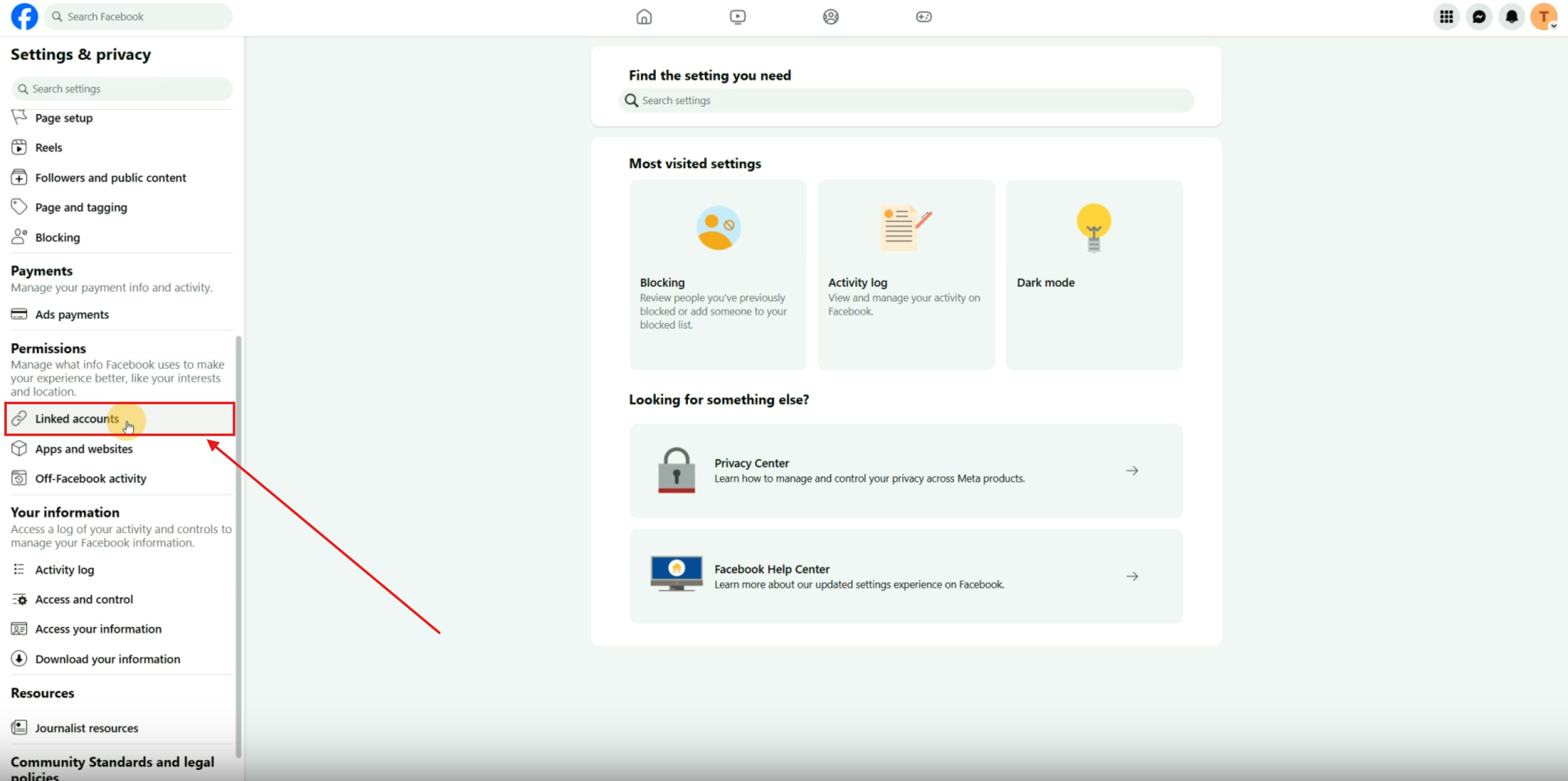
Connecting Instagram Account
- Check for your Instagram account under 'Linked Accounts'.
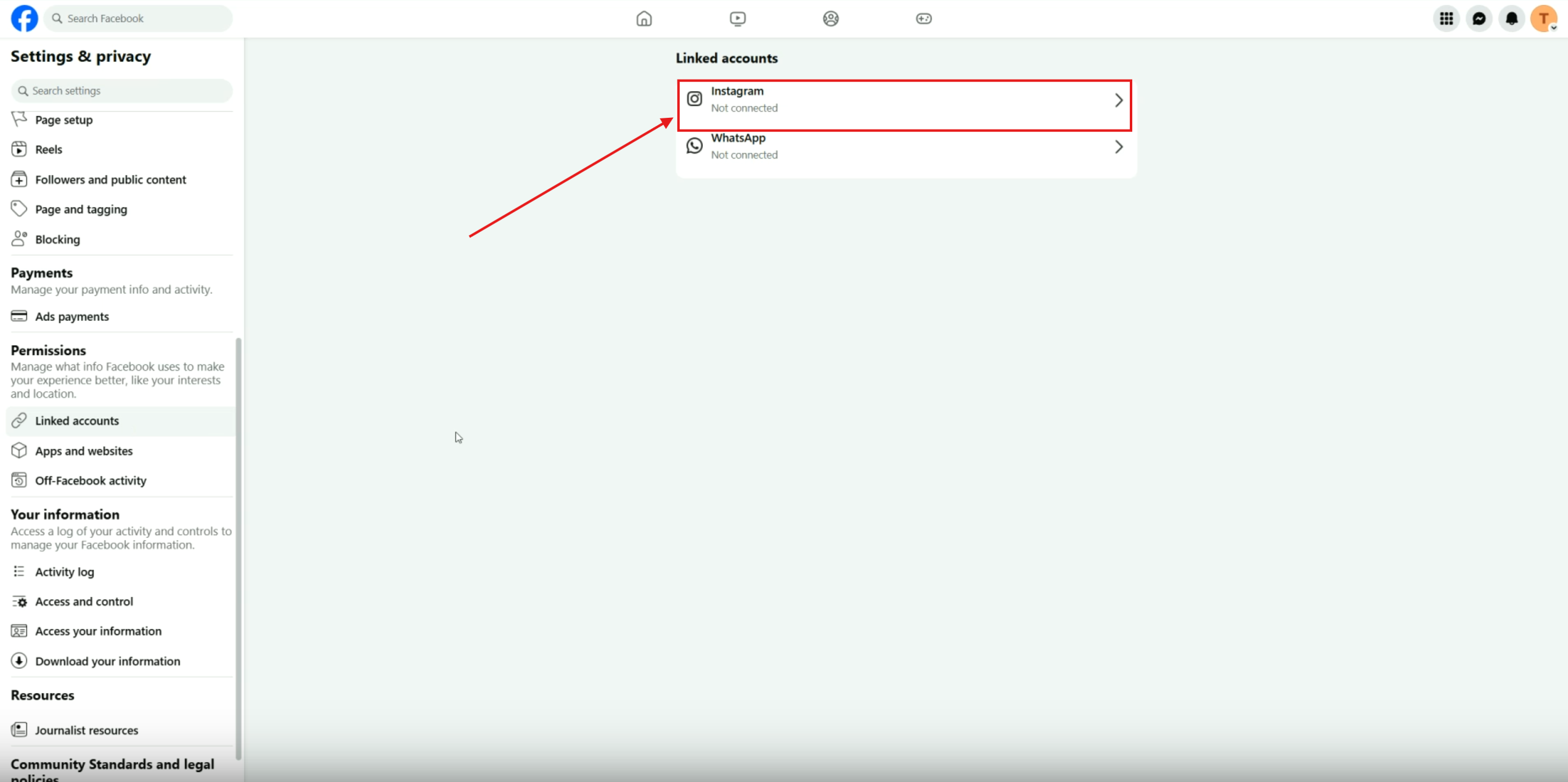
- If not connected, click 'Connect Account'.
- Review the information and click 'Connect'.
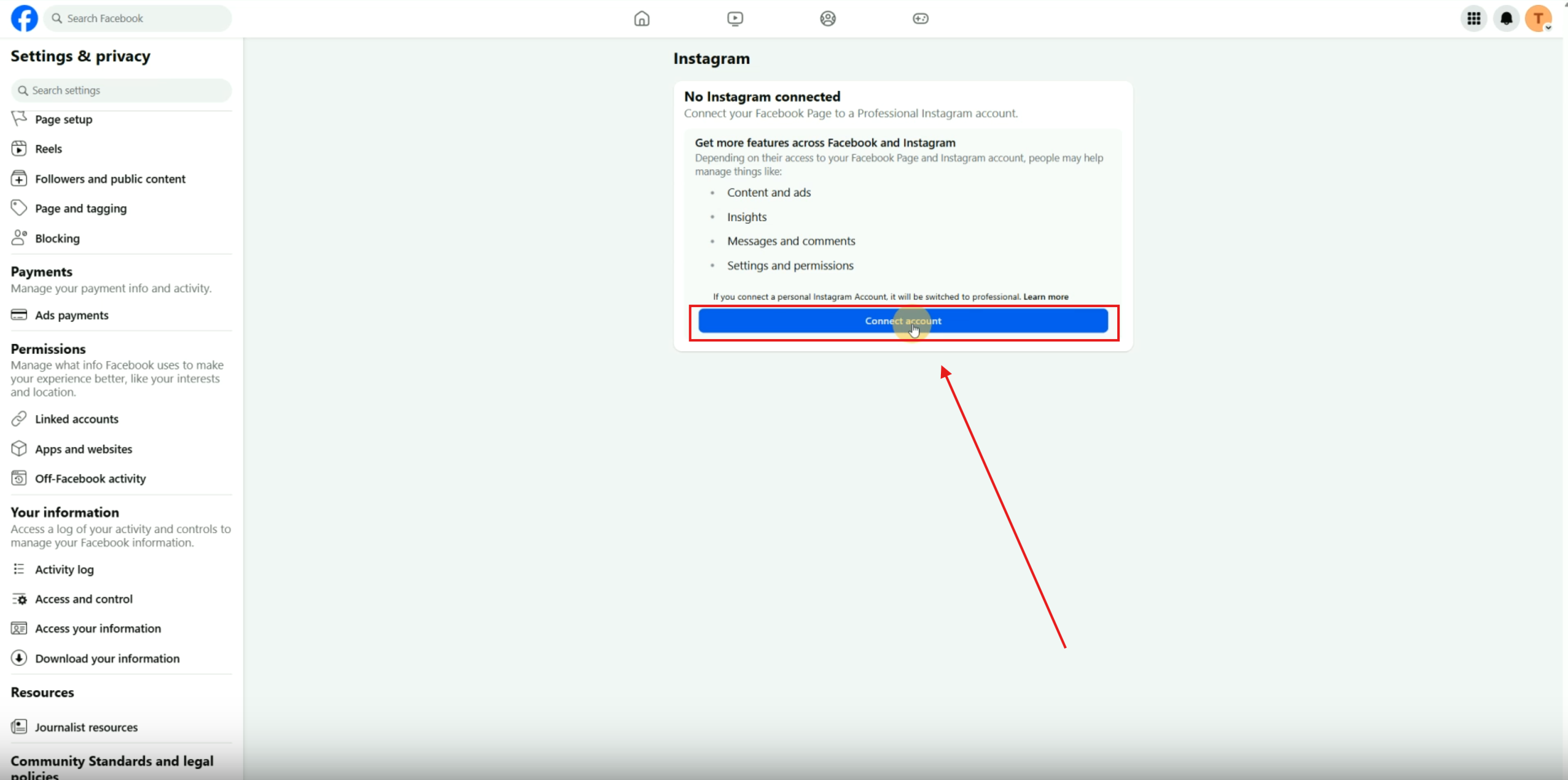
- If not connected, click 'Connect Account'.
- Review the information and click 'Connect'.
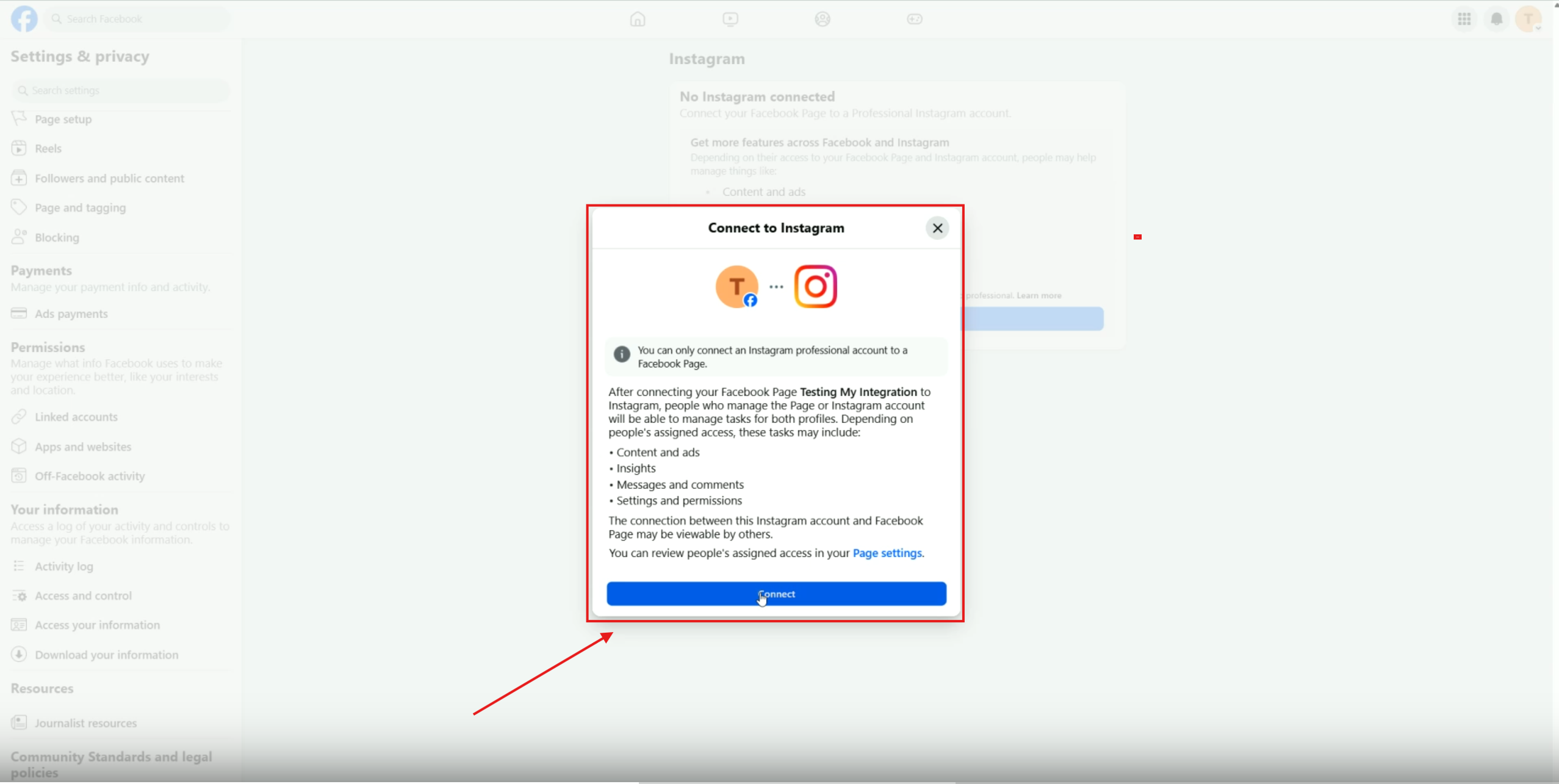
Allowing Access to Instagram Messages
- Ensure 'Allow Access to Instagram Messages and Inbox' is toggled ON (blue).
- Click 'Continue'.
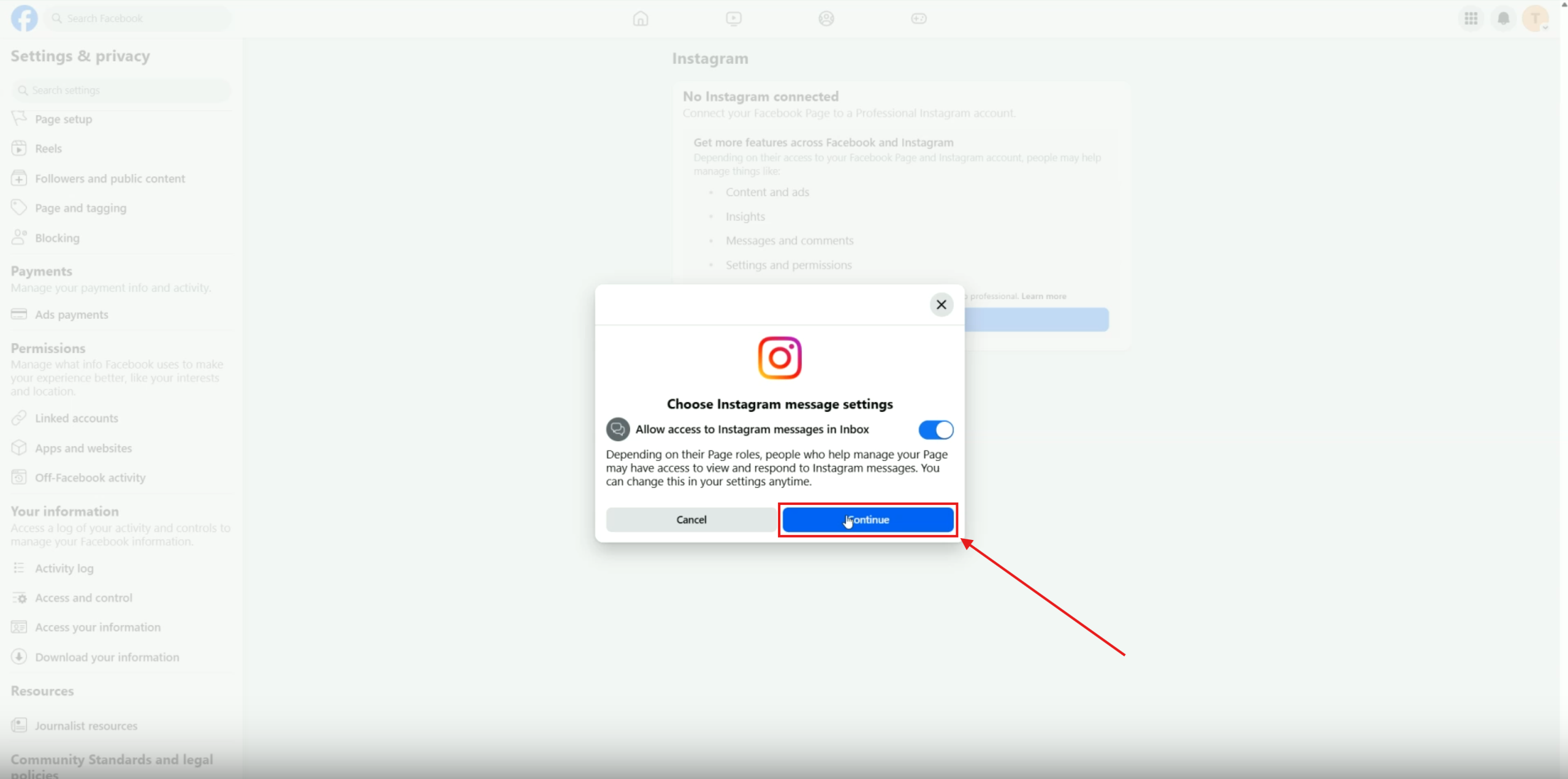
Logging into Instagram
- Log into your Instagram account to complete the connection.
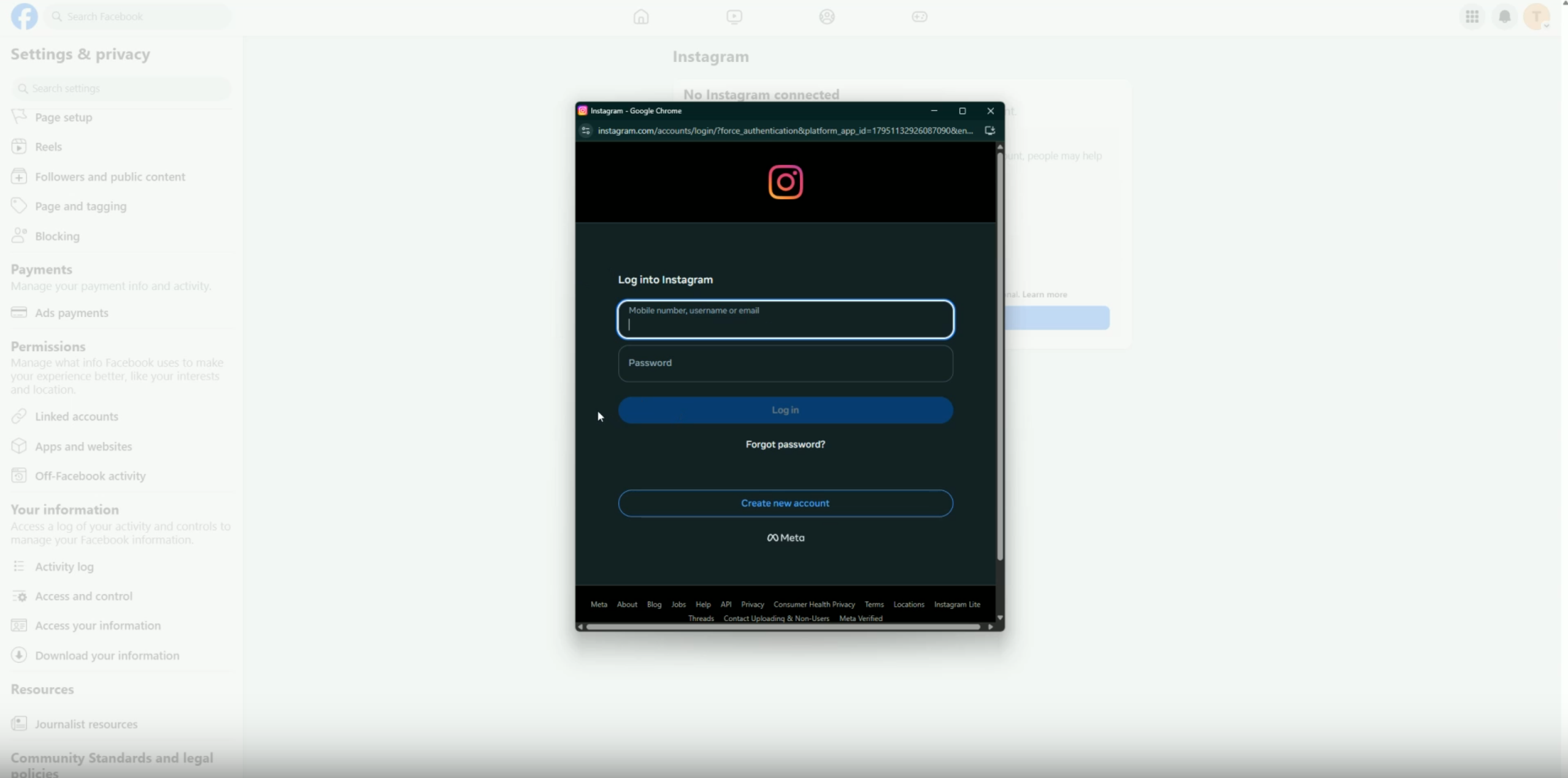
Confirming Instagram Connection
- Click "Continue" on the "Adding to your business portfolio" pop up.
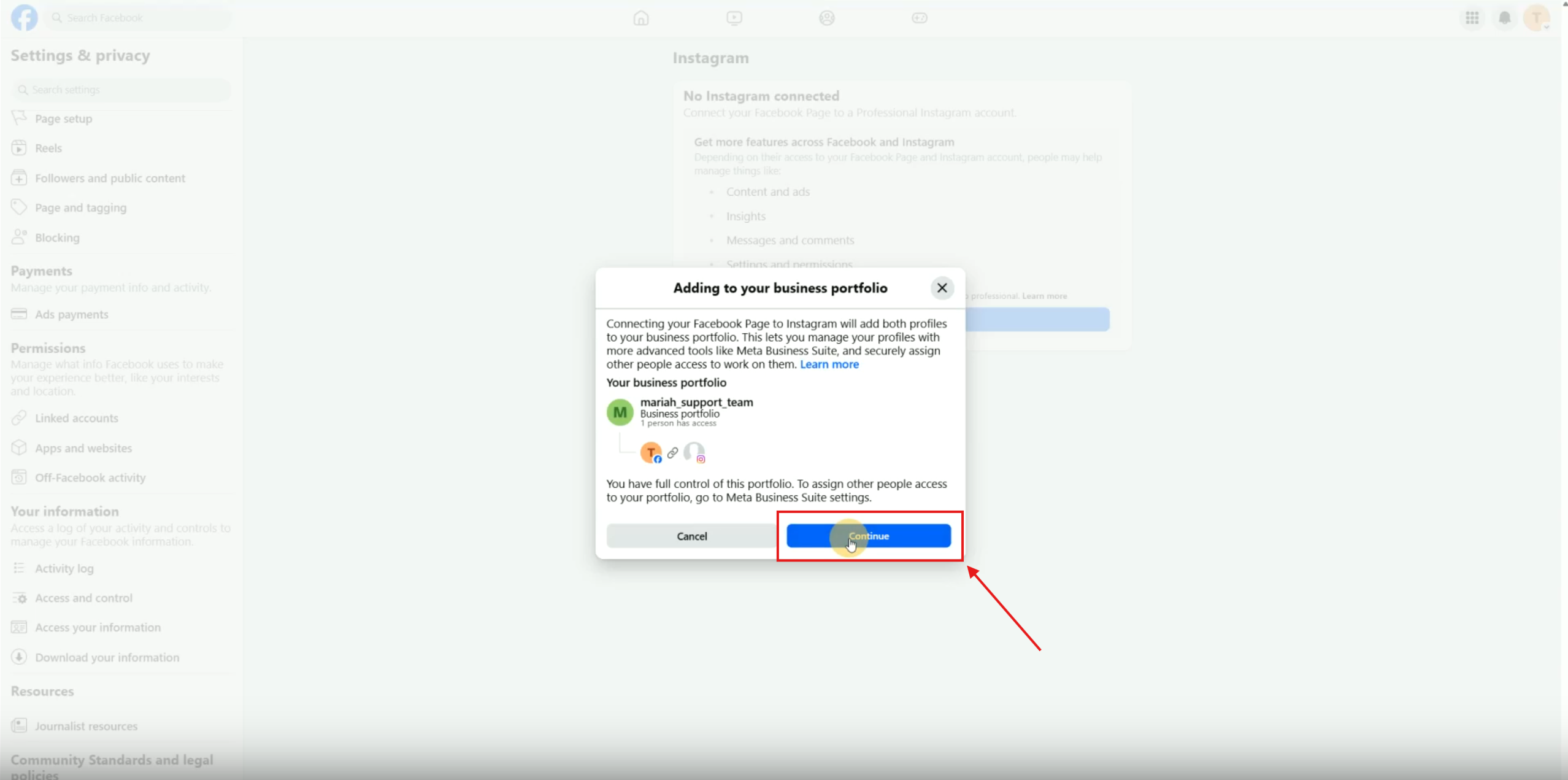
- After connecting, you should see a confirmation message.
- Click 'Done'.
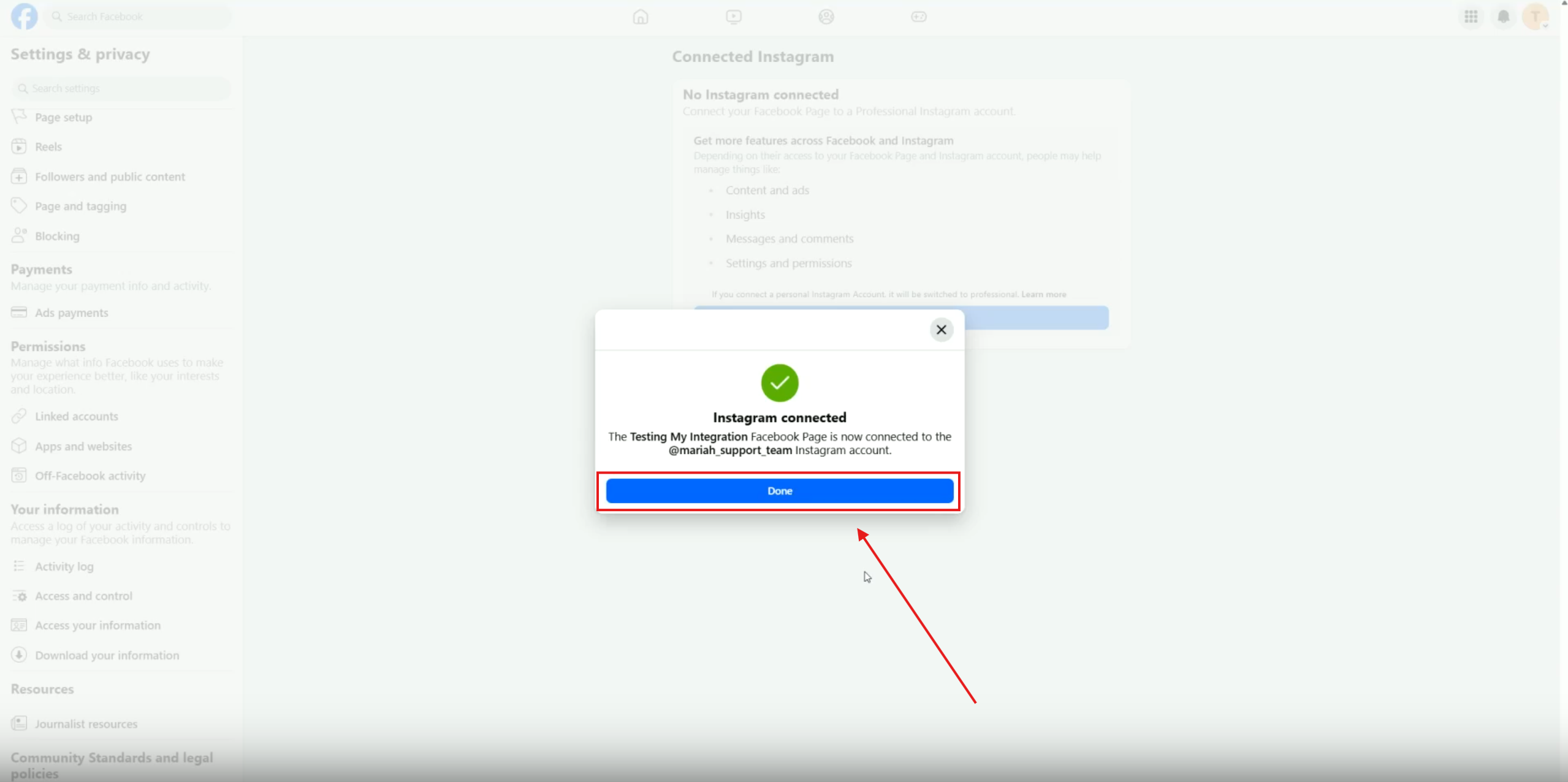
Your screen will look similar to the image below, once your Instagram account is connected to your Facebook page.
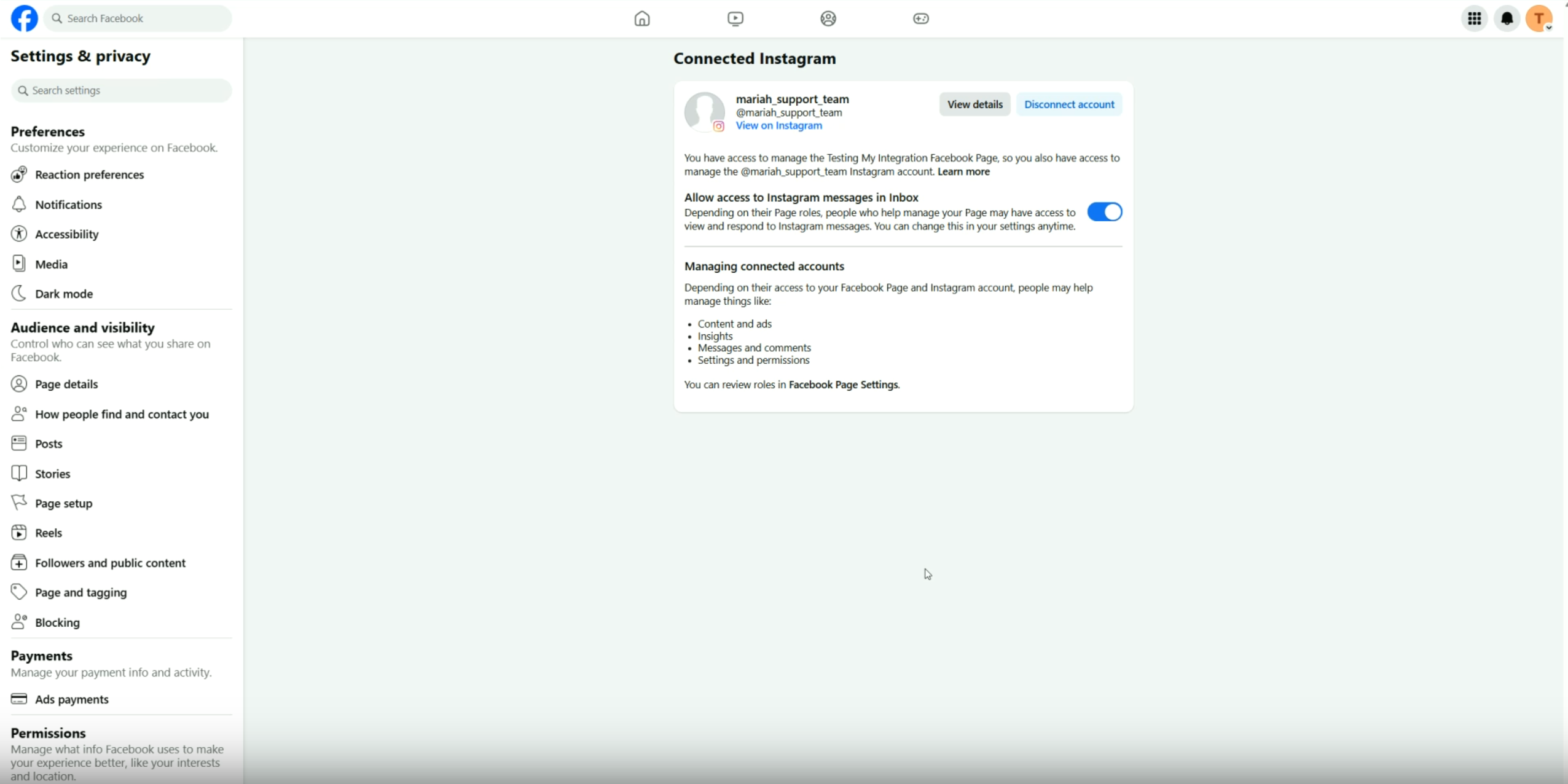
Accessing Meta Business Suite
- Go to business.facebook.com in your browser. The screen will look similar to this:

Navigating to People Settings
- Click on 'Settings' in the bottom left corner.

- Select 'People' from the left menu.

Managing Permissions for Users
- Click on 'Details' for the user.

- Click on 'Manage'.

- Ensure 'Content' is toggled ON.

- Content has to be toggled ON at the very least, or you could toggle on "Everything."

Setting Full Control Permissions for the Connected Instagram Account
- Click manage to the right of the Instagram account

- login to the Instagram account if prompted.

- Once you are logged into Instagram, you can leave it set to "Partial Access" and only have "Content" toggled ON like this.

- Or to give full control, toggle ON the "Full Control" option.
- Click 'Save' to apply changes.

Notes:
- If Facebook/Instagram features are not functioning as expected inside of a workflow, go to Settings > Integrations > Facebook + Instagram Integration > Click on the three dots > Select 'Troubleshoot'.
- If permissions are missing, consider reconnecting your Facebook or Instagram account.
- Always double-check that all necessary permissions are toggled on to avoid functionality issues.
- Ensure you are logged into the correct accounts when making changes.
- Bookmark 'business.facebook.com' for quick access to Meta Business Suite.
- Regularly review permissions to ensure they are up to date, especially after changes in team members.


