Connect Facebook and Instagram to Your Account
You can connect your Facebook Business page and an Instagram Business or Creator profile to your account in FG Funnels in order to bring messages into FG Funnels and use the Instagram comment automation.
In order to link Instagram, you must have a Business or Creator Profile. If you are not sure which you have, check out the article How to Check Your Instagram Profile Type.
You also need to make sure that your Instagram is linked to your Facebook Business Page. For more information, see the article How to Connect Your Instagram Business or Creator Account with Your Facebook Account.
Step 1: Access Facebook Business Page and Connect Your Instagram Account to Your Facebook Business Page
- Open your Facebook business page.
- Click 'Settings' on the left side of the business page.

- Scroll down to 'Permissions'.
- Click on 'Linked Accounts'.
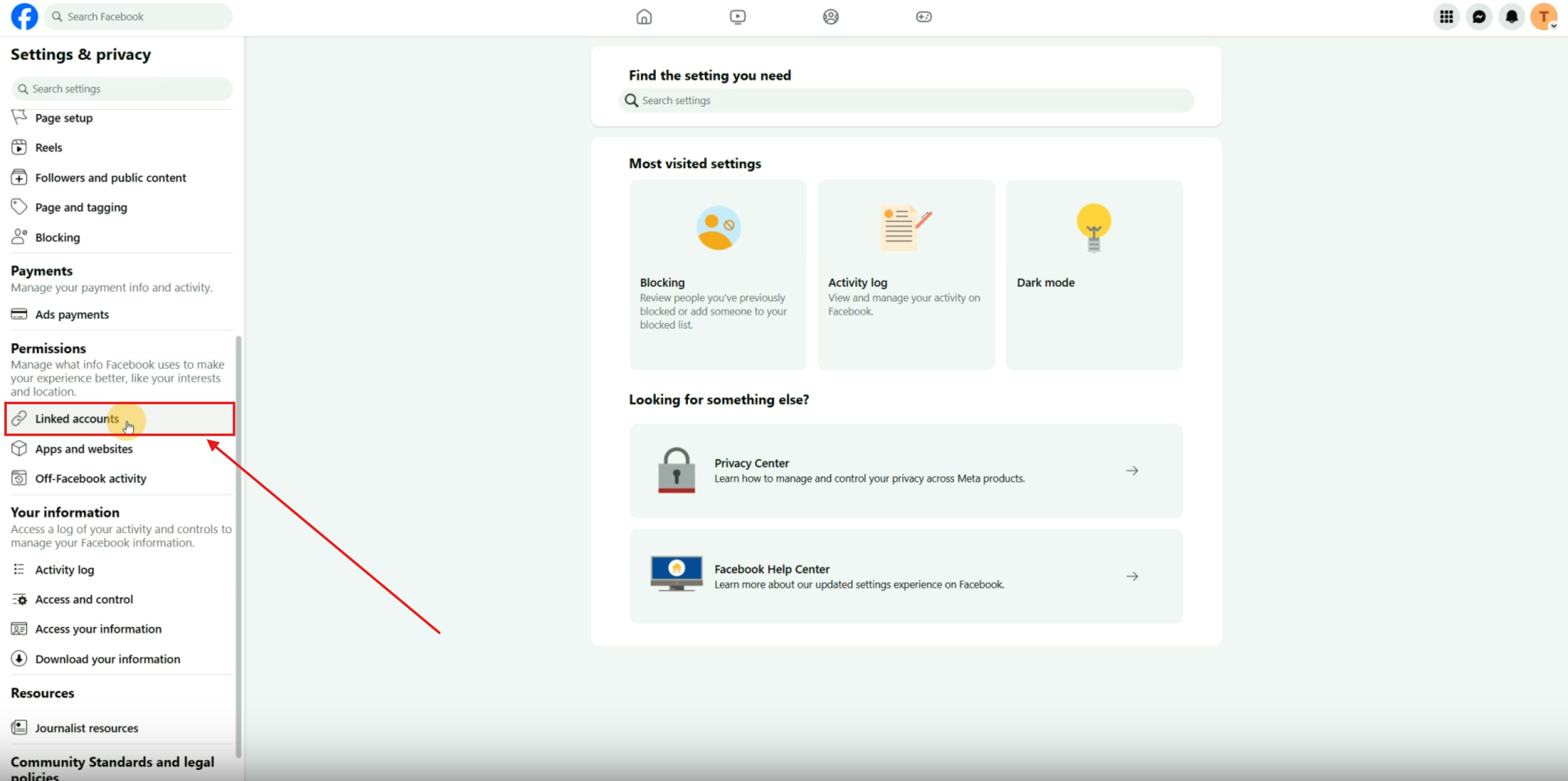
Connecting Instagram Account
- Check for your Instagram account under 'Linked Accounts'.
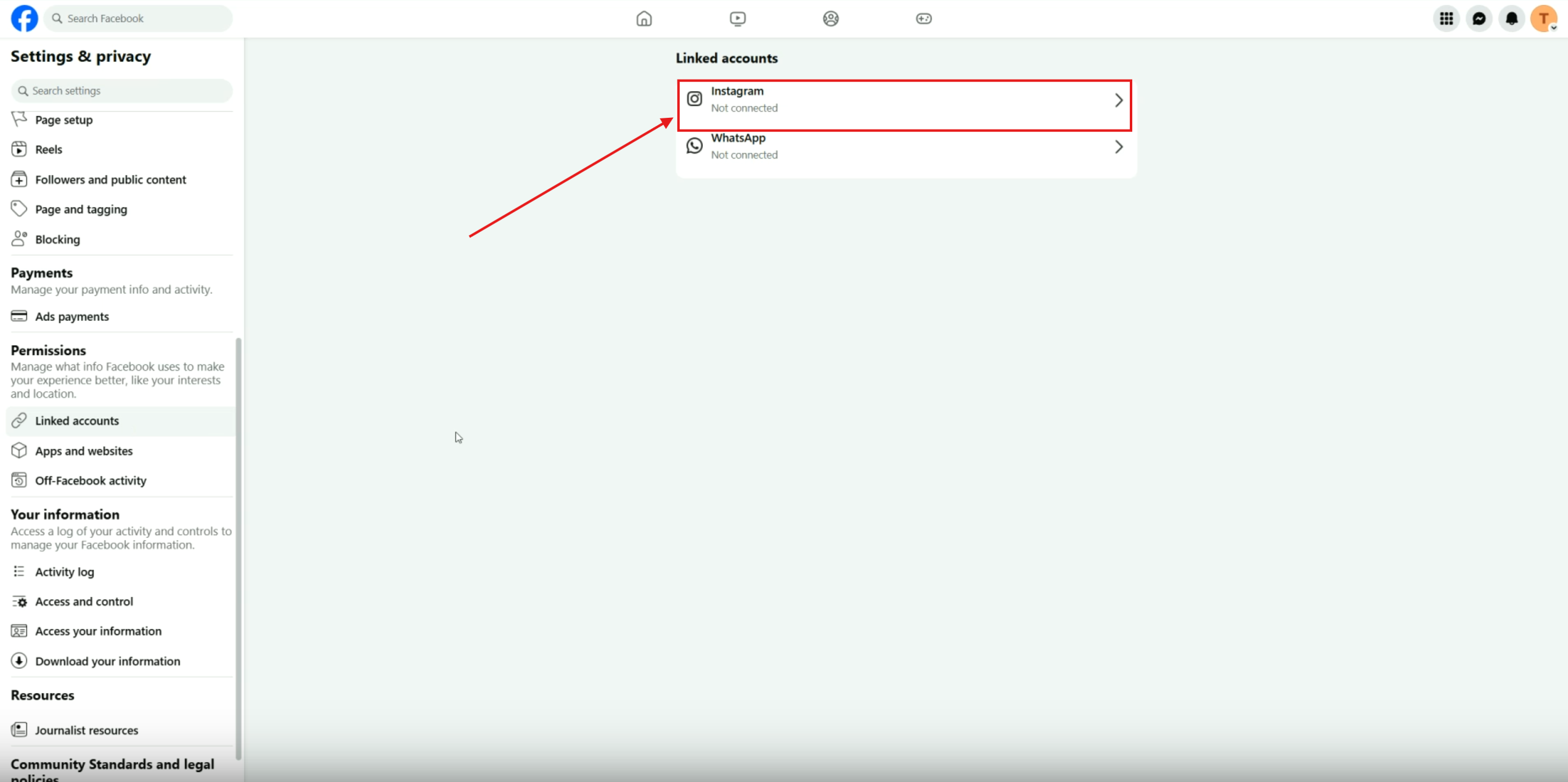
- If not connected, click 'Connect Account'.
- Review the information and click 'Connect'.
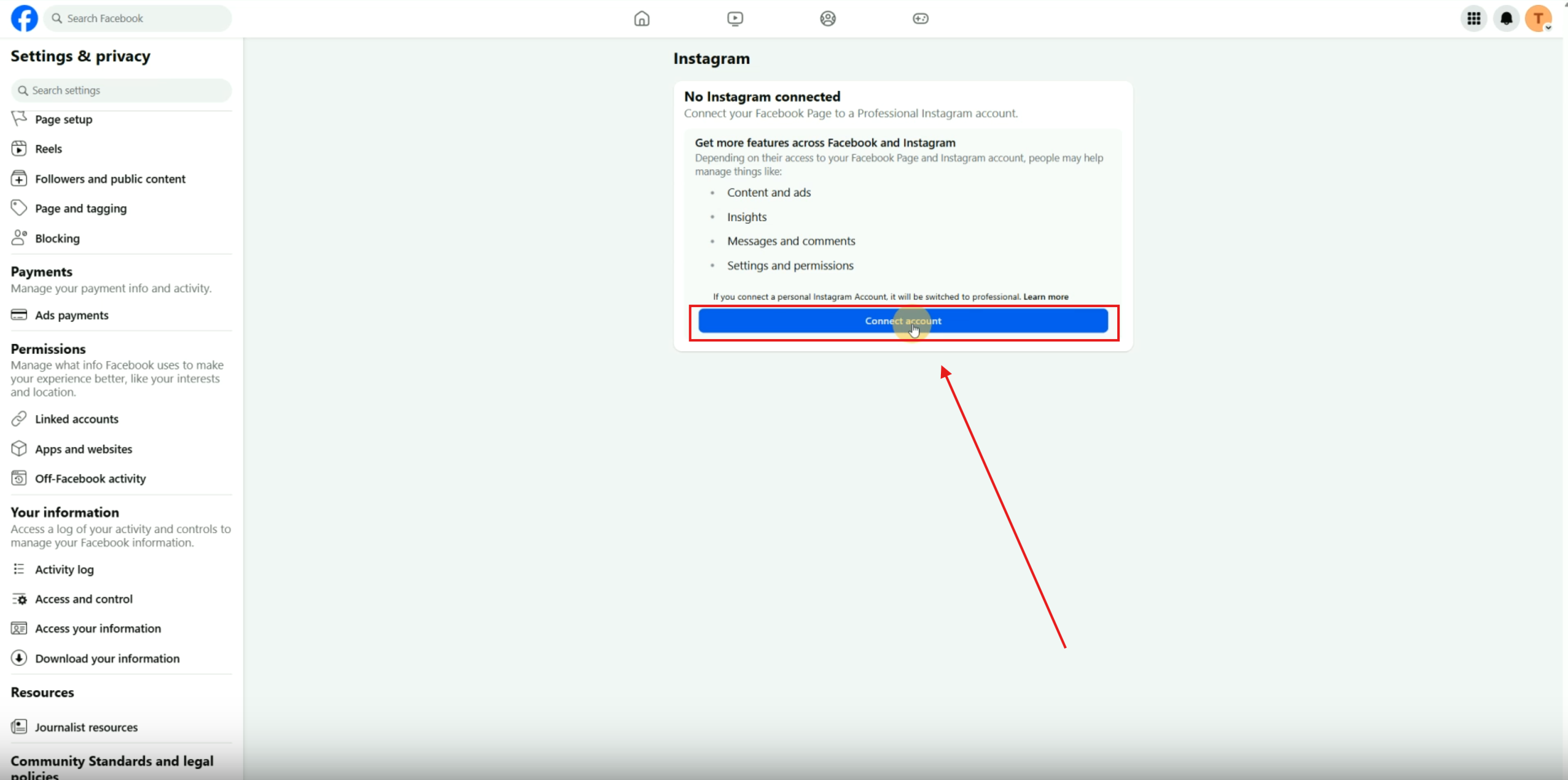
- If not connected, click 'Connect Account'.
- Review the information and click 'Connect'.
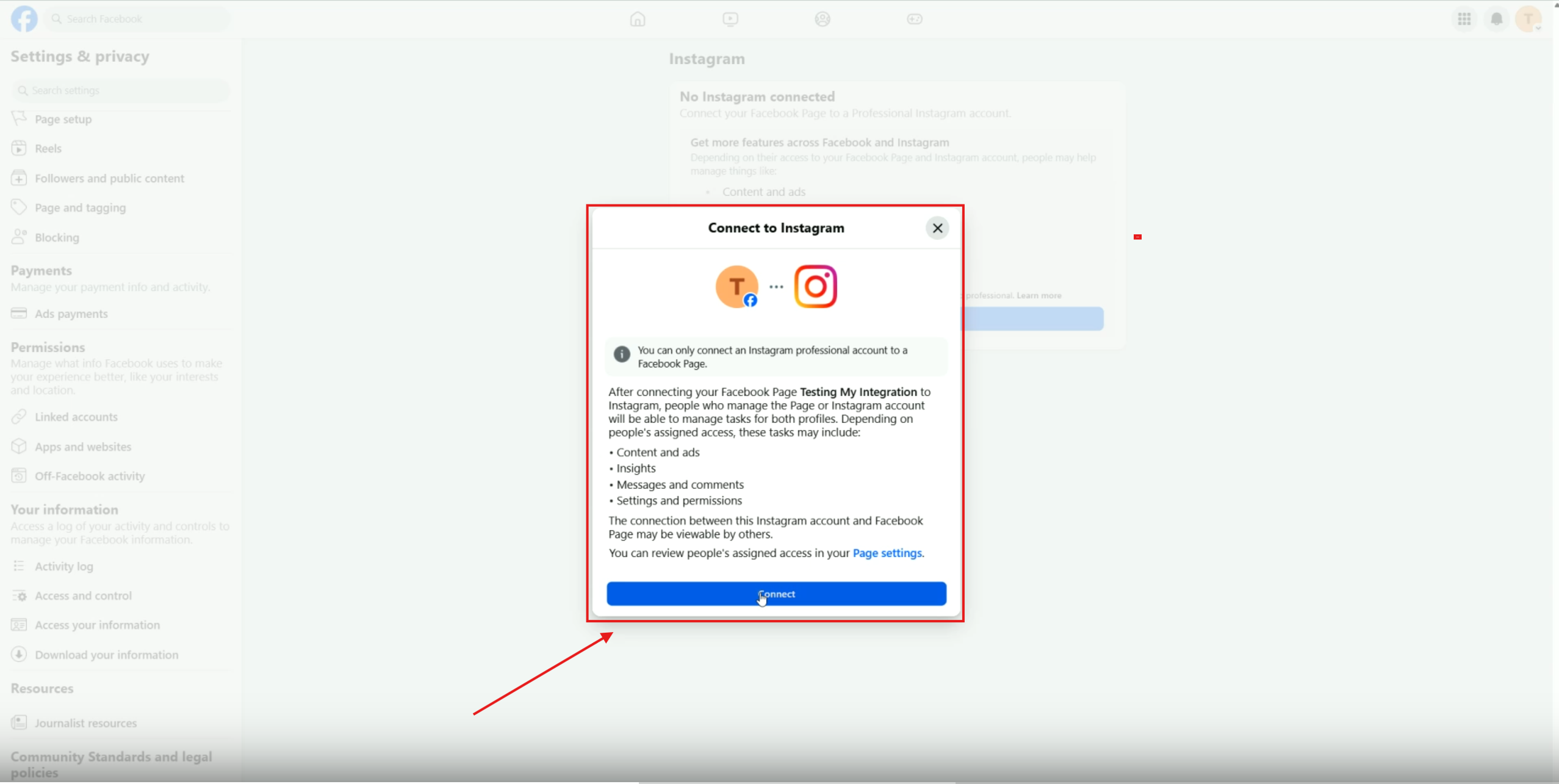
Allowing Access to Instagram Messages
- Ensure 'Allow Access to Instagram Messages and Inbox' is toggled ON (blue).
- Click 'Continue'.
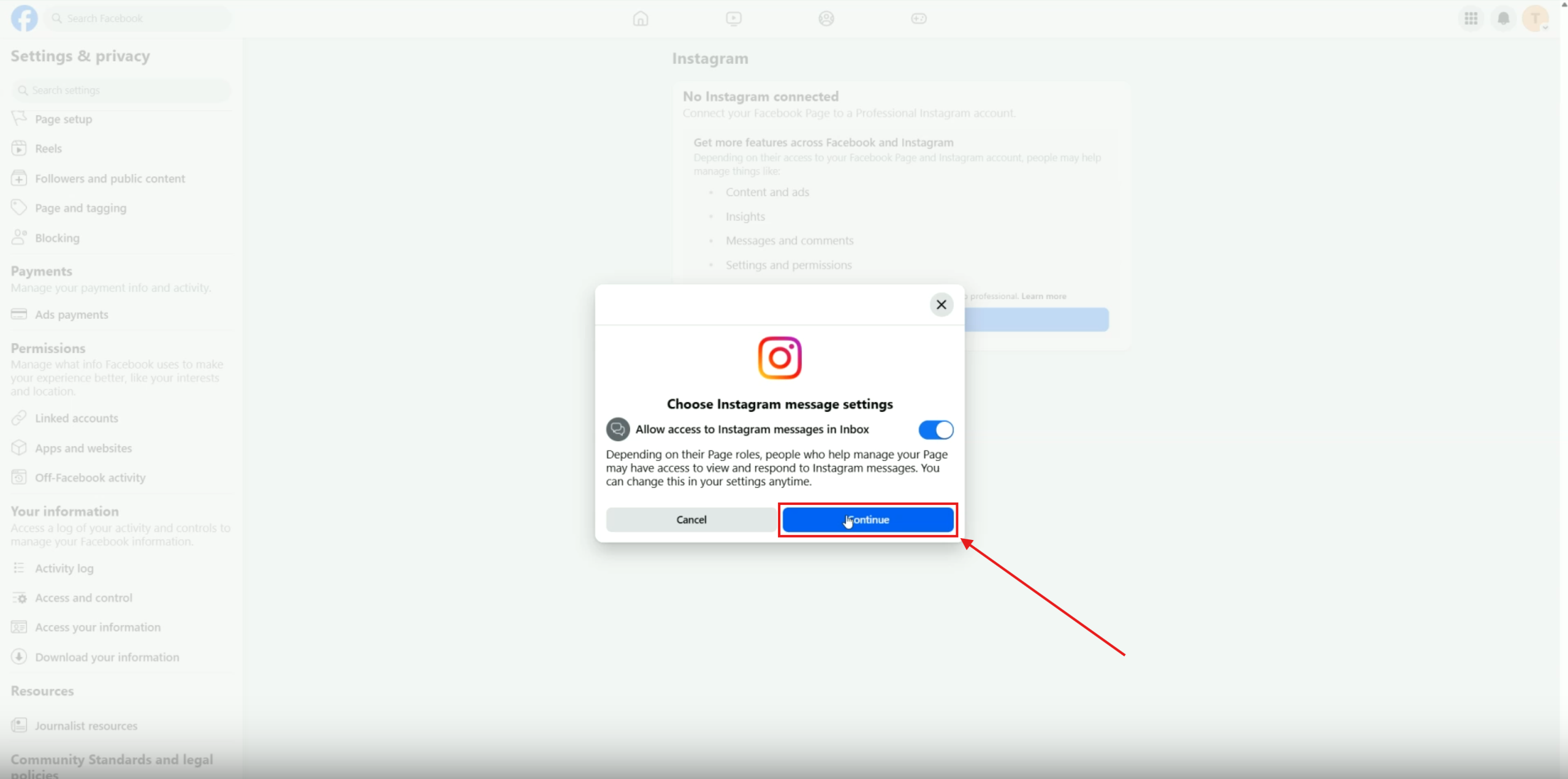
Logging into Instagram
- Log into your Instagram account to complete the connection.
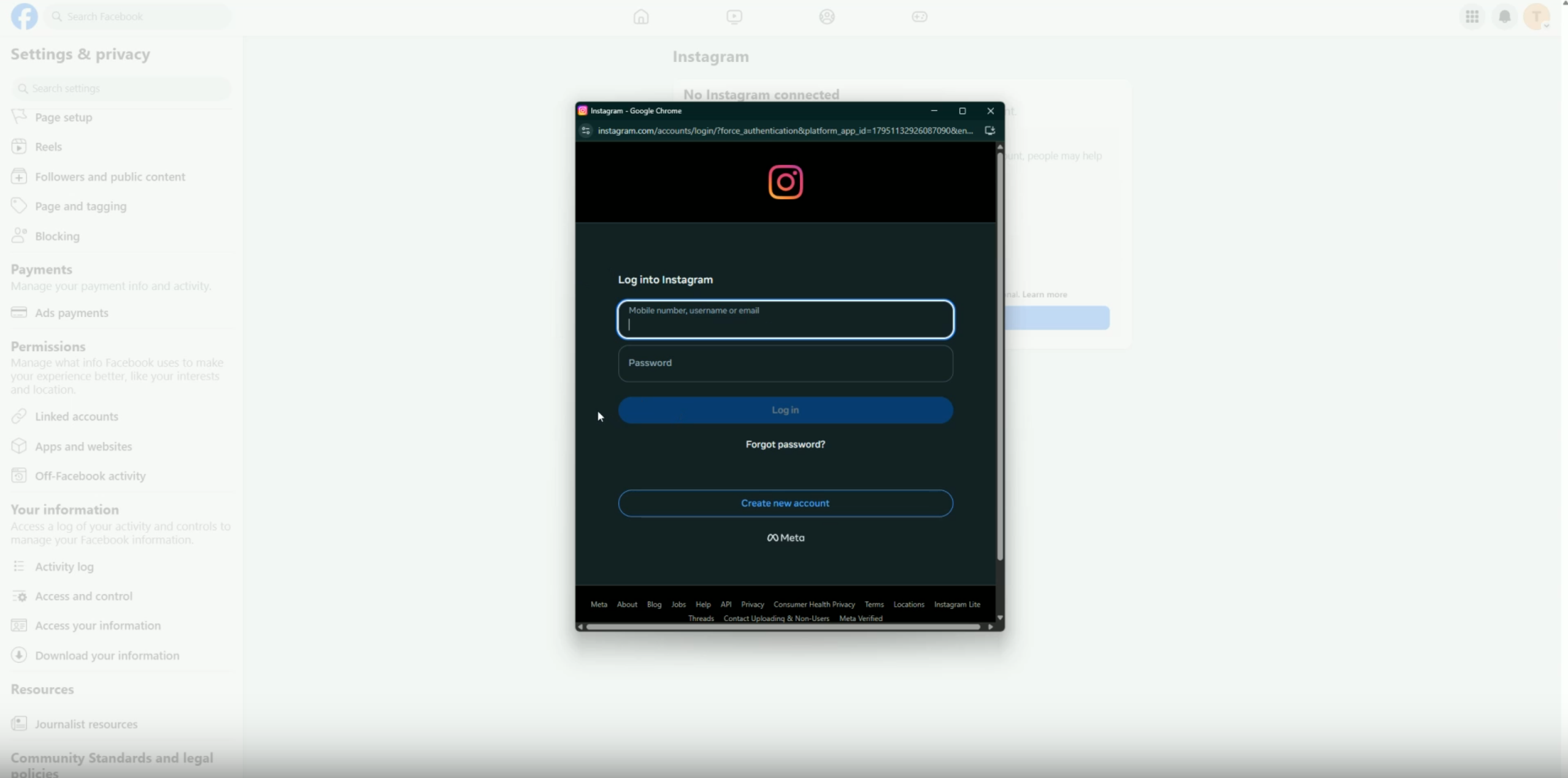
Confirming Instagram Connection
- Click "Continue" on the "Adding to your business portfolio" pop up.
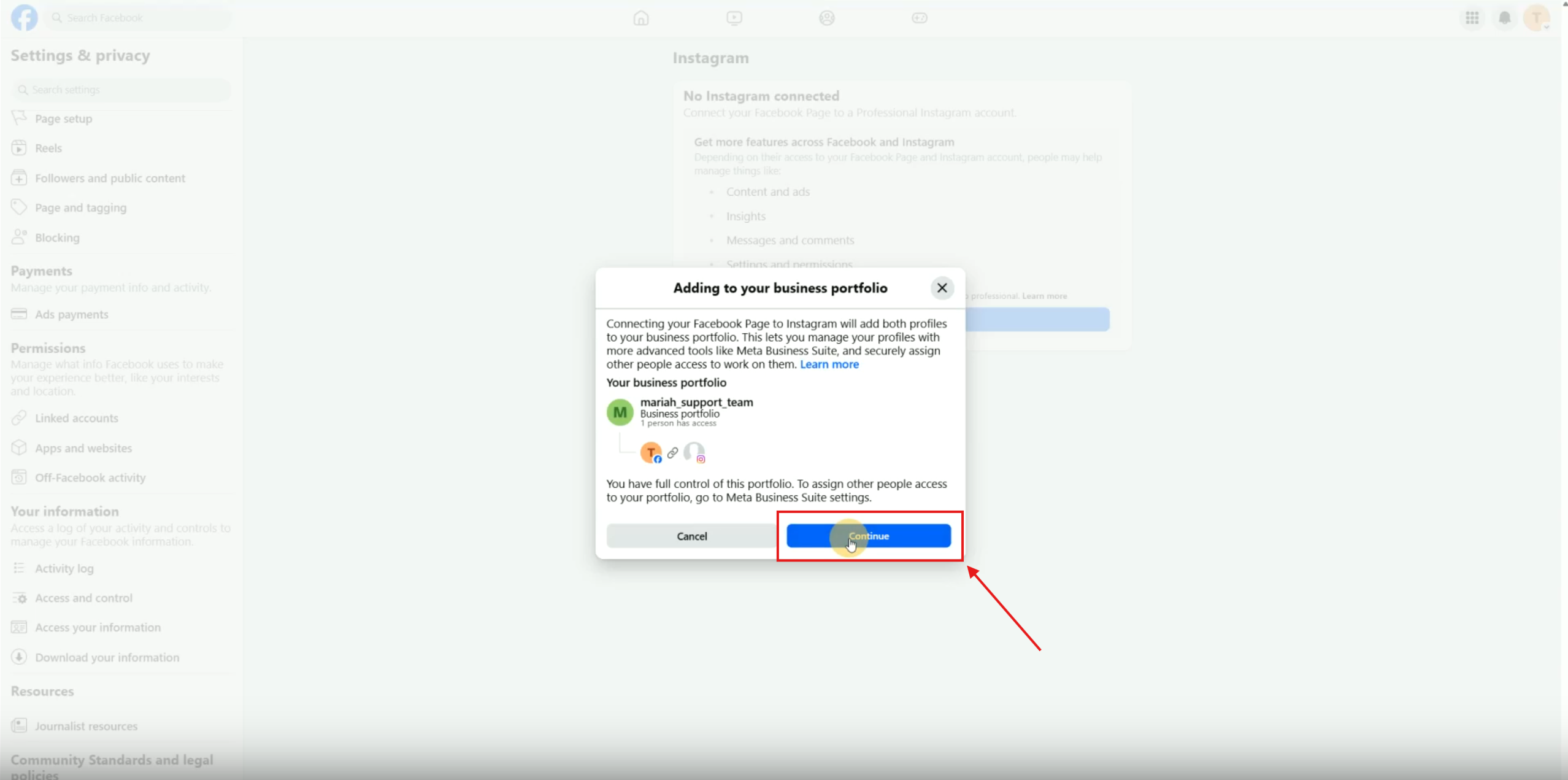
- After connecting, you should see a confirmation message.
- Click 'Done'.
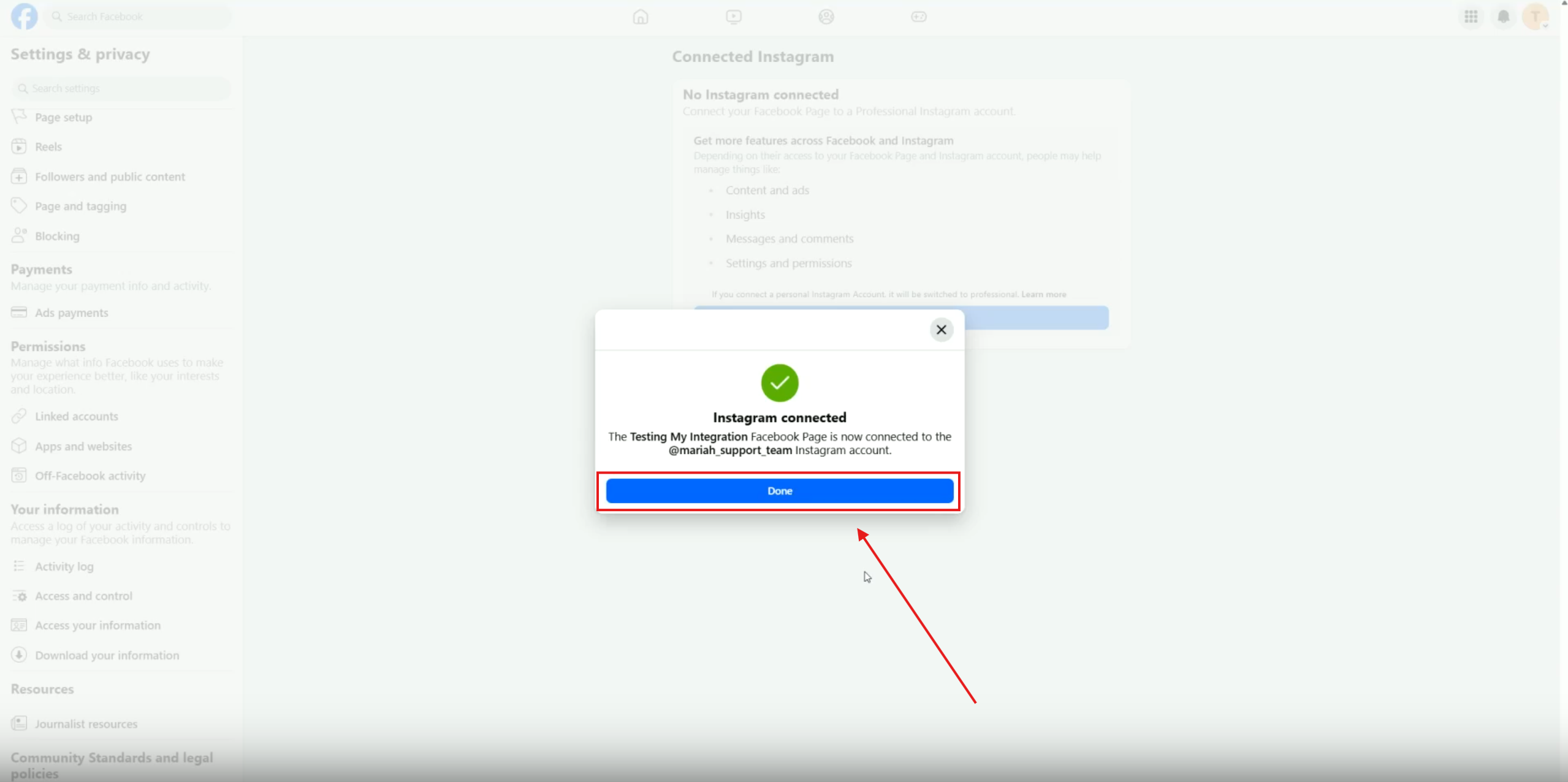
Your screen will look similar to the image below, once your Instagram account is connected to your Facebook page.
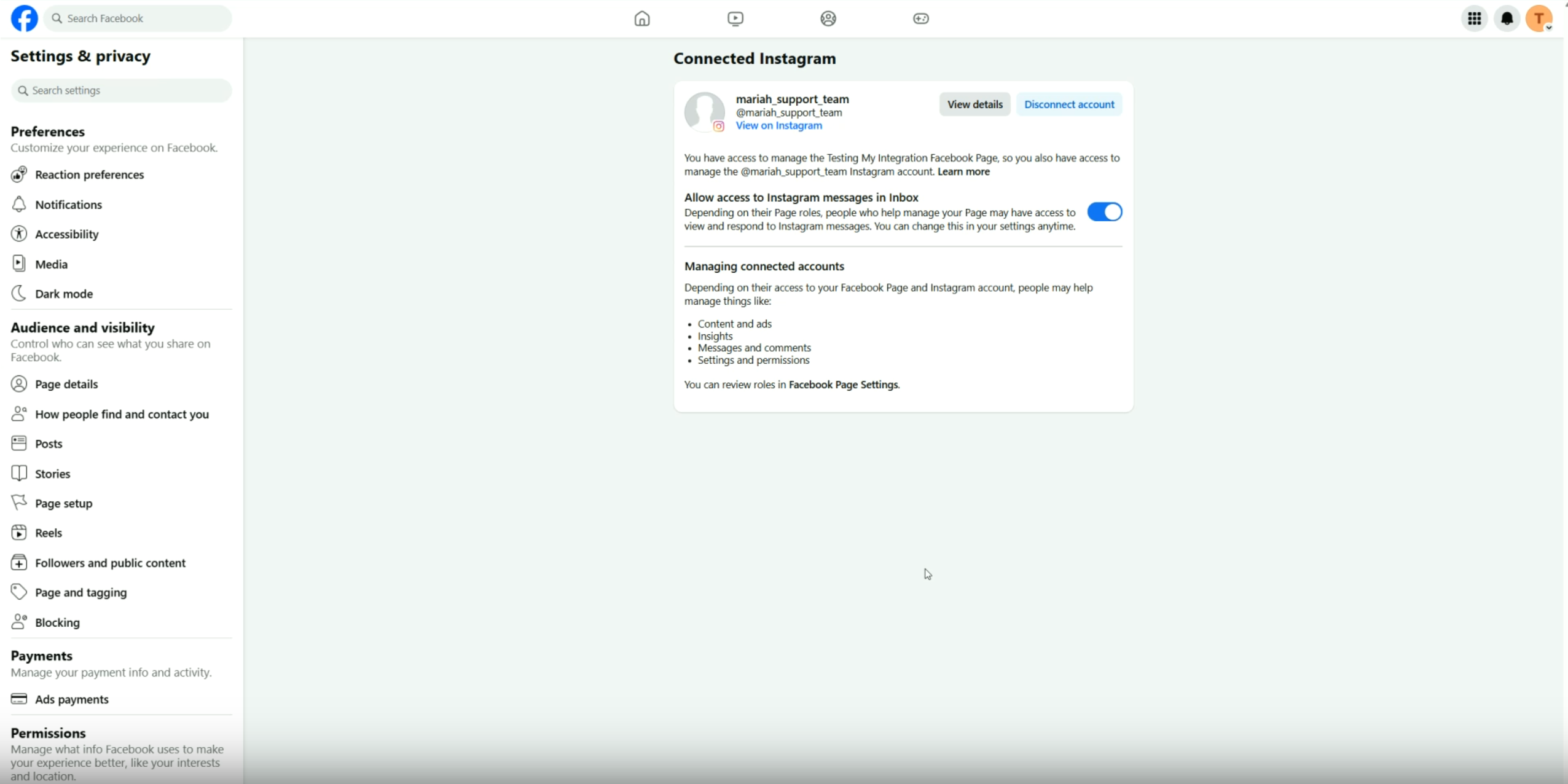
Step 2: Access Your FG Funnels Account
- Go to your FG Funnels account dashboard.
- Click on 'Settings' in the bottom left corner.

Step 3: Navigate to Integrations
- Scroll down to 'Integrations' in the left side menu.

Step 4: Connect Facebook and Instagram
- Locate the Facebook and Instagram icons.
- Click the blue 'Connect' button.

Step 5: Grant Permissions
- Click 'Continue' to switch to your Facebook profile.
- Review the permissions requested by LeadConnector.
- Ensure important permissions like 'Manage and access page conversations in Messenger' are toggled on.

Step 6: Select Facebook Page
- Check the box next to the Facebook page you want to connect to your FG Funnels.

Step 7: Choose Sync Time
- Select 'All leads' or 'New leads' for syncing.
- Click the blue "Connect and Continue" button.
Step 8: Set Up Lead Form Mapping
- If you have Facebook lead ad forms, you can click 'Configure Field Mapping' to map fields on your Facebook lead ad forms to the standard fields and custom fields within your FG Funnels account.


- If you have no lead ad forms, you can click the "No, I will do it later" option on the left side.

Step 9: Confirm Integration Settings
- Check that Facebook Messenger and Instagram DM integration settings are toggled ON ( blue ).

- The Facebook Messenger setting should be toggled ON and blue.

- The Instagram Messenger setting should be toggled ON and blue as well.

- You can now set up automations such as the 'reply to comment via DM' workflow action, using your connected accounts.
