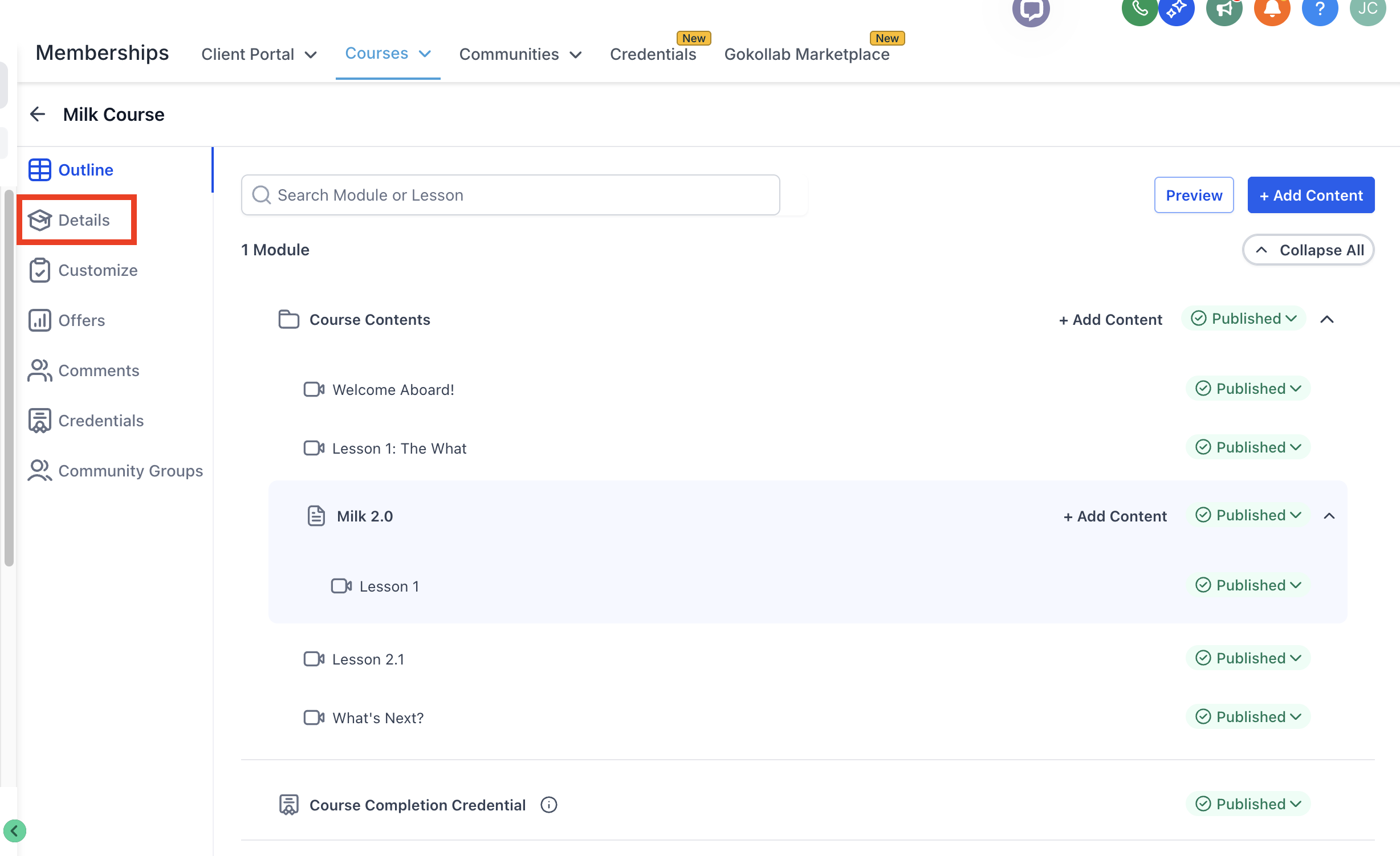Creating A Course in FG Funnels
This article covers creating a course within FG Funnels and adding your lessons to it. Related articles are linked at the bottom, including customizing the course with the customizer and creating an offer.
- Navigate to the Memberships section from the left-hand menu of your Dashboard. Hover over Courses and click on Products.
2. Click on Create Product in the top right-hand corner. Select Start from Scratch.

3. Enter a name for your course, then upload a thumbnail, then add pricing (creating the offer) for the course.
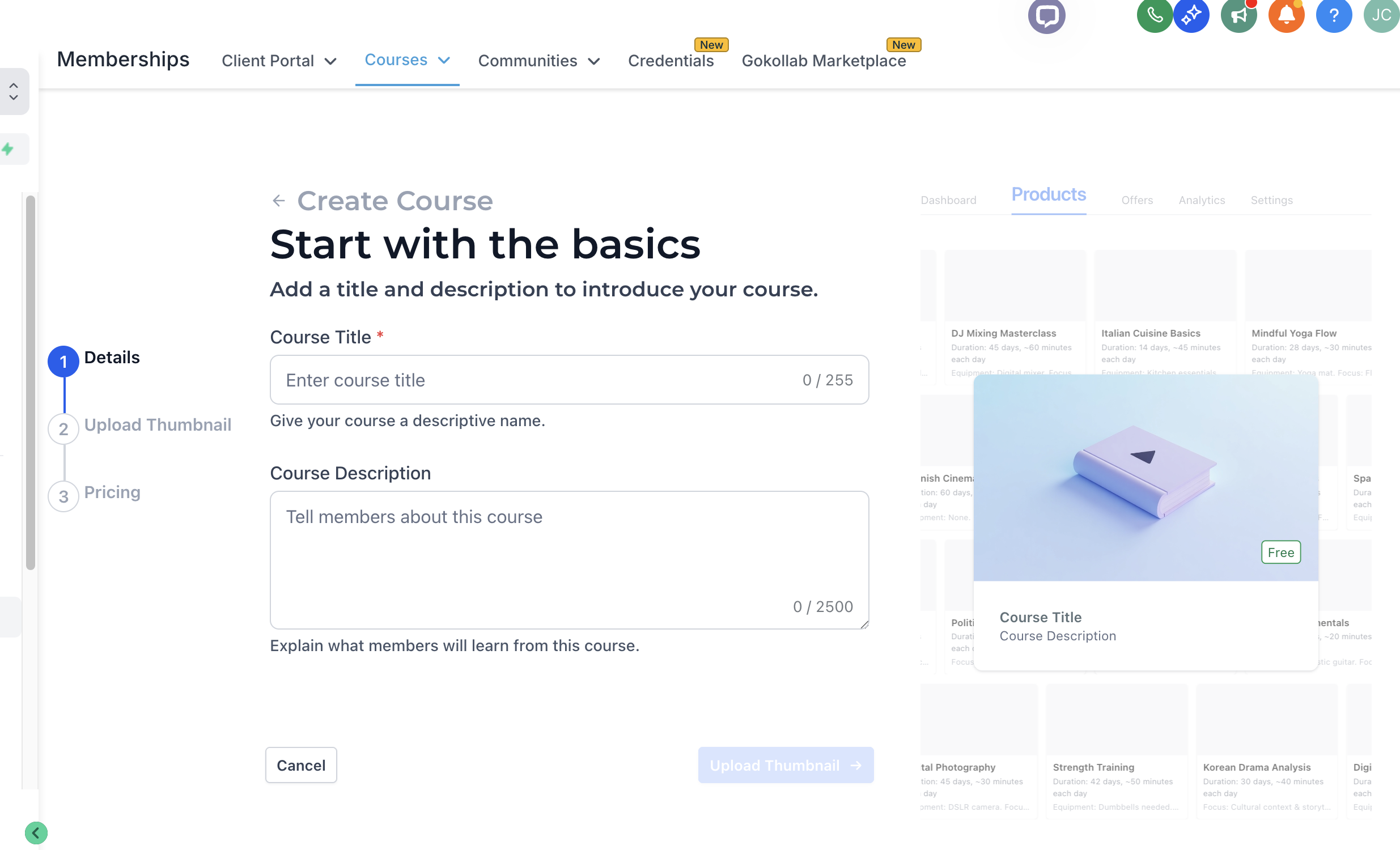
5. From here, you will see a shell or outline of your course.
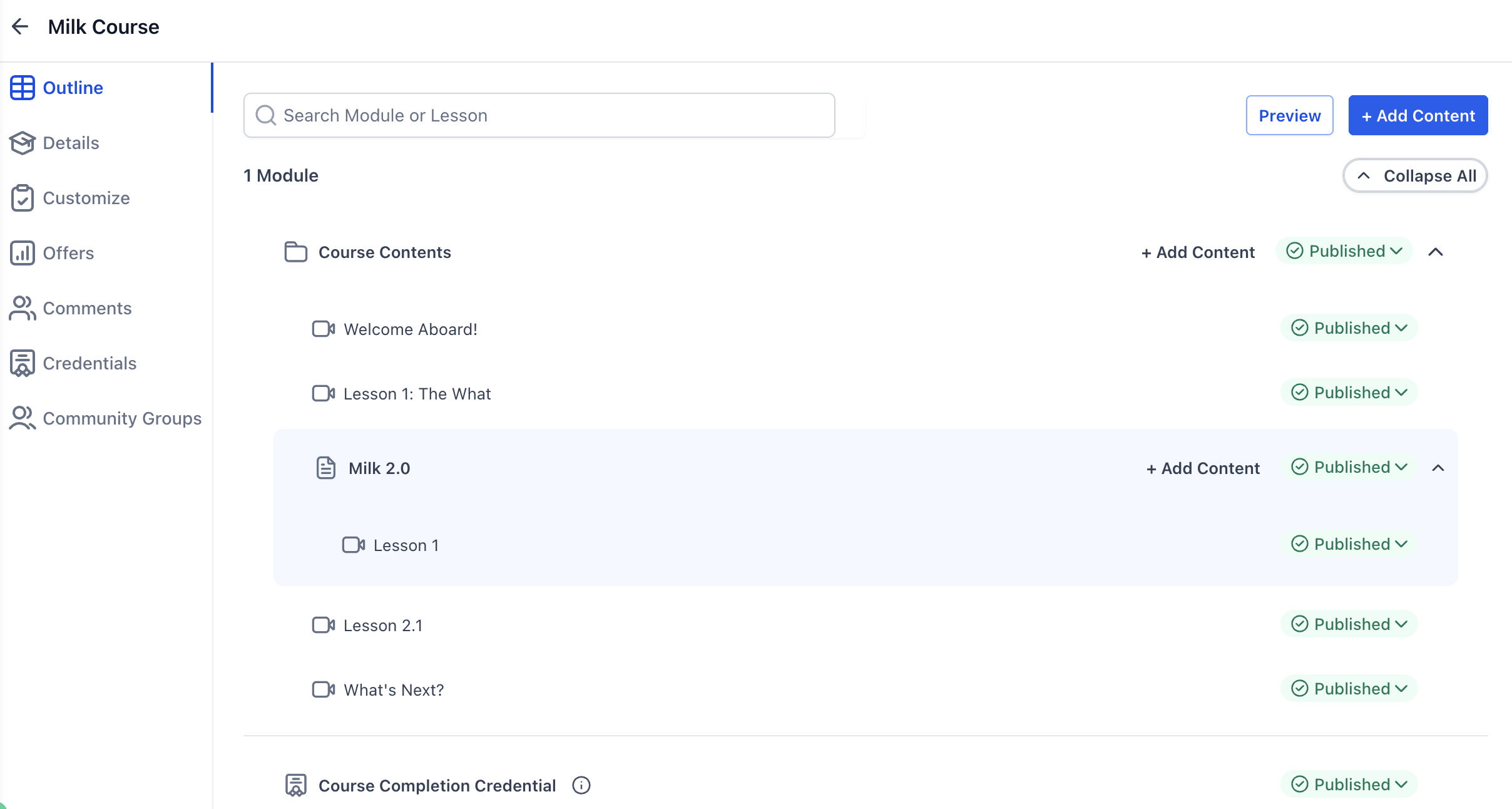
Click into the post that is created for your first lesson. You can upload a video or audio, change the lesson title, and add a description.
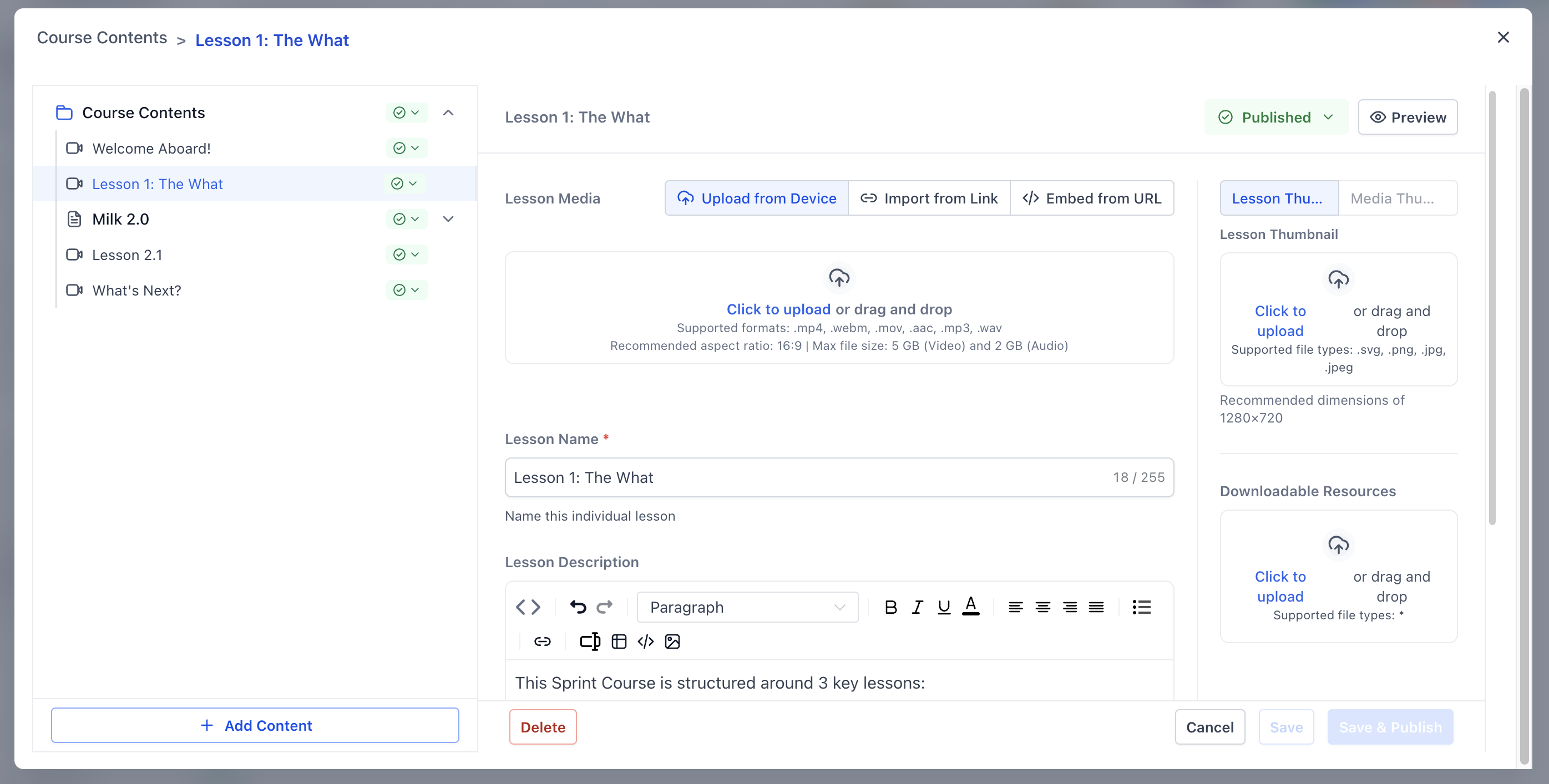
6. From the right hand column of the lesson area, you can choose whether the lesson is drafted or published, upload a thumbnail for the lesson and attach any additional files if needed.
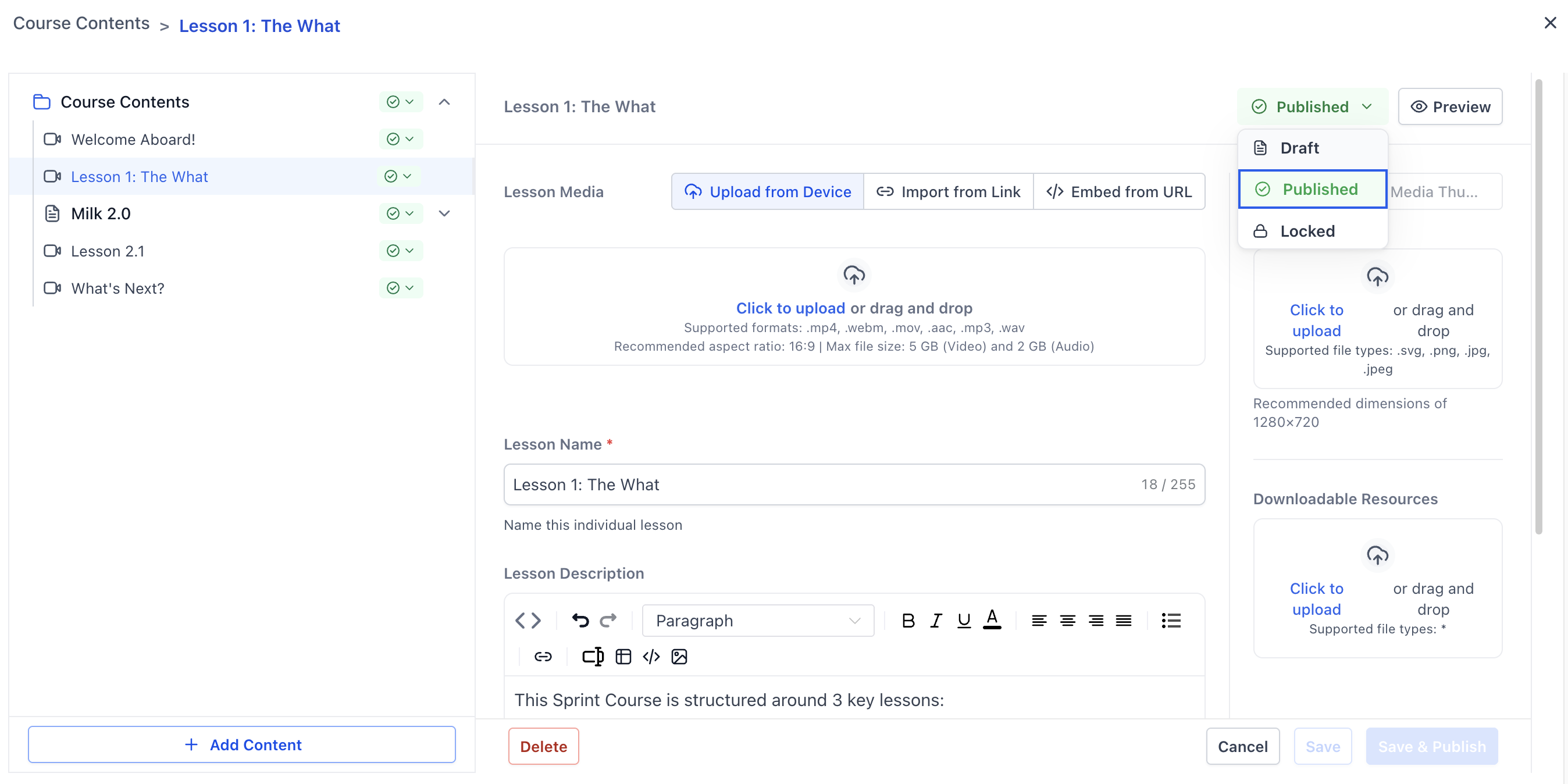
7. Use the preview option to see how your lesson will look in the course area.
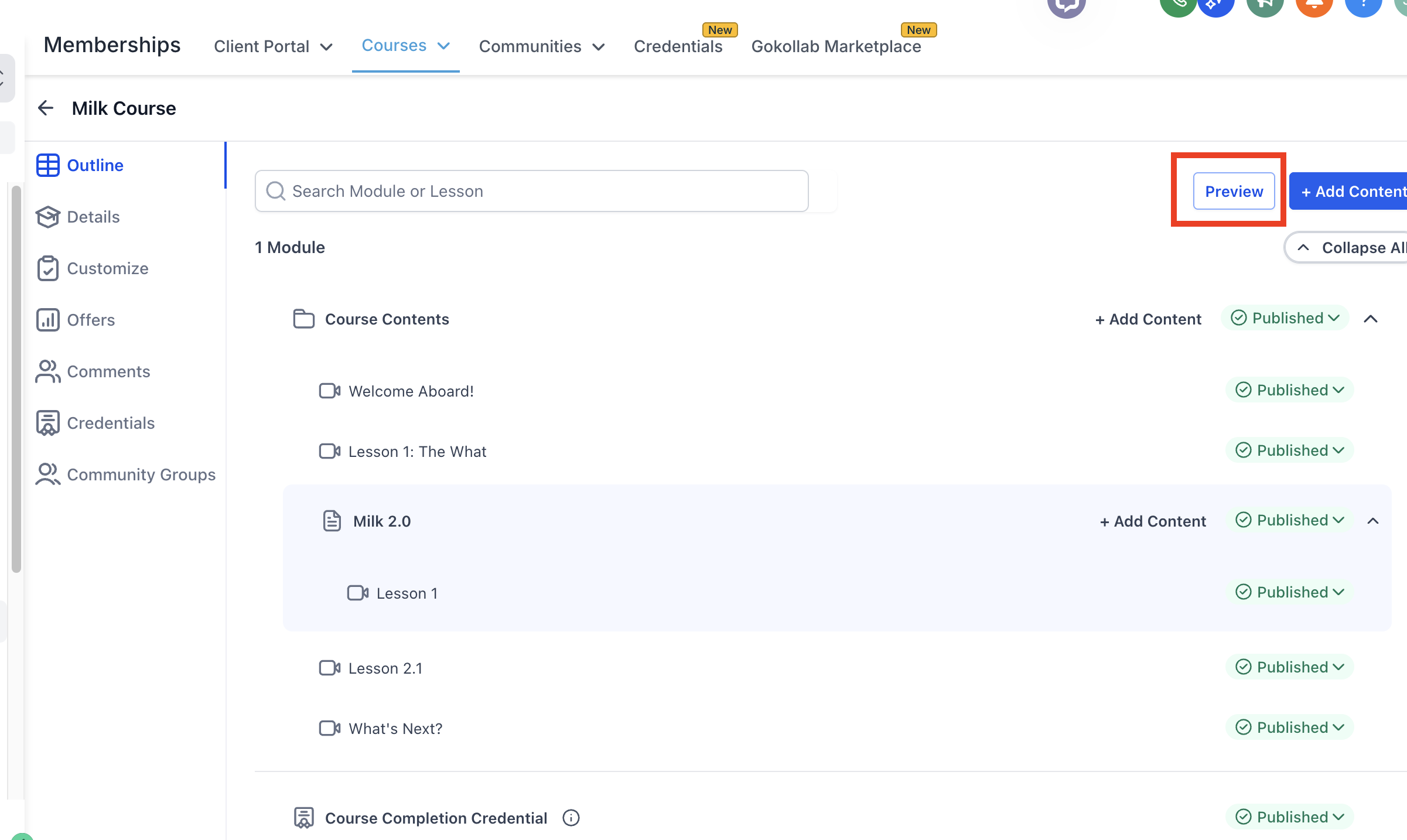
8. Add your lessons and categories through the course outline view.
- Click the plus sign next to the category name on the outline page to add a new lesson, sub-module, quiz, or more.
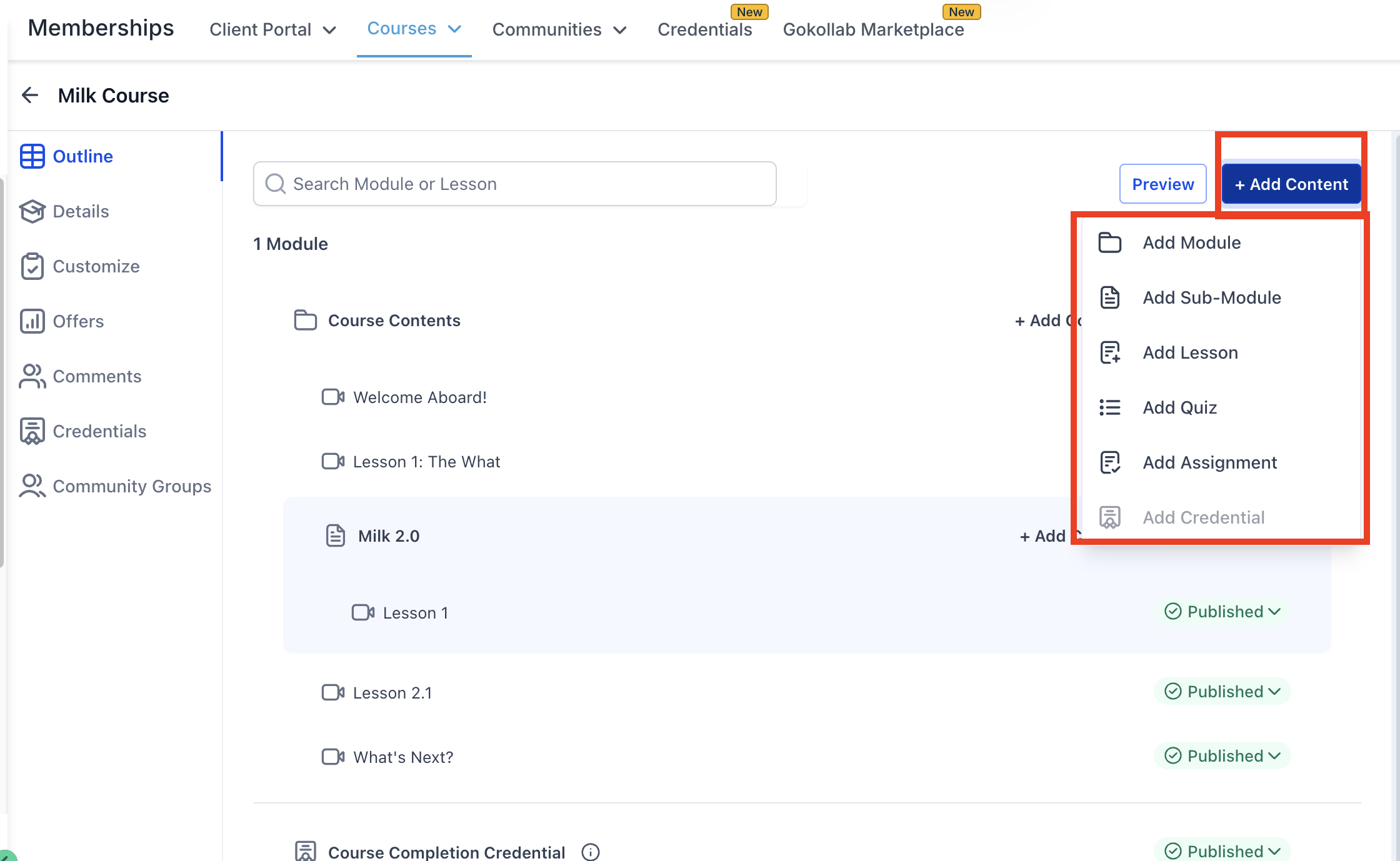
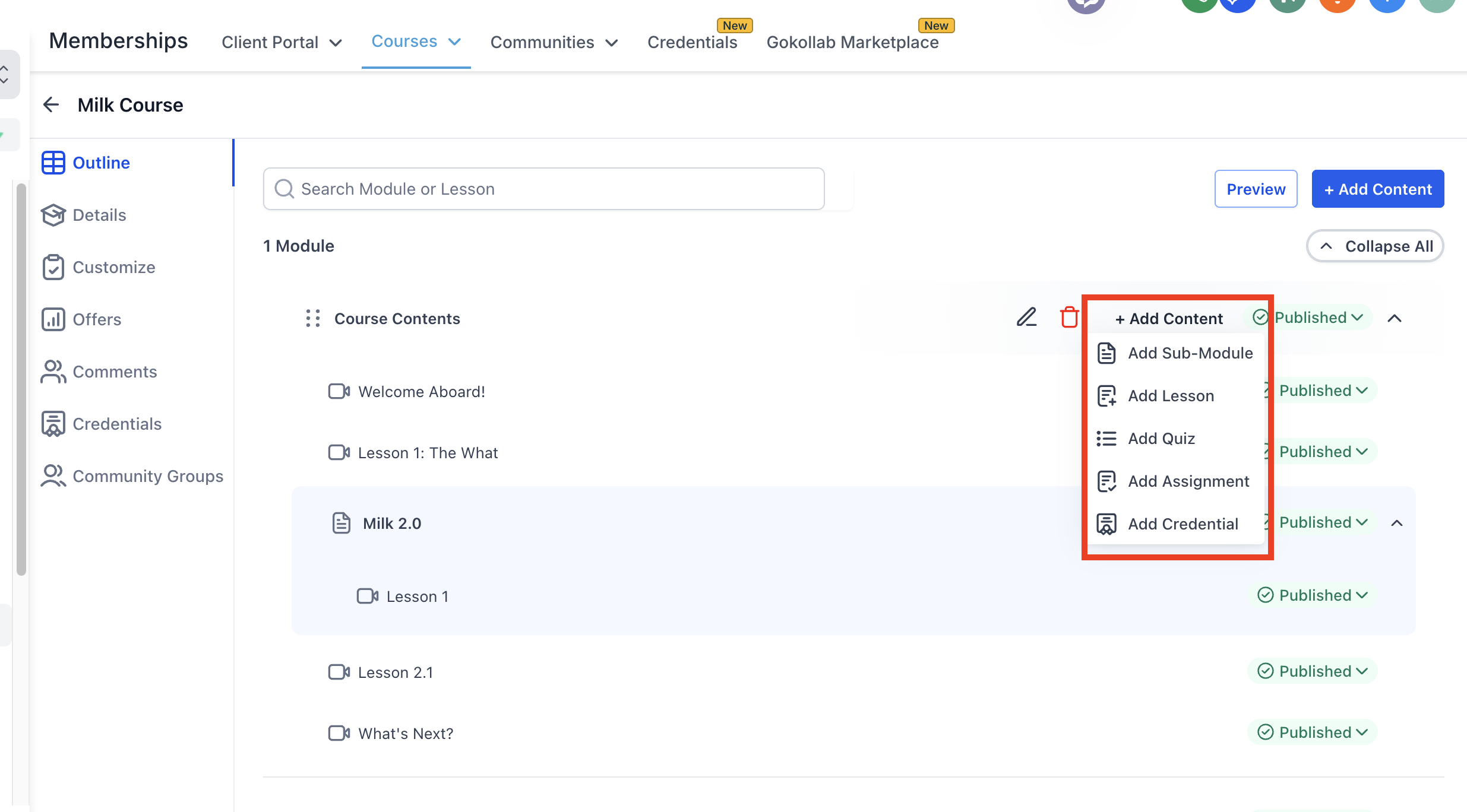
9. If you need to rearrange categories or lessons, you can hover over the icon to the left of the name and drag to a new placement.
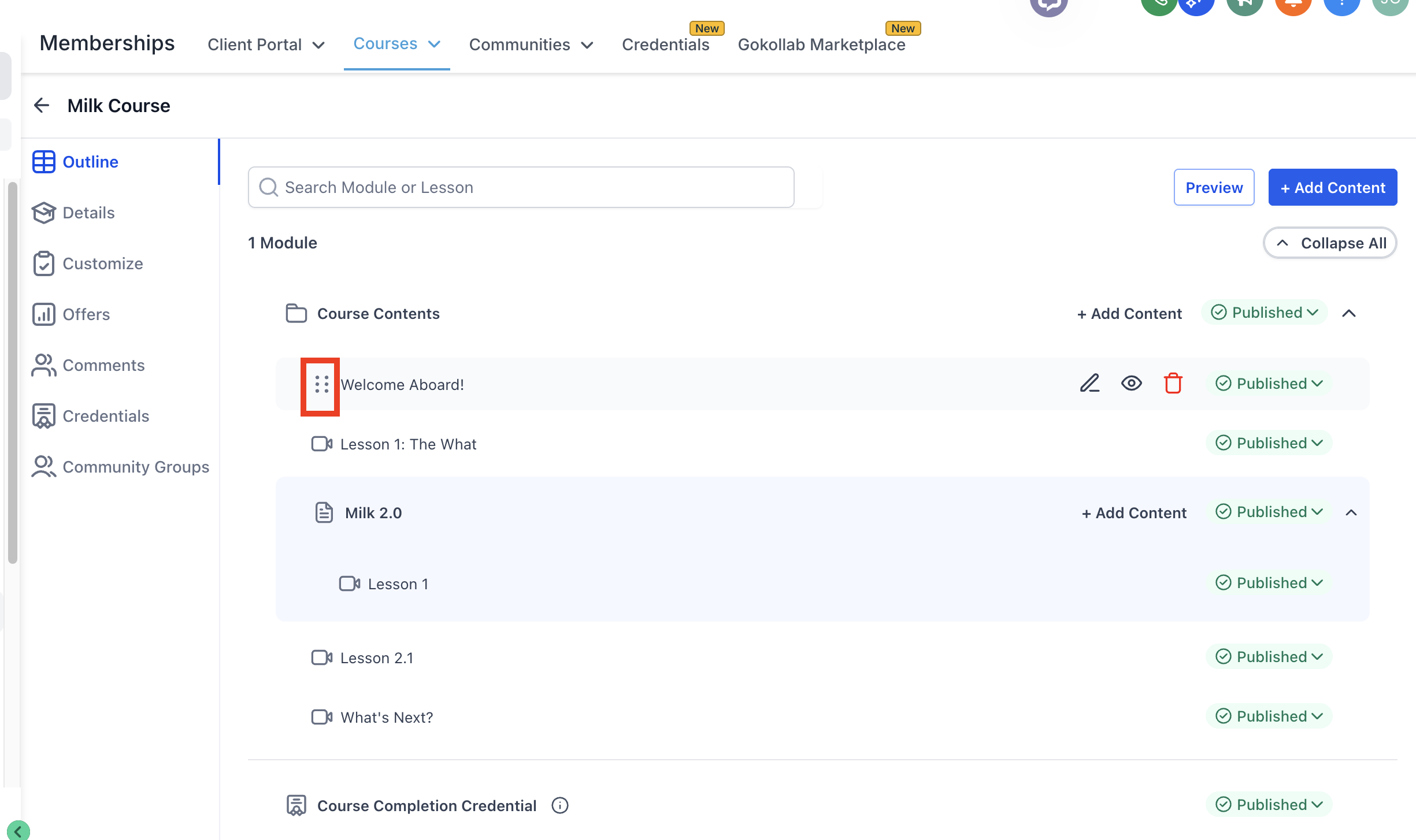
10. Click on the Details text on the left of the course in the lesson outline to update the course details. From here, you can update the course name, description and thumbnail. You can also update the instructor details from here.