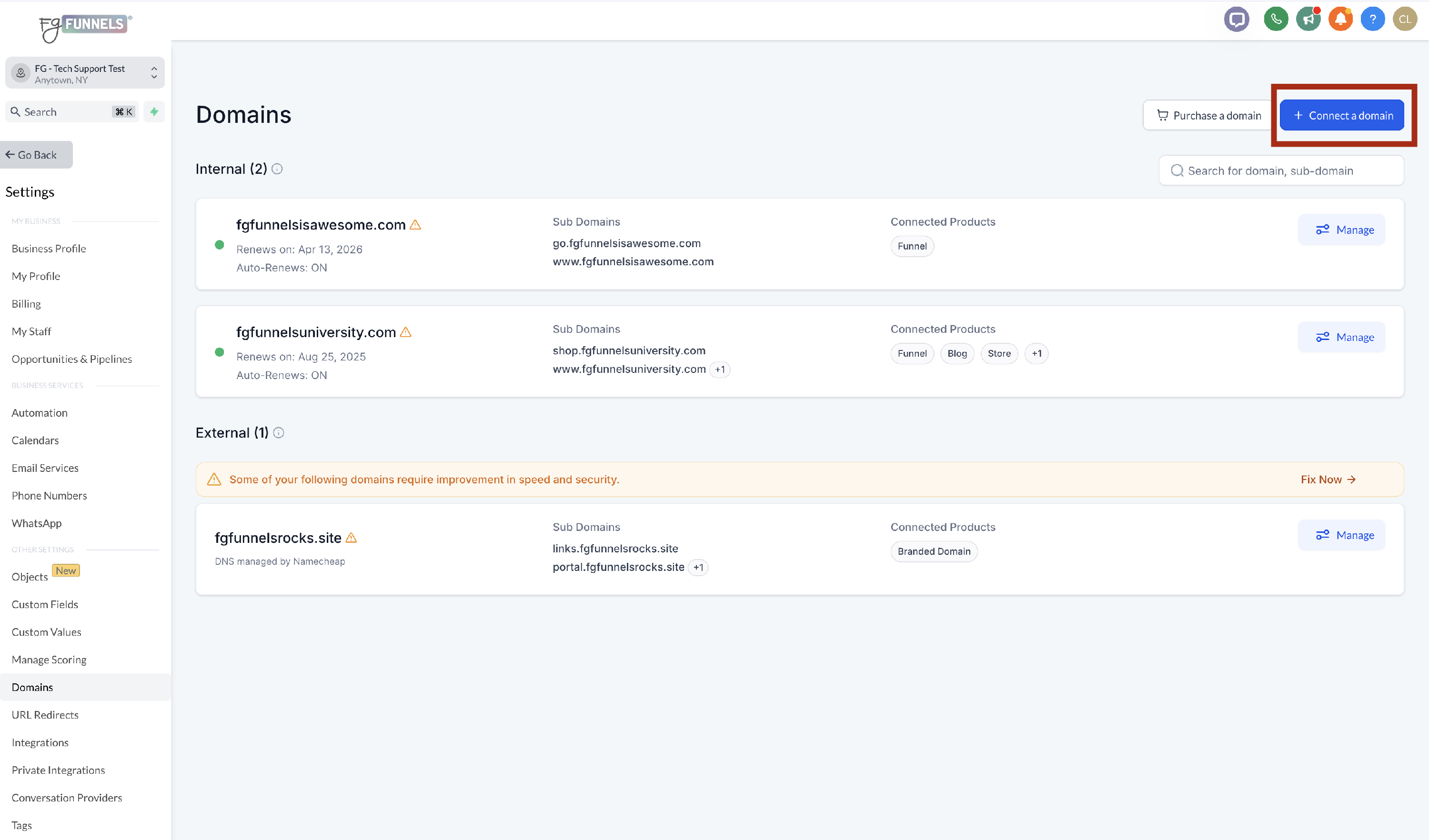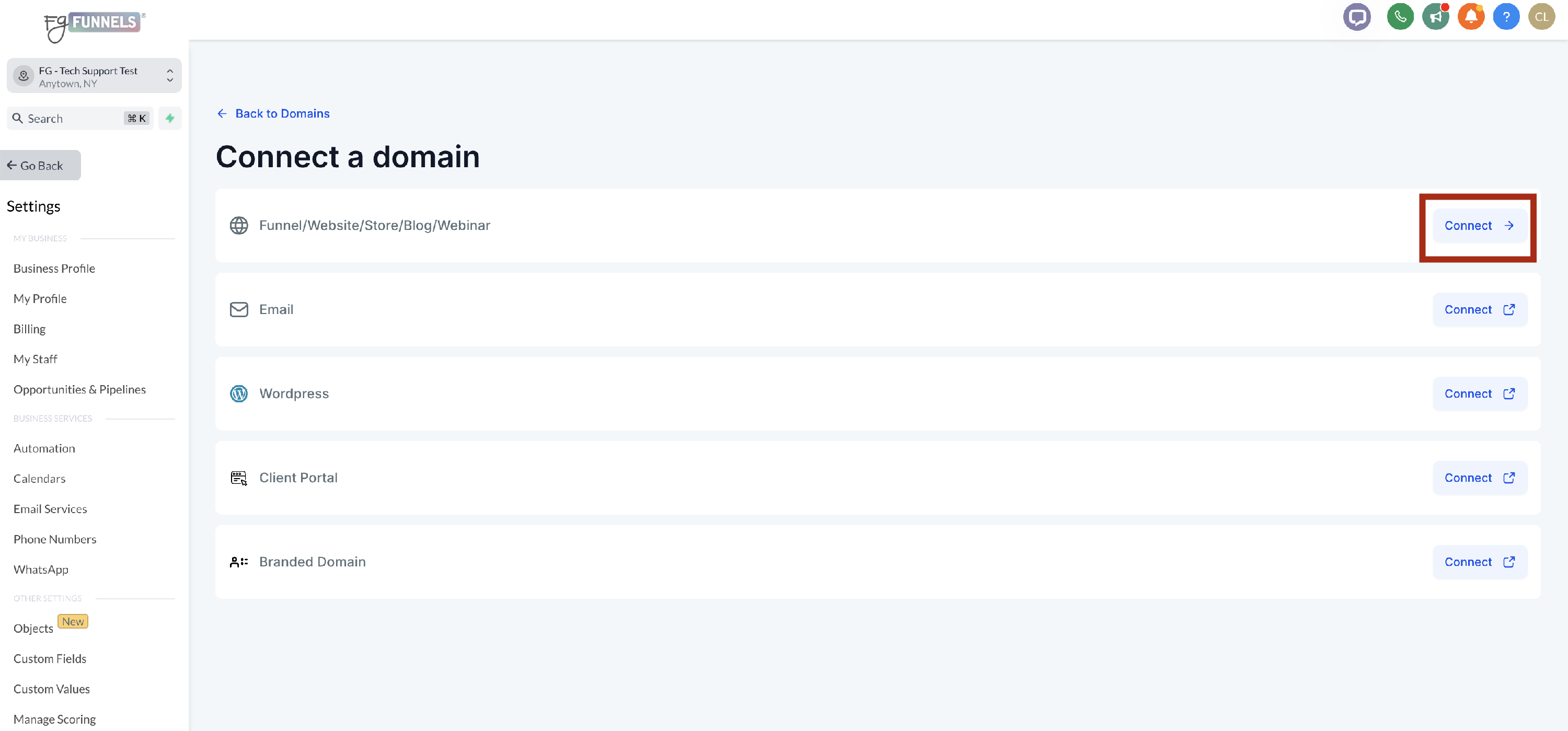Connecting Your Domain to FG Funnels
This article covers the steps to connect your domain which you have purchased outside of FG Funnels to be used in your FG Funnels account for funnels and websites.
If you need to purchase a domain, you can purchase a domain at FG Funnels. If you have already purchased a domain inside of FG Funnels, you can configure it for use with your funnels and websites.
Please note that if you have an existing website on the domain that you add to FG Funnels, that website will go down and no longer be accessible. If your website is hosted somewhere else and you want to keep it there, we recommend adding a subdomain like go.yourdomain.com to ensure your website stays accessible. The article Setting Up A Subdomain for Funnels and Websites for Domains Purchased Outside of FG Funnels covers how to do this.
Content
Step 1: Connecting a Domain from a 3rd Party Domain Registrar to Cloudflare
Step 2: Connecting a Domain from Cloudflare to FG Funnels
Connecting a Domain from a 3rd Party Domain Registrar to Cloudflare
- Login to the account where you purchased your domain. This would be a domain registrar like NameCheap, GoDaddy etc. If you purchased your domain in Cloudflare, you can skip to the next section, connecting your domain from Cloudflare to FG Funnels.
- Find your domain and it's settings and find where the nameservers are set. This is very often with or near the DNS settings. The location will be different for each registrar.
- Login to your Cloudflare account or create a free Cloudflare account if you haven't already created one. We recommend adding all domains to Cloudflare for their free security and speed optimizations.
Once you are in Cloudflare, click the blue Add Domain button.

Enter your domain in the existing domain box, make sure Quick scan for DNS records is selected and click Continue.

- Choose the free plan offered by Cloudflare for the necessary security and speed features. There is no need to choose a paid plan and continue.
Review DNS Records as compared to your current domain registrar and ensure that all DNS records, including MX records for email, are accurately brought into Cloudflare. Turn off the orange proxy clouds by clicking on their toggles and hit Continue to Activation.

On the screen titled Change Your Nameservers, under Step 3 will be your assigned Cloudflare name servers. Most times these will follow the syntax of a personsname.cloudflare.com. The name servers will be specific to your account. Copy the first name server and return to the name server settings in your domain registrar.

- Edit the name servers in your domain registrar to switch to the Cloudflare name servers. For example in NameCheap, you would select Custom Nameservers, in GoDaddy, you would select "I'll use my own name servers". Each domain registrar will be different.
- Paste in the first nameserver from Cloudflare then go back to Cloudflare to copy the second name server and add that nameserver to your domain registrar and click Save.
- Return to Cloudflare and click Continue. It normally takes about 15 minutes for changes to the name servers to take effect but can take up to 48 hours.
- Refresh the page every so often until you get the message that says "Good News! Cloudflare is now protecting your site!" Then proceed to connect from Cloudflare to FG Funnels.
Connecting a Domain from Cloudflare to FG Funnels
- While in Cloudflare, copy your domain name so you can paste it into FG Funnels to avoid spelling errors.
Navigate to Settings -> Domains. Select Connect Domain button in the upper right hand corner.
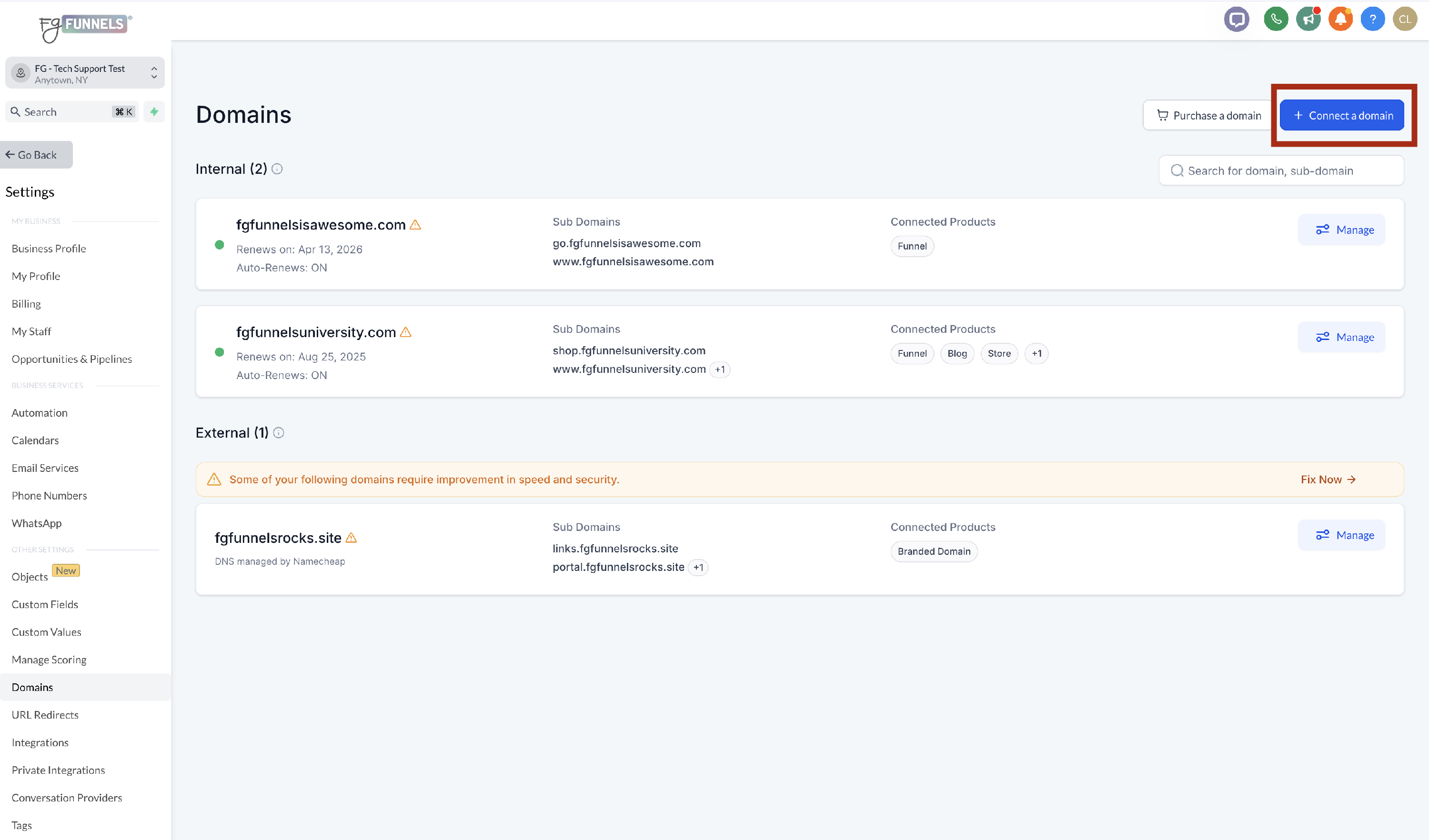
From the Connect a domain screen, select Funnel/Website/Store/Blog/Webinar. (This article only covers funnel/website/store/blog/webinar configuration. Other related articles are linked at the bottom of the page).
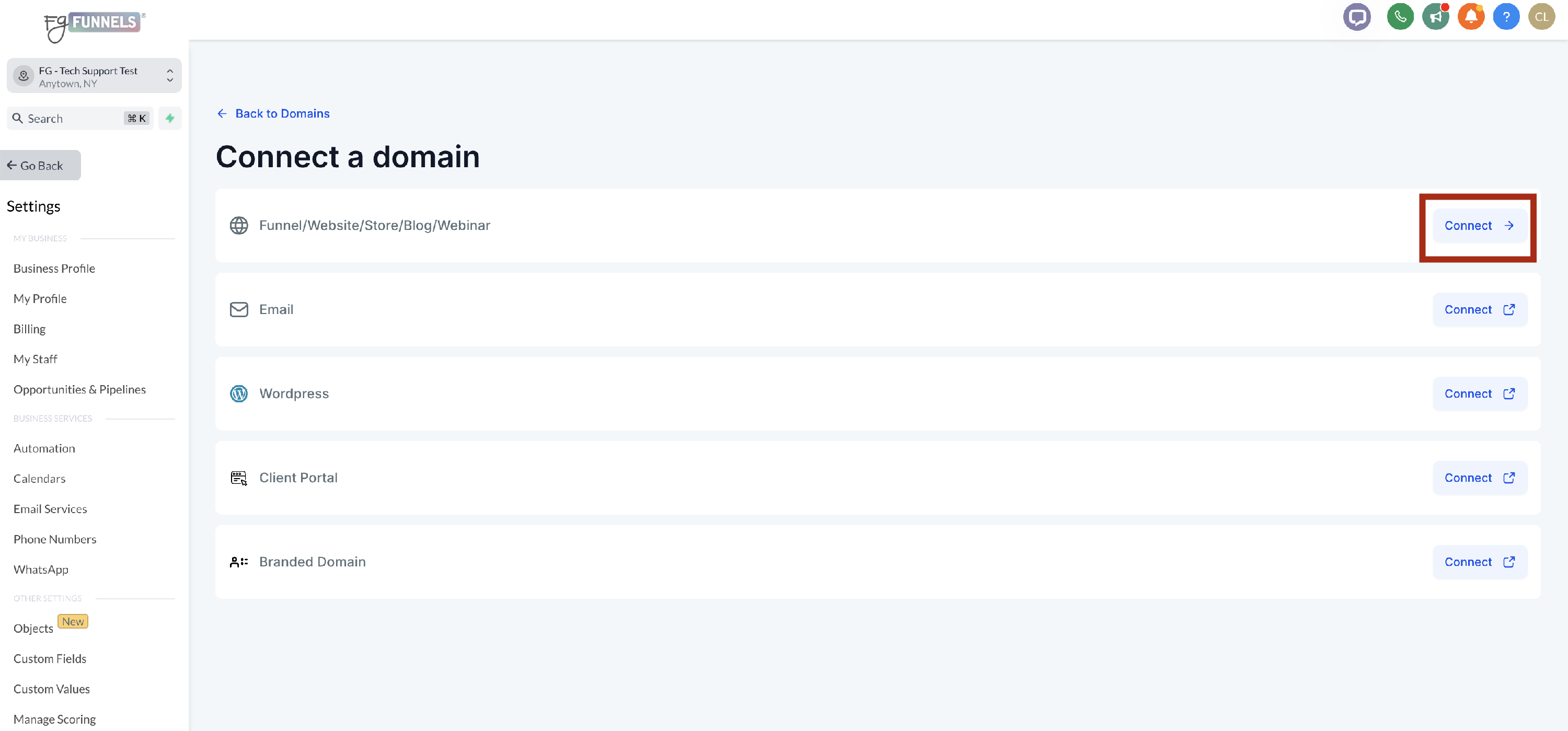
When the Connect Domain screen appears, paste the domain you copied in Cloudflare and click continue.

Within the popup that appears, select if you would like to also add the www. version of your domain if that option appears and select Continue.

Note: If your domain provider is Google, Cloudflare, or GoDaddy, FG Funnels offers automatic DNS configuration for connecting your domain to the platform. To see more information about seamlessly connecting domains, please visit How to Use the Domain Connect Feature.
If your domain provider is not Cloudflare, IONOS or GoDaddy, manual DNS configuration is required. FG Funnels simplifies this process by generating the necessary record values for you to input into your domain provider's system. This ensures seamless integration of your domain with FG Funnels, supporting branded domains, websites/funnels, dedicated domains, and the client portal. To learn more about the manual process please head here.
Once records are added, you will be asked to set a default page for your domain. This is what visitors will see if they visit just your domain with nothing after it. Select the page and click Proceed to Finish.

The screen will redirect back to the Domains page and your new domain will be listed under Connected Products in the domain screen.

- Go to your website in an incognito window to make sure that it is loading the page you set in step 5.
Finalize Cloudflare settings by going into Cloudflare and going into the domain DNS. Click edit next to the A record and turn the proxy on via the toggle and save. Repeat the process for the www Cname.

Finally, go to SSL/TLS from the left side menu and ensure Full is listed as your current encryption mode.