Domains in FG Funnels
Nearly everything you need to know about domains in FG Funnels.
In this article:
- What is a Domain?
- Purchasing a Domain within FG Funnels
- Seamlessly Connect Domains with Domain Connect
- Places to Add Domains in FG Funnels
- ——Domain Glossary - Key Words to Know
- Troubleshooting
- FAQ
- Related Articles
What is a Domain?
A domain serves as the digital address for online services like websites, email hosting, and more. This is often thought of as your URL. For example, the domain for FG Funnels is fgfunnels.com. Domain names are essential for your online presence, enhancing website accessibility and enabling email communication.
Domains use DNS records to point to the correct website and location.
In FG Funnels, domains are used for website hosting, white-label branding, configuring branded/API domains, email setup, and the Client portal. They form the foundation upon which FG Funnels users build their digital presence.
What are Root & Subdomains
When working with domains in FG Funnels, it's important to distinguish between a root domain and a subdomain.
- Root Domain (Example: “fgfunnels.com”)
- The root domain is the primary address of your website, appearing after "www." in a URL (e.g., in "www.fgfunnels.com," the root domain is "fgfunnels.com"). It serves as the main entry point to your website.
- Subdomain (Example: "support.fgfunnels.com")
- Subdomains are extensions of your root domain, directing users to specific sections or areas within your online infrastructure (e.g., "support.fgfunnels.com" for support). This allows for separate content, landing pages, and marketing campaigns without affecting the primary site. This setup is useful for ads, promotions, and utilizing different SEO strategies.
- In this case, the support. represents the subdomain where the fgfunnels.com represents the root domain.
Important Note: Be careful when adding root domains to FG Funnels. Many users accidentally break their existing site elsewhere by adding a root domain already in use. We recommend adding a sub-domain if your root domain is used somewhere else.
Purchasing a Domain within FG Funnels
You can now purchase domains directly inside FG Funnels without the need for an external domain registrar.
To learn more about purchasing domains within FG Funnels, please visit How to Purchase a Domain within FG Funnels.
Seamlessly Connect Domains with Domain Connect
If your domain provider is Google, Cloudflare, or GoDaddy, FG Funnels offers automatic DNS configuration for connecting your domain to the platform. This feature eliminates the need to manually manage DNS records for branded domains, websites, dedicated domains, and the client portal. Auto-configuration streamlines domain integration, saving time and reducing the risk of errors.
To see more information about seamlessly connecting domains, please visit How to Use the Domain Connect Feature.
Manual Option
If your domain provider is not Cloudflare, IONOS or GoDaddy, manual DNS configuration is required. FG Funnels simplifies this process by generating the necessary record values for you to input into your domain provider's system. This ensures seamless integration of your domain with FG Funnels, supporting branded domains, websites/funnels, dedicated domains, and the client portal.


1) Now you open your DNS provider of choice and add the records in. Adding records are much the same, with some variation based on the provider. Go to your DNS manager and click add record.

2) Select the record type provided by FG Funnels

3) Input the Hostname into the “Name” field and Value/Target into the “target field”

4) Save the record. If utilizing Cloudflare the Proxy Status will need to be toggled off.

To learn more about this manual process, go here- COMING SOON.
Places to Add Domains in FG Funnels
Within FG Funnels, there are many places to add a domain, let’s briefly explore each one. We will provide resources to learn more.
Branded Domain
Enhance your brand visibility and link deliverability by customizing system-generated links with our Branded Domains. By doing so, you can personalize links for forms, surveys, calendars, and more.

Navigate to the Sub-Account > Settings > Business Profile > Branded Domain
For more information on the API/Branded Domain setup please view How to Configure Brand System Generated Links.
For branded domains, utilize a sub-domain as if you utilize a root domain here it will cause your domain to point away from your website.
Your branded domain cannot be the same as a domain in Settings -> Domains -> Connected Domains/Subdomains -> Funnel/Websites
Sites (Settings > Domains)
Integrating a domain into your account unlocks the potential for website and funnel functionalities. This guide will offer a thorough walkthrough for manually configuring domains, covering essential steps like DNS setup, domain association with sub-accounts, and troubleshooting common issues like SSL errors and 404 errors.
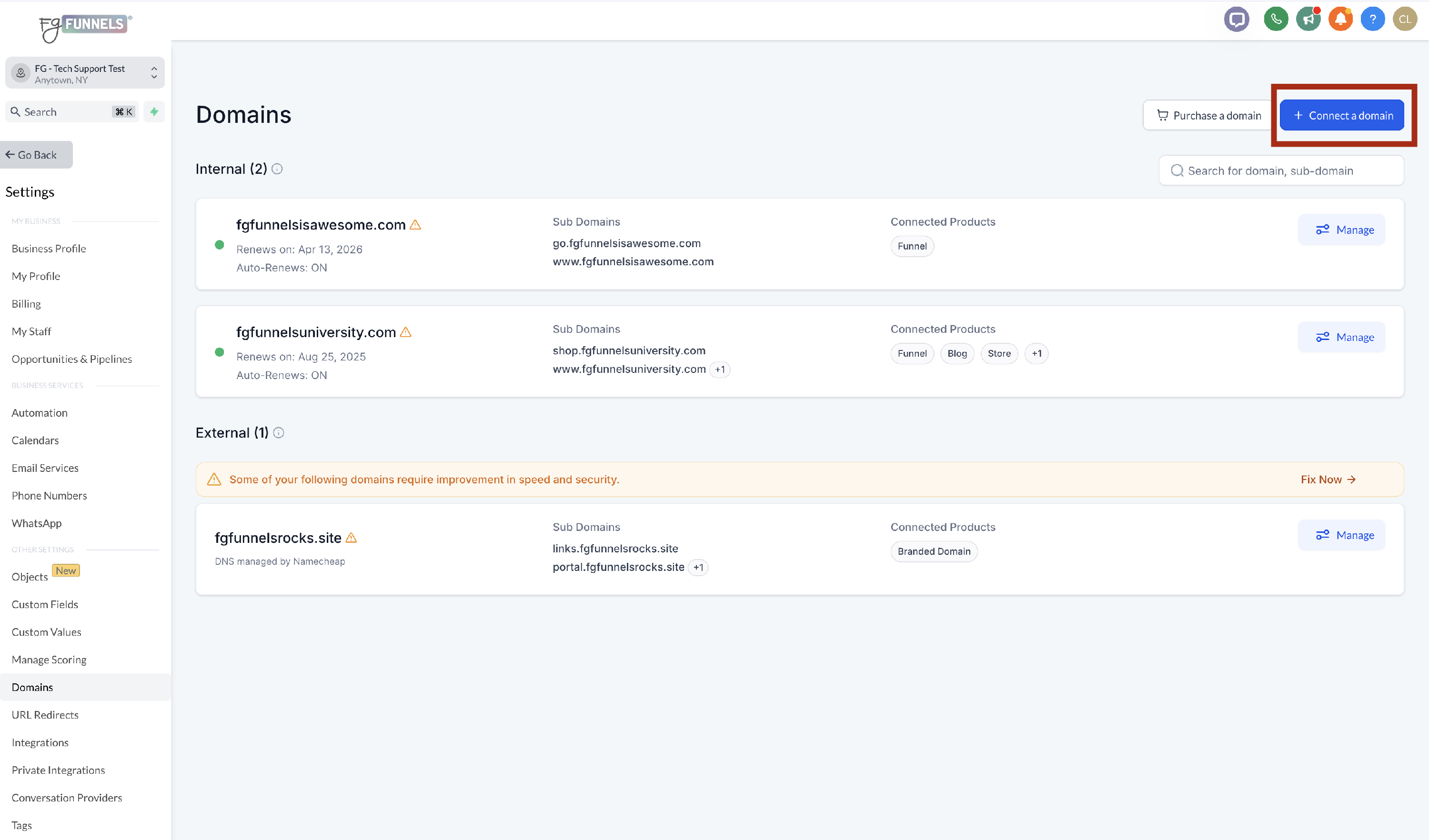
For more information on how to add a domain or subdomain to a website please visit How to Set Up a Root/Subdomain for Your Funnels/Websites.
Email Sending Domain
To maximize email marketing impact, prioritize sender reputation and deliverability. A dedicated sending domain in the LC Email system gives you control over email communications, enhancing brand credibility and reducing spam filter risks. This setup is ideal for customized notification emails and targeting specific categories, ensuring efficient delivery.
This is also an important compliance step for the Google and Yahoo regulations that went into effect in February 2024. You can read more about these changes on our Email Updates page.
To avoid conflicts with existing email services, configure your dedicated domain using a subdomain. Dedicated sending domains are key to maintaining a positive sender reputation and achieving effective email marketing with LC Email.
For more information the Dedicated Email Sending Domain setup process with LC Email please visit How to Set Up a Dedicated Sending Domain (LC Email)
Client Portal Domain (Communities, Courses)
The client portal provides a secure, centralized platform in FG Funnels for your Affiliates, Membership and Community management. The portal functions as a dynamic interface, centralizing affiliate manager commissions, community interactions, and membership course activity.
This document guides you through setting up and customizing the portal to meet specific business needs, enabling clients to take autonomous actions.

For more information on the setting up your client portal domain/subdomain, please visit Client Portal | How to Connect Your Custom Domain/Subdomain
Domain Glossary - Key Words to Know
| Example | Description | |
| Domain | www.fgfunnels.com | The digital address for online services like websites, email hosting, and more |
| Root Domain | fgfunnels.com | The primary address of your website, appearing after "www." in a URL (e.g., in "www.fgfunnels.com," the root domain is "fgfunnels.com"). It serves as the main entry point to your website. |
| Subdomain | support.fgfunnels.com | Subdomains are extensions of your root domain, directing users to specific sections or areas within your online infrastructure (e.g., "help.domain.com" for support). |
| Hostname |
|
The name/value utilized in the record, typically the subdomain utilized. This is what allows subdomains such as “support.fgfunnels.com” to act independently from “www.FG Funnels.com” |
| Data/Target/Value |
|
The value which tells the URL to display intended website data. |
| Nameservers | GoDaddy, Cloudflare, Google, etc. | The directory which organizes and controls the DNS records. This is what tells the internet which Domain Provider, e.g. Godaddy, Cloudflare, etc, is controlling the Domain |
| DNS (Dedicated Name Servers) |
|
The records that tell the internet when a certain URL is visited to populate a website, and allows email providers to send emails from the domain name. |
| TXT |
|
TXT records are used for a number of reasons including sending emails to prevent spam, and for protecting the domain by creating a domain verification. |
| MX |
|
The Mail Exchange (MX) records tell emails where to be routed to. This is utilized to send and receive emails within FG Funnels. |
| CNAME |
|
A Cname record points to another domain. These records are commonly utilized when creating sub-domains |
| A Record |
|
An A record points to an IP address that is hosting your website. These records are commonly utilized for your root domain to point to your primary website. |
| DMARC |
|
A DMARC record is a TXT record that prevents email spoofing protecting your email sending from scammers and unauthorized use of the domain. |
Troubleshooting
If you've added DNS records to your domain provider but are encountering issues like web pages returning 404 errors, there are a few key troubleshooting steps to consider:
1. Check for Duplicate A Records:
3. Review DNS Settings for Accuracy:
4. Verify Domain DNS Integration:
5. Consider Other Potential Causes:
6. Seek Additional Assistance:
1. Check for Duplicate A Records:
- Ensure there are no duplicate A records pointing to the root domain in your domain provider's configuration.
- Look for records with "@" as the hostname, indicating a root domain A record.
- If duplicate A records are found, correct them to avoid conflicts that might cause 404 errors.
- Ensure each A record points to the correct data specified by FG Funnels. “162.159.140.166”


2. Confirm DNS Propagation
- Verify whether the DNS changes have fully propagated across the internet.
- DNS changes typically take between 24 to 48 hours to propagate, depending on factors like TTL, ISP, and domain provider systems.
- Utilize a DNS checker tool (https://dnschecker.org/) to monitor propagation status and identify any incomplete updates.

3. Review DNS Settings for Accuracy:
- Double-check all DNS settings to ensure accuracy.
- Confirm that each DNS record points to the appropriate FG Funnels value.
| Domain Being Added | Type | Hostname | Value |
| Funnels/Website Root Domain | A | @ | 162.159.140.166 |
| Funnels/Website Subdomain | CNAME | Varies - “www.” & subdomain - “example” | sites.ludicrous.cloud |
| Client Portal | CNAME | Subdomain - “memberships” | clientportal.ludicrous.cloud |
| API Domain/Branded Domain | CNAME | Sub-domain - “link” | brand.ludicrous.cloud |
| Dedicated Email | 1st TXT 2nd TXT Cname 1st MX 2nd MX TXT - DMARC |
Varies Subdomain used “example” Uses Subdomain - “email.example” Subdomain used “example” Subdomain used “example” Varies |
1st TXT - Varies 2nd TXT - v=spf1 include:mailgun.org ~all Cname - mailgun.org 1st MX - mxa.mailgun.org 2nd MX - mxa.mailgun.org Dmarc TXT - v=DMARC1;p=none; |
4. Verify Domain DNS Integration:
- Ensure that the domain DNS records were correctly added to the provider where the domain Nameservers are pointing.
- If the Nameservers are managed by a different provider, integrate the FG Funnels records into the DNS of that provider.
- Utilize a MX checker (https://mxtoolbox.com/) to verify the Hosting provider and that the records are propagating the correct data.

5. Consider Other Potential Causes:
- If the issue persists, explore other potential causes such as server downtime or incorrect domain configurations.
- Investigate any recent changes or updates that might have impacted the DNS settings.
6. Seek Additional Assistance:
- If troubleshooting steps do not resolve the issue, consider reaching out to your domain provider's support team for further assistance.
- Alternatively, contact FG Funnels support for specialized help in resolving DNS-related issues. You can email us at support@fgfunnels.com or chat with us using the link here: https://www.fgfunnels.com/help.
FAQ
What if I do not have a domain?
You can purchase a domain directly from FG Funnels or from a domain registrar such as Cloudflare, GoDaddy, Namecheap if you do not currently own a domain.
Can I use an existing domain for my email?
You can set up a dedicated domain for an existing domain. It is advised to utilize a sub-domain of that existing domain when setting up your domain for email sending within FG Funnels to prevent it from affecting your current email services.
Can I use Wix for my dedicated sending domain?
If your domain is managed by Wix, you will not be able to create a dedicated sending domain due to limitations set by Wix. The only resolution at this time is to move the domain off of Wix, or use a different domain for email.
Please Note: If you use a different domain for your dedicated sending subdomain, then you will need to use this new domain to create a new business email address as well. So, you can have domain aliment, which is one of the email requirements Google and Yahoo released at the beginning of this year. If you want to know more about the updates from Google and Yahoo, you can review our page here.
My CNAME record is not being recognized in Cloudflare.
Make sure the Cname record that is added into Cloudflare has the proxy toggled off in order to allow the record to propagate.

What if I have an existing domain?
If you have an existing domain, great! If you currently have an existing website connected to that domain and do not want to replace this with a FG Funnels website/funnel, we would recommend utilizing a sub-domain to connect your domain to FG Funnels so that your external website and FG Funnels pages can both be online.








